Customerlabs CDP Documentation
Audiences created in CustomerLabs can be synced with LimeChat as an event – through the Event Sync option.
By syncing the Audience created in CustomerLabs with LimeChat, an event is created and data is sent to LimeChat through an event.
Note: Only the data that has phone number as a user trait can be sent to LimeChat. Otherwise, the data won’t be synced with LimeChat and throws an error
Sync audience with LimeChat
1. Before proceeding, make ensure you have integrated your LimeChat account with Customerlabs.
2. Navigate to the Audience page.
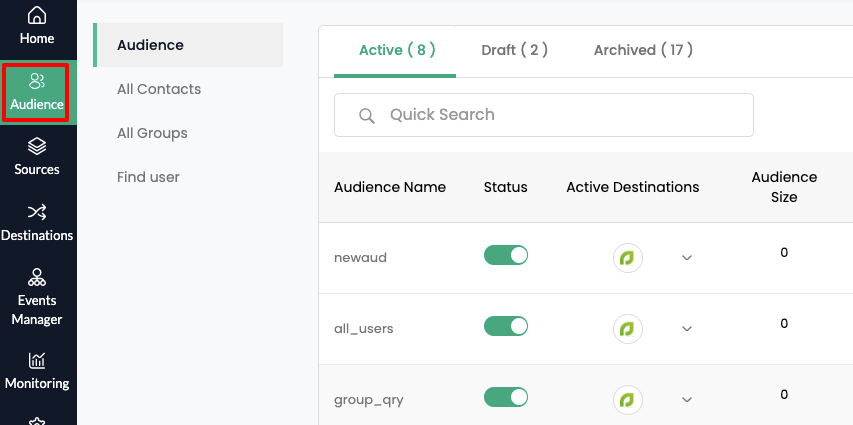
3. View the audience created in CustomerLabs that you want to sync with LimeChat or create a new audience if you haven’t created one yet.
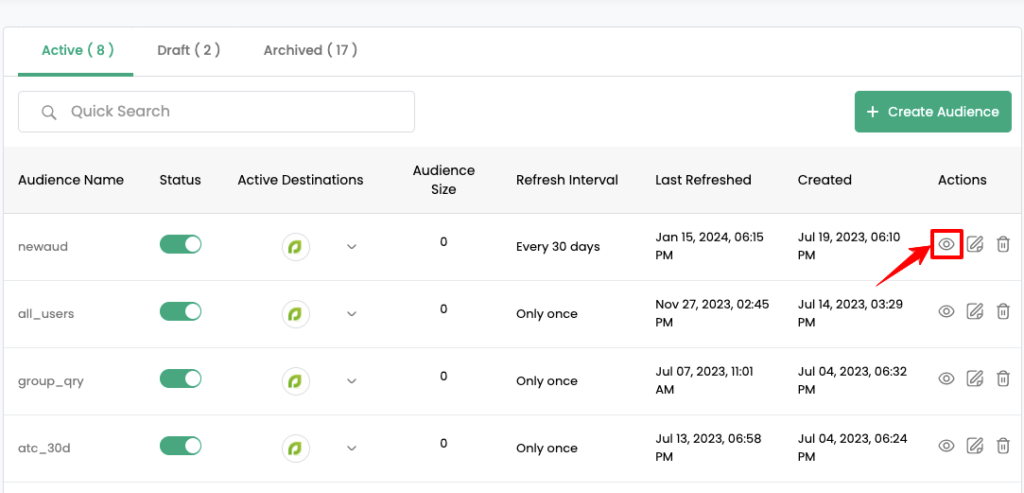
4. Navigate to Event Sync tab.
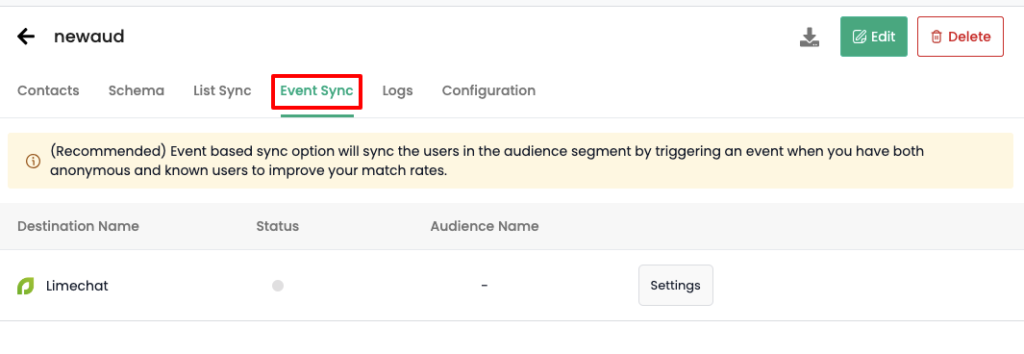
Note: You will have to wait for 30-40 minutes after creating the audience to let it populate before you could enable the sync.
5. Click on Settings across LimeChat
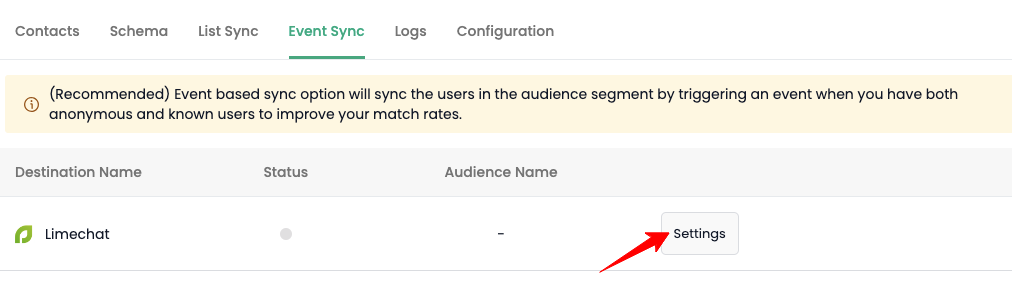
6. Here, the audience is synced with LimeChat through an event.
Under Event name config dropdown, you can choose to sync using a custom name or you can use the segment name or segment ID
An event is created in LimeChat with the name or ID given here and this audience list is synced at regular intervals with that event.
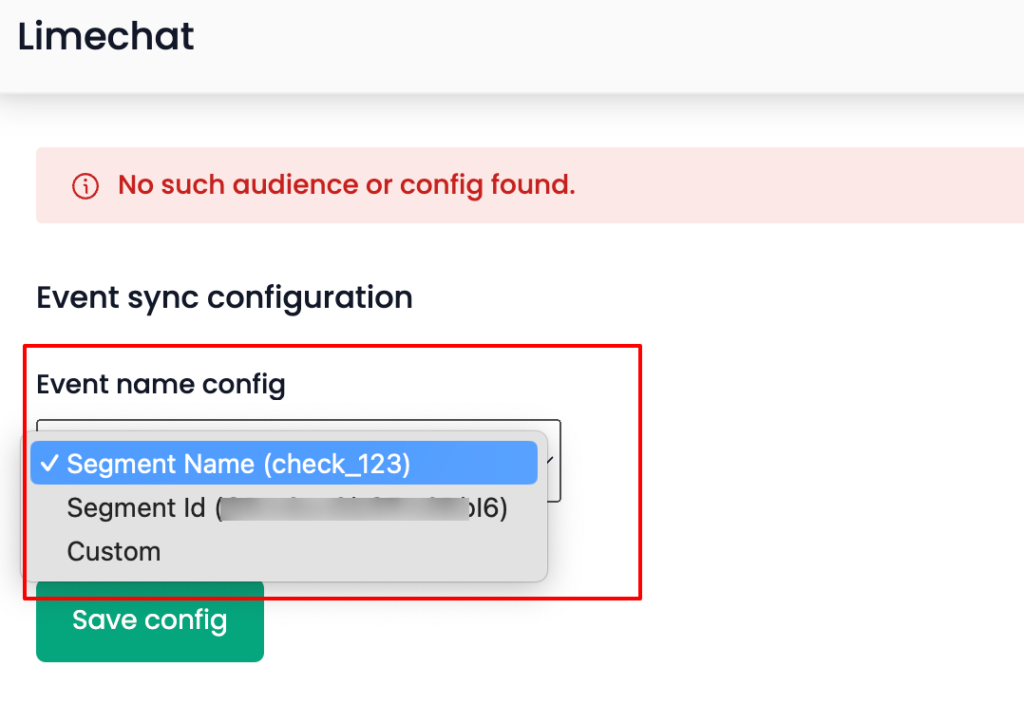
7. For example, you choose “Custom” from the drop-down and give a name (new_audience) to the custom event → Click on “Save Config” after completing
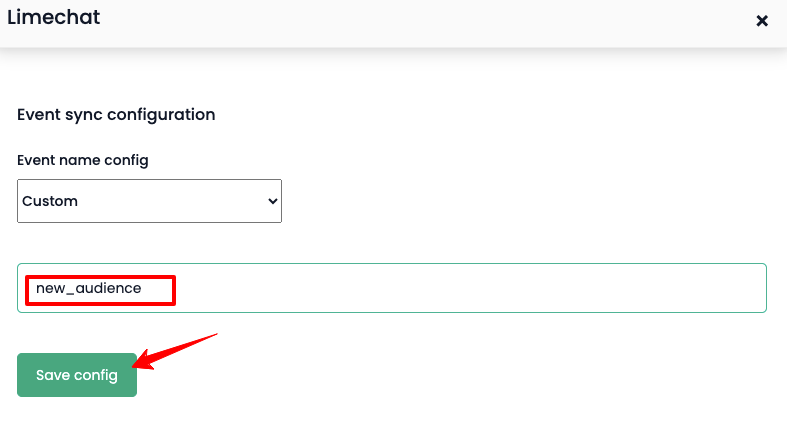
8. An event is created in LimeChat with the custom name given in step 6.
Deleting an audience
You can also delete the audience list (event) created on LimeChat by following the steps below:
1. Go to Events Sync tab → LimeChat→ Settings
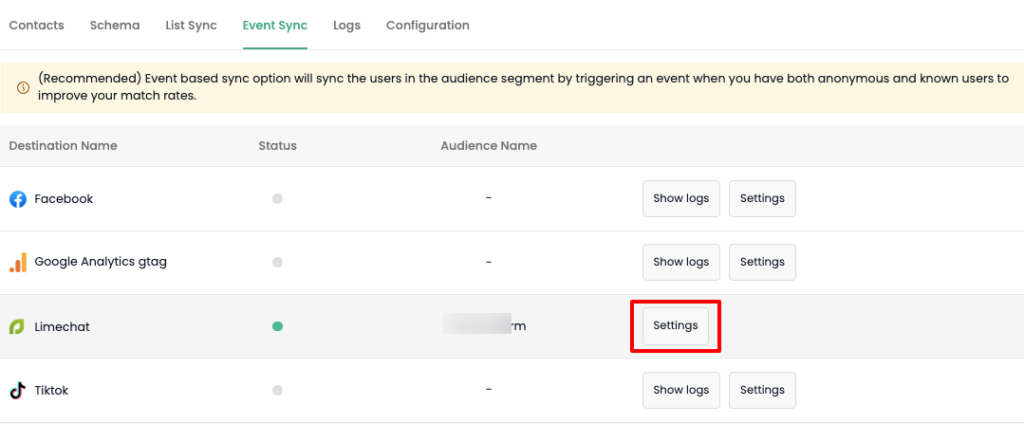
2. Click on the Delete icon on the top right corner of the custom audience.
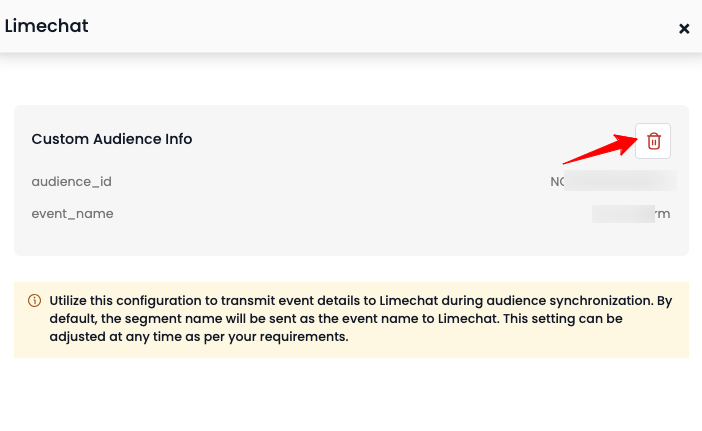
3. Enter the name of the custom audience you want to delete.
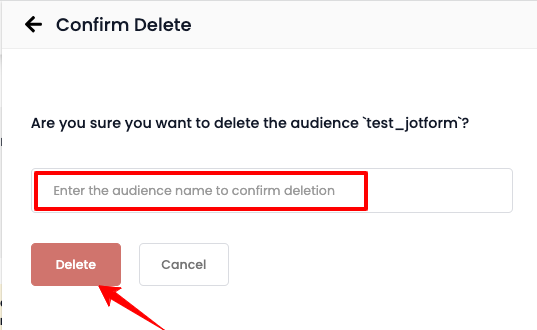
4. Click Delete.
The event through which the audience is synced will be deleted from LimeChat.


