Customerlabs CDP Documentation
Source – Drift
(A ‘Source’ platform is one where data can be brought in from any platform into CustomerLabs CDP)
Drift is the Conversational Marketing platform that combines chat, email, video, and automation to remove the friction from business buying. With Drift, you can start conversations with future customers now, on their terms.
The CustomerLabs CDP + Drift integration will enable marketers to bring their all customer related data from Drift into Customerlabs CDP in order to enrich existing user profiles, create targeted segments & sync them with other marketing tools to personalize engagement.
Getting Started
Codelessly connect your Drift account with CustomerLabs CDP by following the steps below.
- Login to CustomerLabs CDP and navigate to Sources
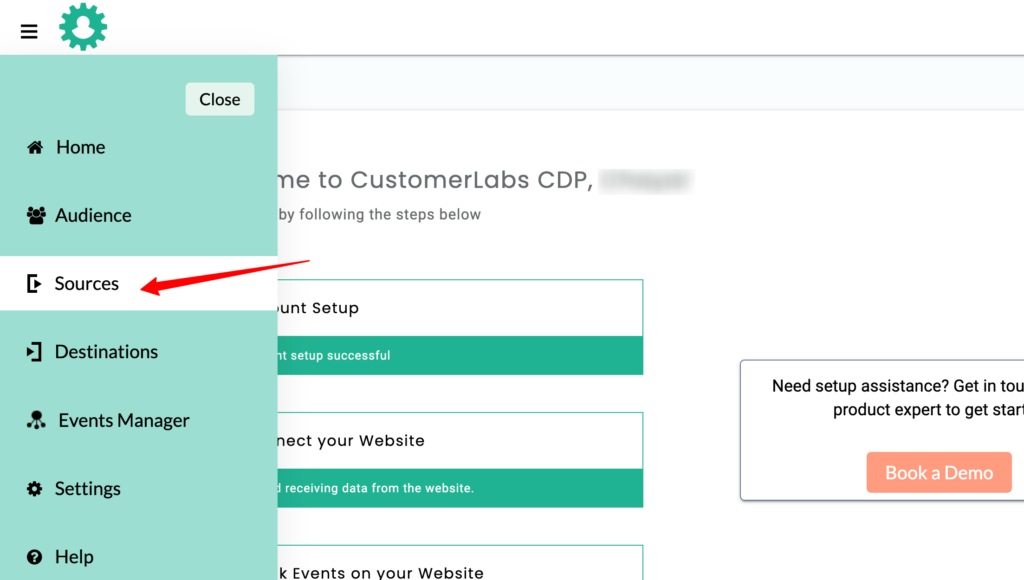
- Choose Drift from the list of apps
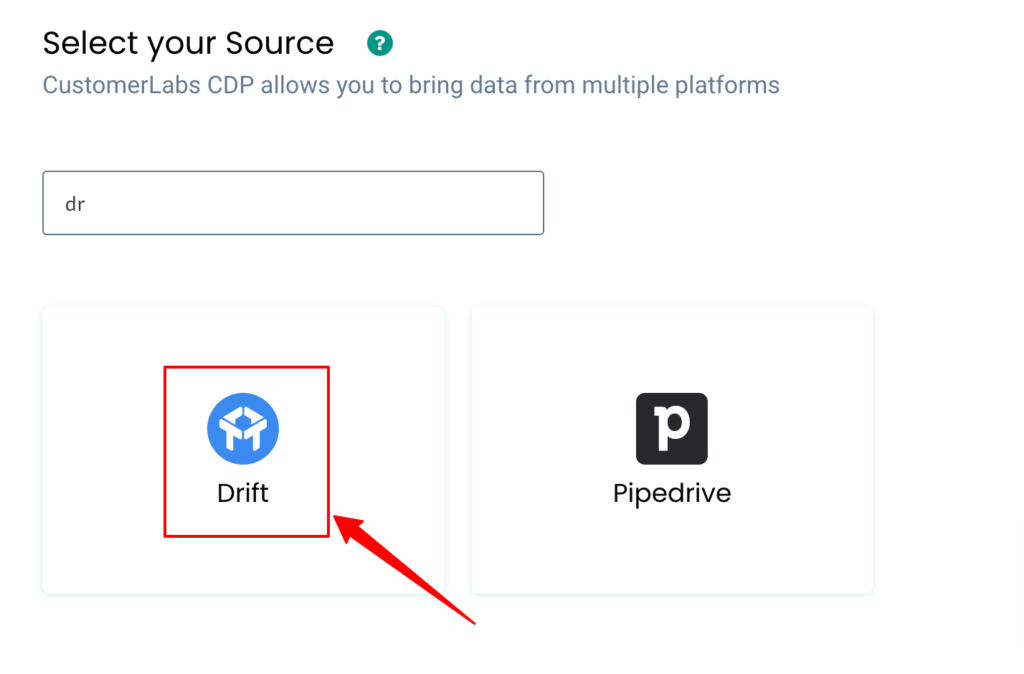
- Click on Authenticate Drift
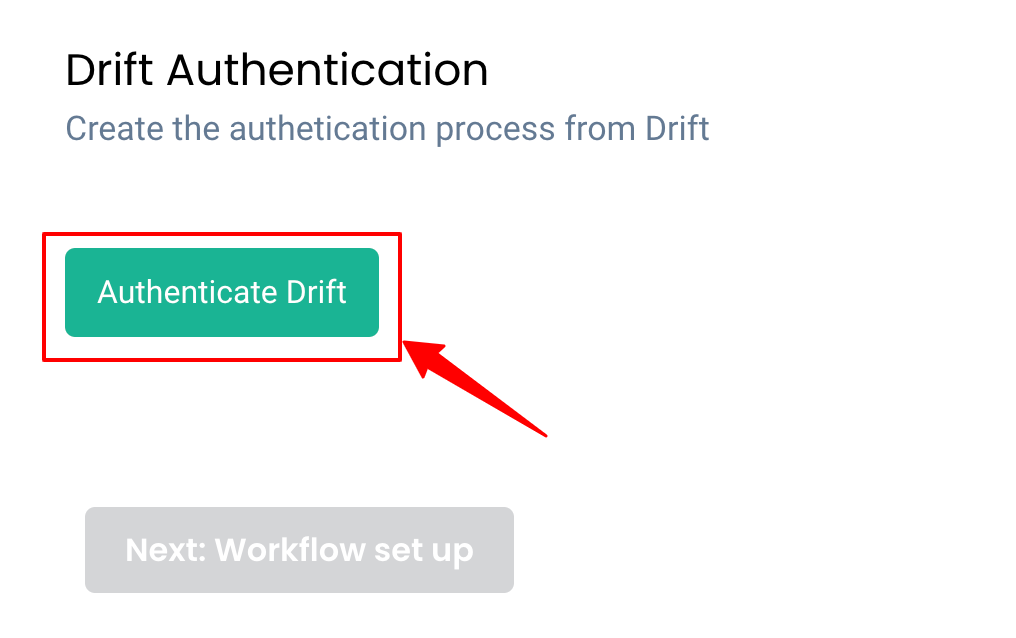
- You will be redirected to your Drift account, login and authorize CustomerLabs CDP to access your Drift customer data
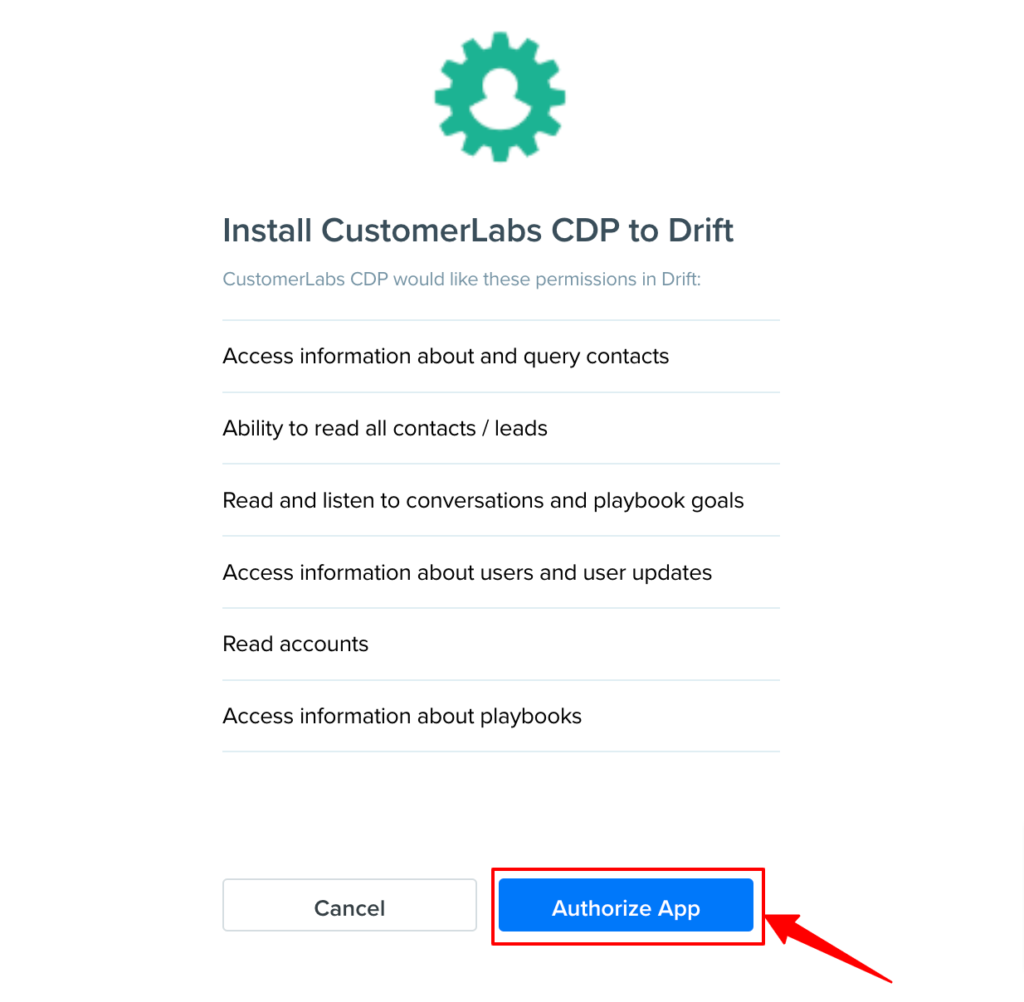
- Post authorization you will be prompted to choose the CustomerLabs CDP account to receive data from Drift (in case of multiple accounts)
- Choose the account and click confirm
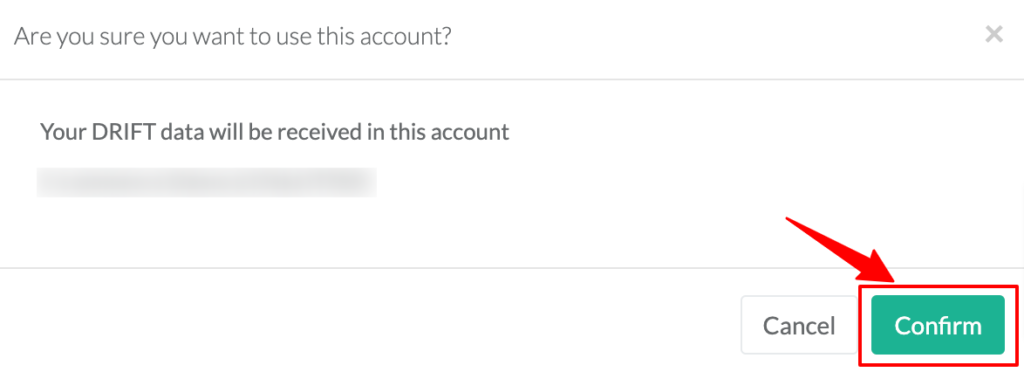
- Voila! You will now be able to receive customer data from Drift. You can now setup the workflow by clicking on Next: Workflow set up.
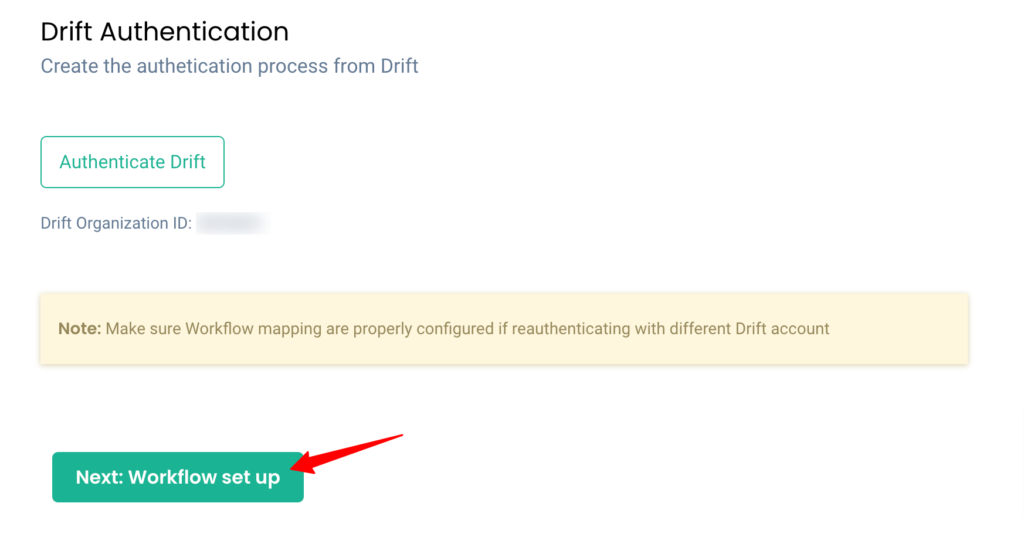
Building Workflows in CustomerLabs CDP
Setting up a workflow in CustomerLabs CDP will allow you to receive notifications about changes that happen to your Drift data in real-time.
Learn more about the events that you will be able to receive from drift.
The Contact Update Subscriptions webhook is the major event from Drift as it enables staying in sync with updates that occur to Drift contacts (when used in tandem with the contact_identified webhook).
The below workflow can be used to bring Contact data to CustomerLabs CDP when a new contact is created/updated in Drift.
1. Give a name to your workflow and before proceeding, and create a test contact in Drift to get related data samples. Once your new contact is created, click on Choose sample data
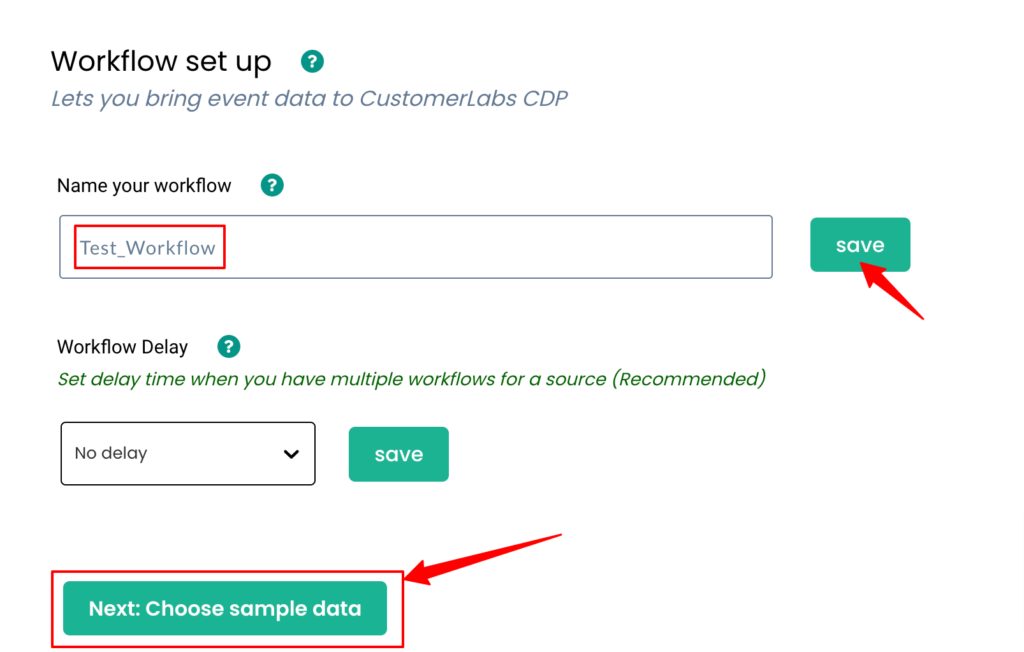
2. You will now be able to view relevant event samples in CustomerLabs CDP
3. Click on view details to see more information about incoming samples
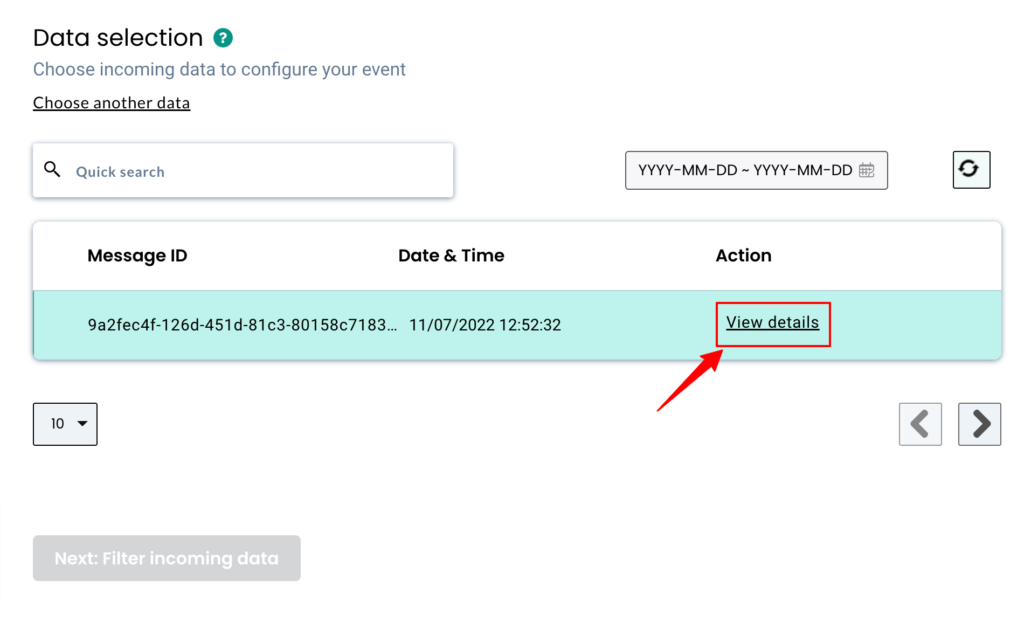
4. Select any one sample that suits your requirements & Click Select this sample
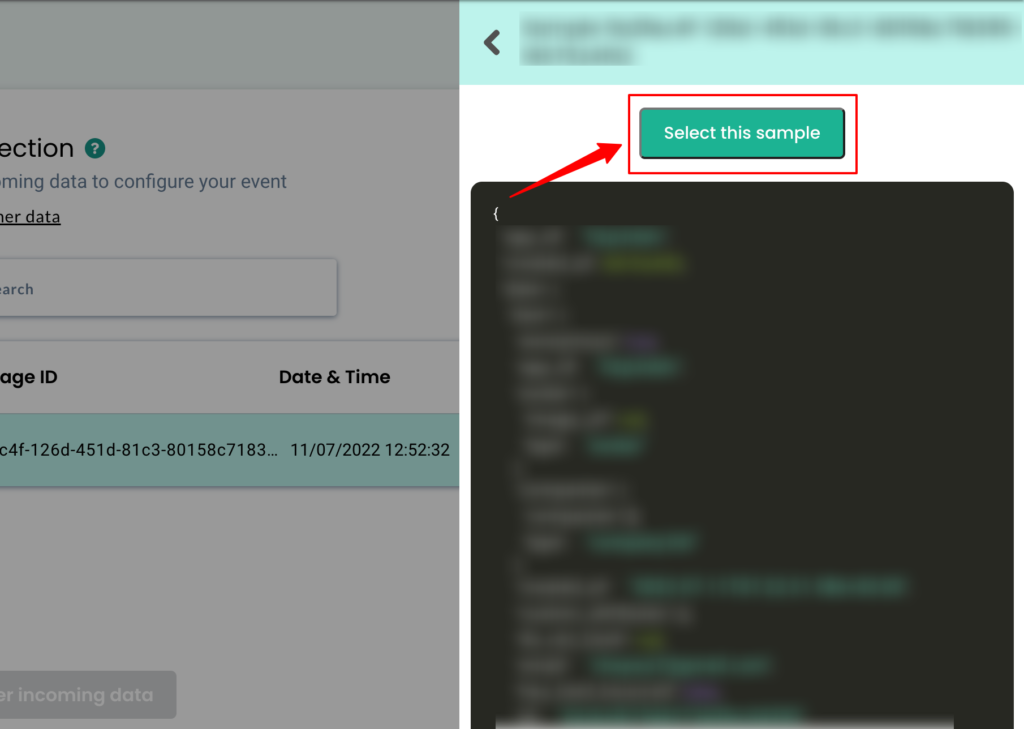
5. The filter screen acts as a roadblock to stop other non-related event data coming in from Drift & skew existing information. Click on Create filter criteria to give your filter condition – this will allow only contact_updated event from Drift to enter this workflow in the future.
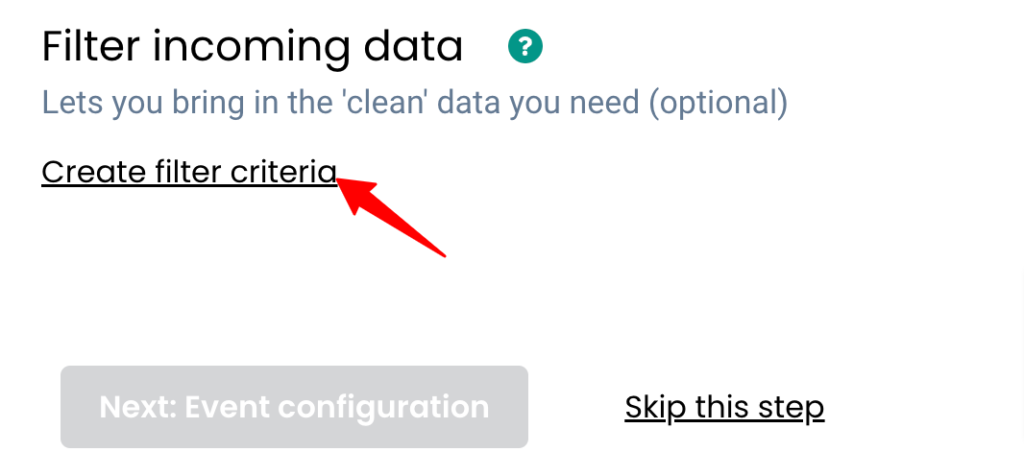
6. Choose the event type from the dropdown as shown below and click on Next: Event configuration
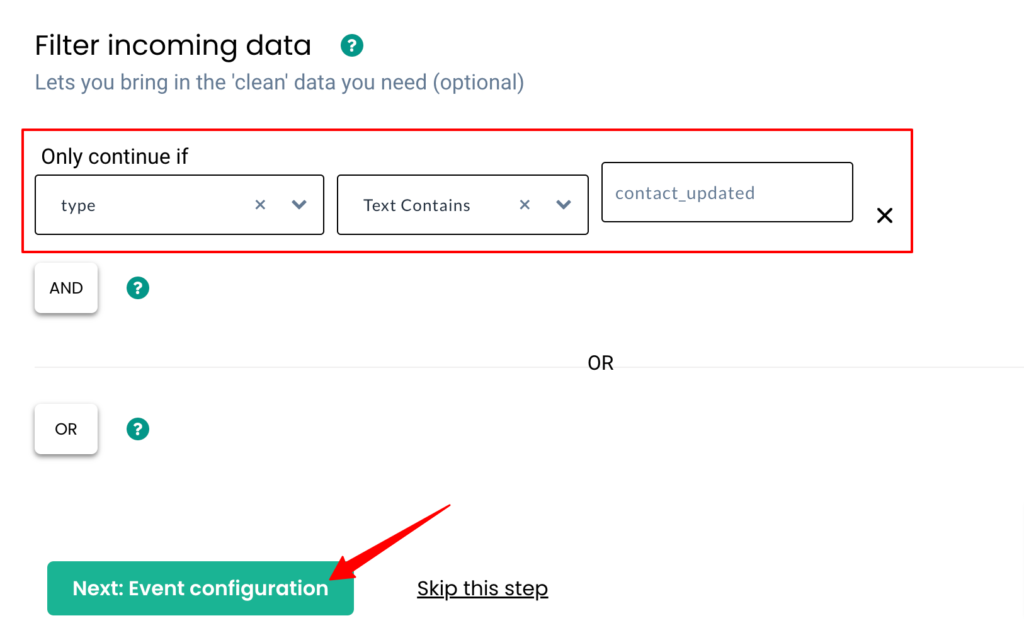
7. Give a name to your incoming event. The dynamic event mentioned here chooses the event name from the sample. You can also give a custom name or select from a list of predefined events. Here’s a detailed breakdown of the event configuration screen
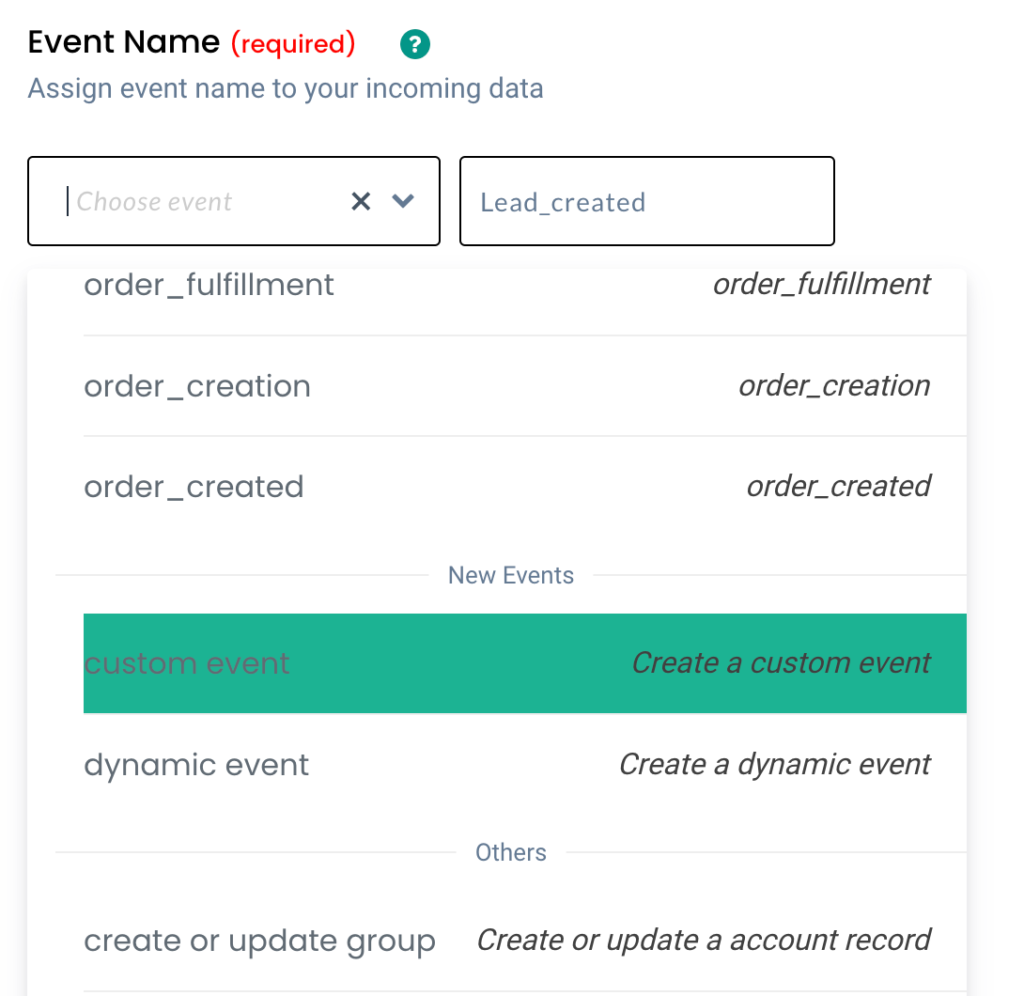
8. User Identity mapping lets you identify & combine all user-related events, since an incoming contact has an end User_Id, it can be used to identify users and combine all present and future information from Drift. Choose the field and value as shown below
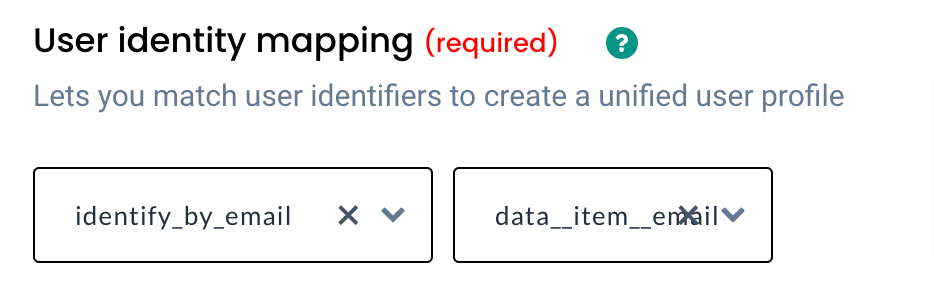
9. Account Identity mapping lets you combine all user company events, since an incoming company data has a company name we can select an identifier from the drop-down and assign relevant values. In case the account name is not specified in the event, this step can skipped
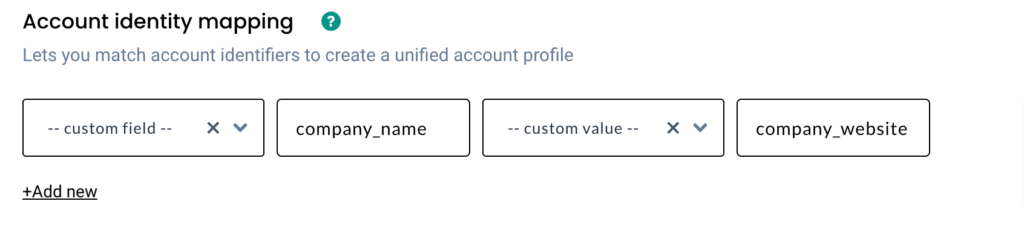
10. Once the user & account mapping is done, you can categorically map other incoming attributes into the following buckets. After updating, click Save workflow
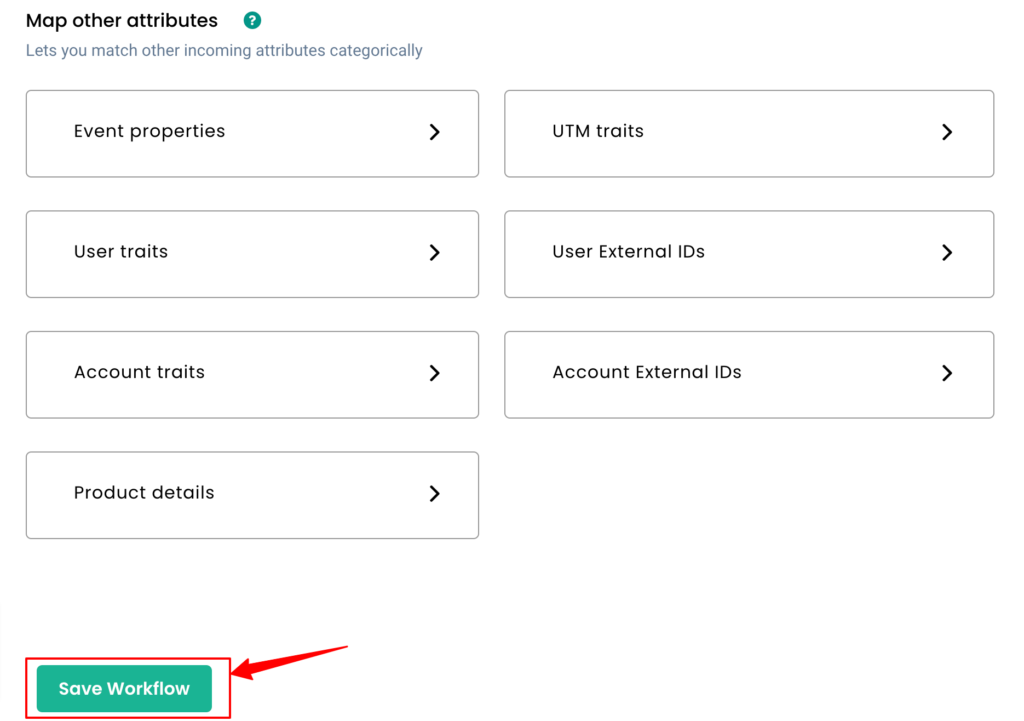
Destination
Send incoming data to third-party apps to boost marketing effectiveness. Learn more about the destination tools we support.
Need assistance?
Have questions or facing issues? We can help set it up for free.



