Customerlabs CDP Documentation
CustomerLabs prioritizes user privacy by implementing consent-based event triggers for the destinations. This aligns with GDPR and other privacy regulations which is prevalent in the EU, EEA, and UK.
By default, event data are sent to the destinations without any consent. But for situations where more specific user consent is required, you can use the “Required Additional Consent” option for the destinations. This way you can ensure that the data is sent to the destination depending on the users’ consent preferences.
Consent-based triggers setup
1. In your CustomerLabs Account, navigate to ‘Destinations’ → Go to the ‘Consent Triggers’ tab.
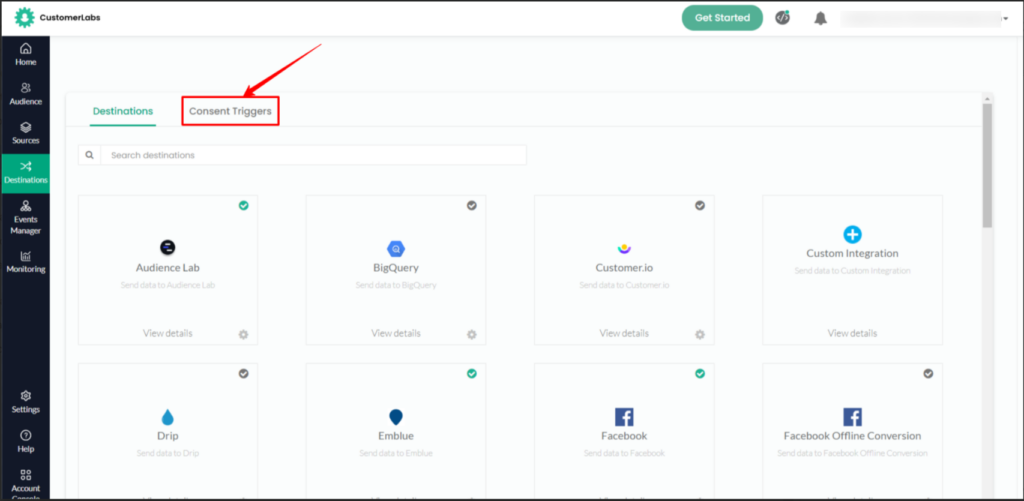
2. You can only update consent settings for active destinations.
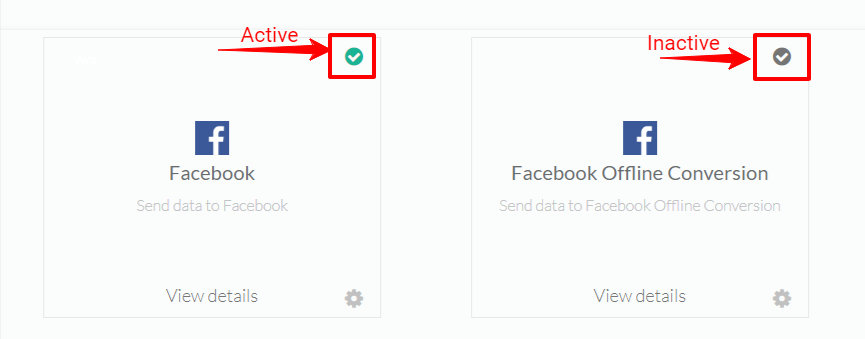
3. For the desired destination, click on the ‘Action’ icon to update consent settings.
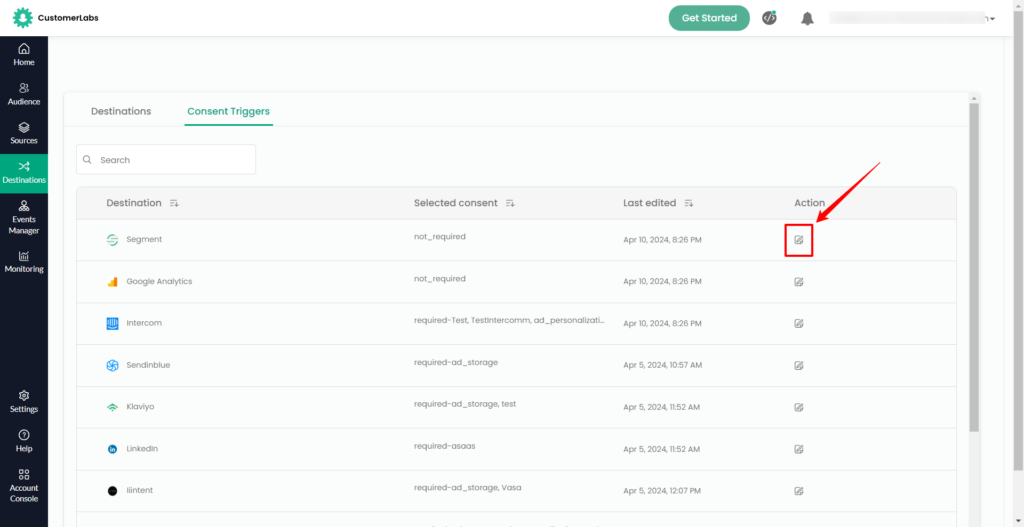
4. A dialog box displays two consent options as below
4.1. No additional consent required
4.2. Required additional consent
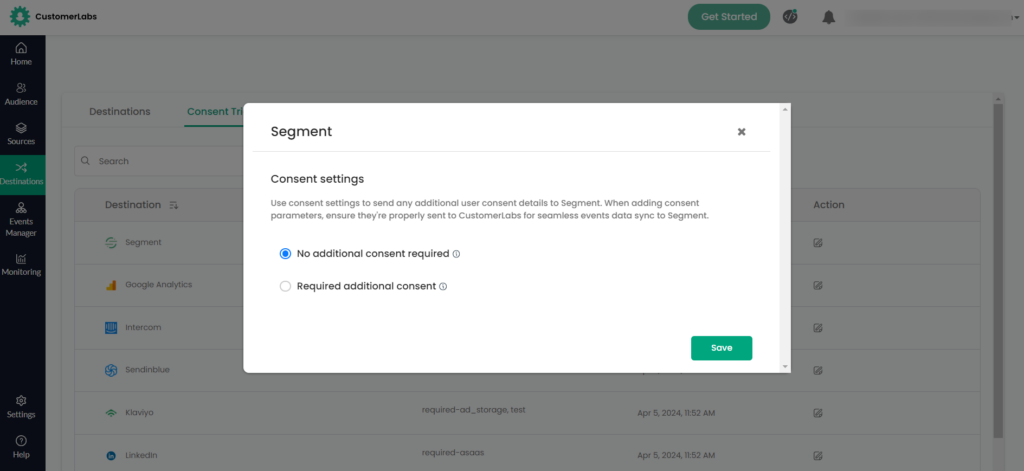
4.1. The default option ‘No additional consent required’ indicates the destination doesn’t need any additional user consent parameters to sync the data with that particular destination.
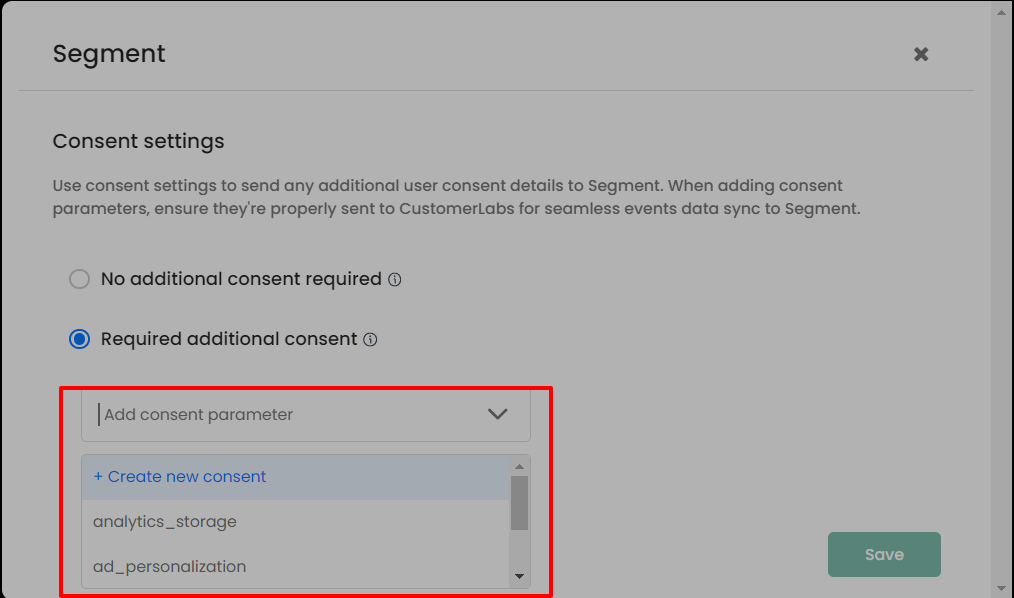
4.2. The ‘Required Additional Consent’ option is used to send additional user consent parameters to the destination. While default parameters appear in the dropdown menu, you can also ‘Add custom consent parameter’.
To synchronize your event data within the destination, ensure the consent parameters that you’ve added here are sent to CustomerLabs through the _cl.trackConsent() function.
Update consent parameters
It’s important to update and transfer your users’ consent preferences while sending data to the destination via the server side.
To gather these consent preferences from your users, you might use either a cookie banner backed by a Consent Management Platform (CMP) or a banner you’ve developed yourself.
When a user modifies their consent preferences via your banner, the details are saved, and it’s important to transmit this information to CustomerLabs for updating consent preferences within our system.
If you’re utilizing a Google Certified CMP and it pushes the details to the DataLayer, in this case, you can transmit these consent details via GTM (Google Tag Manager). Refer to the documentation here.
Alternatively, you can invoke the function _cl.trackConsent() with the required consent parameters as shown below to update the consent preferences of your users within CustomerLabs.
Function Params
/**
*
*
* This function is available for end users to send consent params to update the consent
* @function trackConsent
* @param {object} params consent params
*/
"ad_user_data": "granted/denied" //granted or denied consent based on specific needs
Function example
_cl.trackConsent({
"ad_user_data": "granted",
"ad_personalization": "granted",
"ad_storage": "denied"
});
list //params that can be added for consent
{
"ad_user_data": "granted",
"analytics_storage": "granted",
"ad_personalization": "granted",
"ad_storage": "granted",
"functionality_storage": "granted",
"personalization_storage": "granted",
"security_storage": "granted"
}


