Customerlabs CDP Documentation
Creating new pixel on Meta for sending first-party data signals
Step 1 :
Creating a new pixel for powering the first party data inside the customer labs.
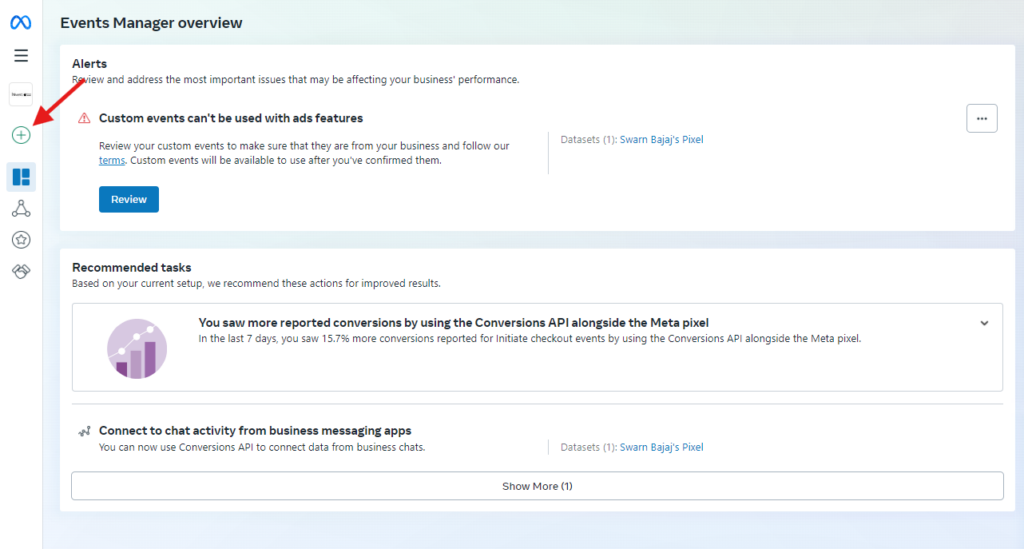
Step 2 :
Click on the “+” icon on the events manager as shown in the above screen shot.
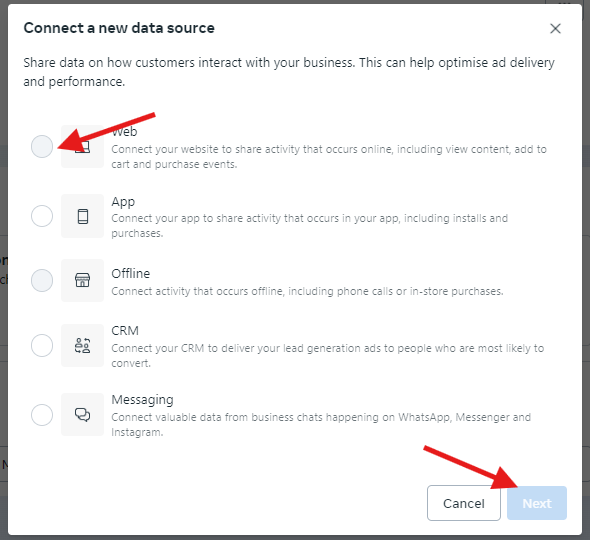
Step 3 :
Then choose “Web” and click next, you will see another screen to name the pixel, as per the below screenshot.
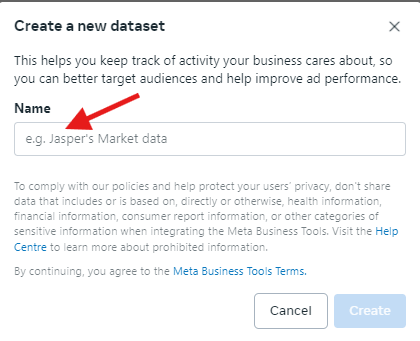
After naming the pixel click the “create” button and then add the website URL.
Note : Don’t proceed for any integration on the next screen.
Creating business asset group on Facebook
Step 4 :
Now click on the “business asset setting” and create a new business asset group
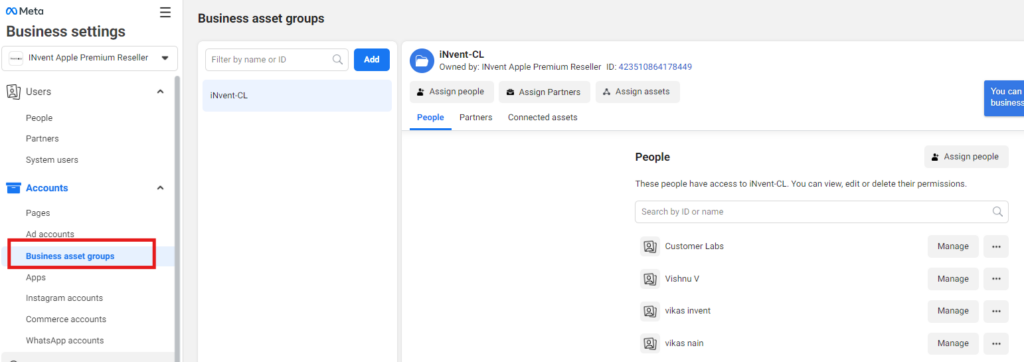
Step 5 :
Once the “business asset group” is created then click on the “Assign Assets” as shown below.
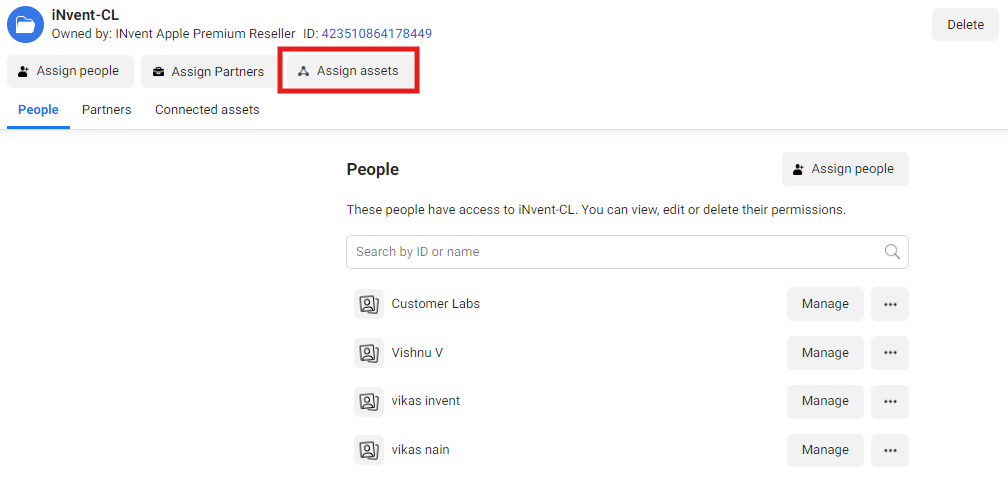
Step 6 :
From the assign asset choose the Pages, Ad accounts, catalogs
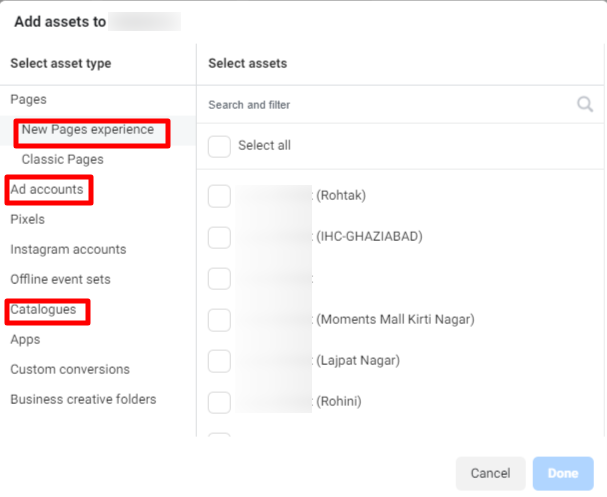
Then Select all the asset for which you would like to use the pixel under this business asset group.
Step 7 :
Once the access and assigning is done you will get this success screen and done
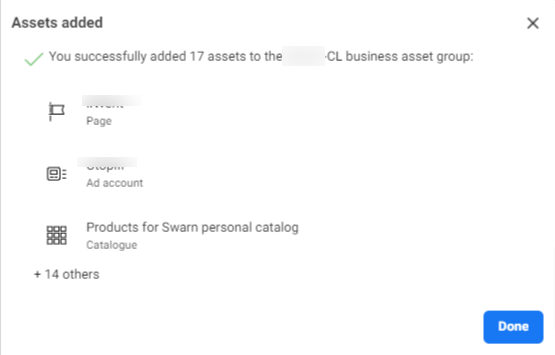
Step 8 :
Once your asset is successfully added you can click done and you need to assign the people for accessing this business asset group as follows.
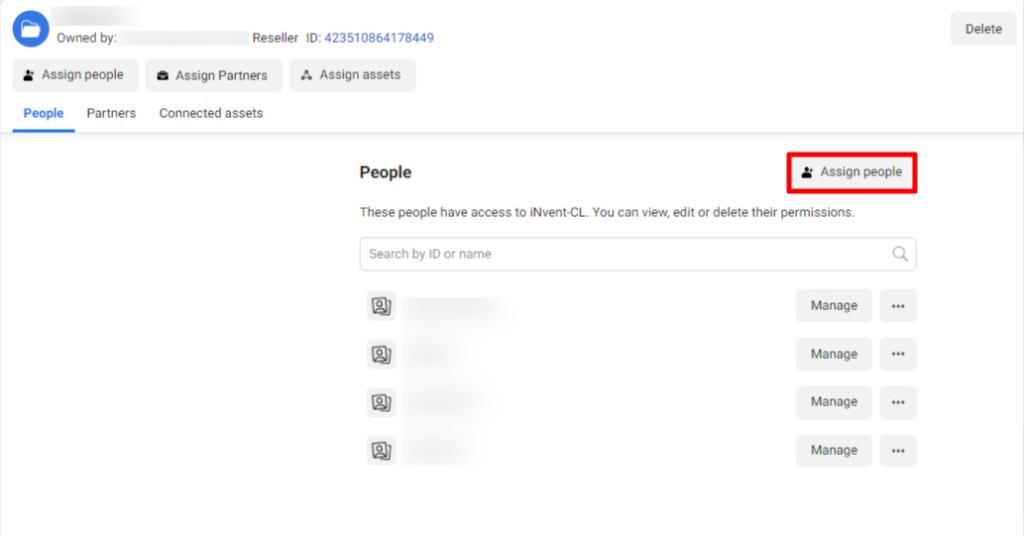
Step 9 :
Once the business asset group is done then move on to the Data sources and click on the data sets.
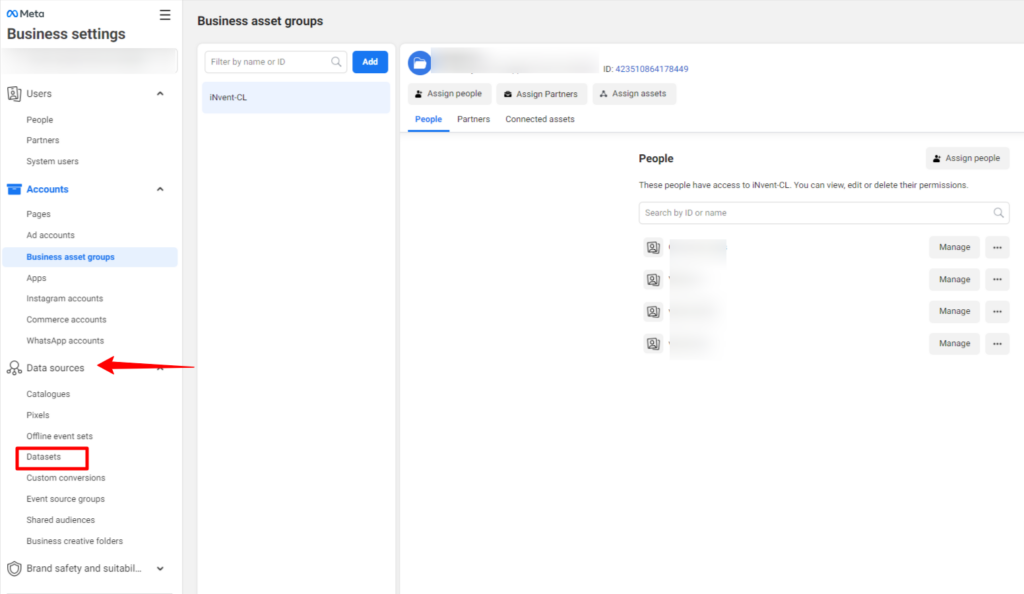
Inside the data sets you will see the pixel which is created on step 1, now you have to repeat steps 5,6,7 & 8.
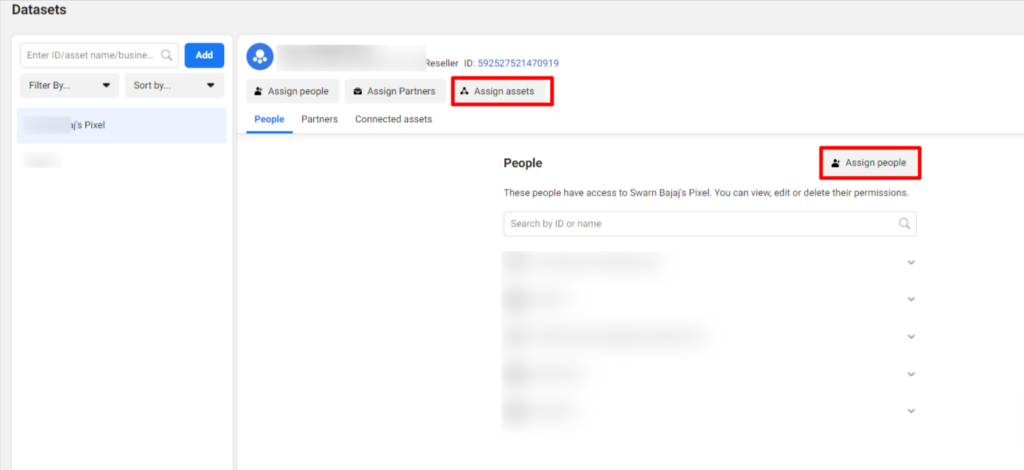
Once all the above steps are completed then Log in to customerlabs —> Destination —> Select Facebook and follow the integration as shown in the attached document.


