Customerlabs CDP Documentation
CustomerLabs + Bing Ads Integration
Bing Ads enables marketers to reach and engage customers across Bing, Yahoo, and MSN through advanced campaign tracking, retargeting, and cross-device ads. With CustomerLabs, you can unify all your customer data—including user traits and behaviors—with Bing Ads, streamlining conversion tracking and dynamic audience targeting.
CustomerLabs supports seamless event mapping to Bing Ads, such as page views, product views, cart additions, purchases, and custom conversions, helping businesses optimize ad spend and measure performance.
Step 1: Access Conversion Goals
- Log in to your Microsoft Ads account.
- Navigate to Tools > Conversion Tracking > Conversion Goals.
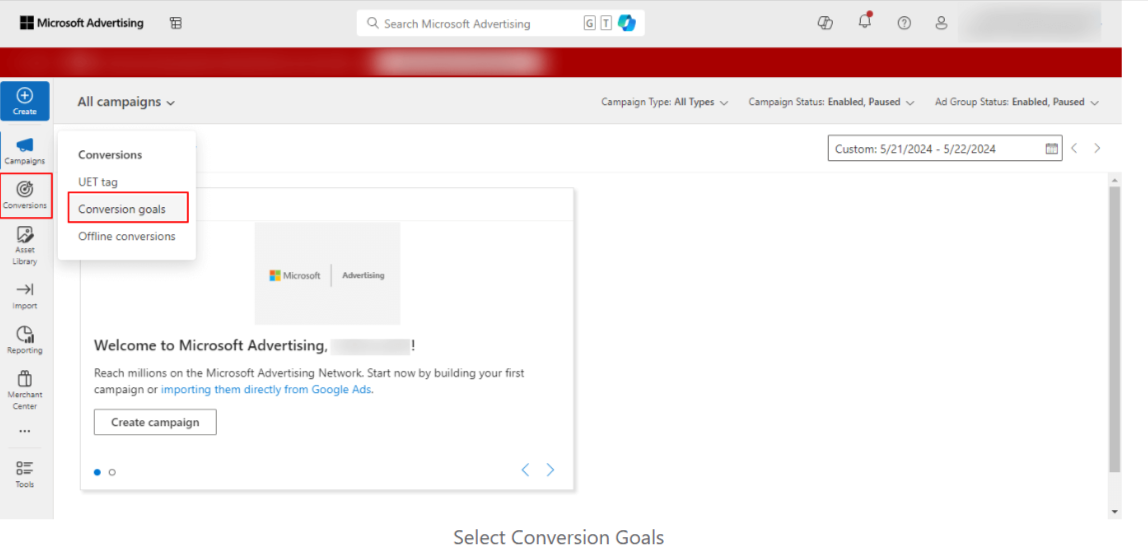
Step 2: Create a New Conversion Goal
- On the Conversion Goals page, click on the Create button.
- Choose Website or Offline Source as the conversion source and click Next.
Step 3: Configure Your Goal
- Goal Category: Select the category that best fits your goal (e.g., Purchase, Lead, Sign-up).
- Goal Type: Choose the appropriate type (usually based on event or URL).
- Click Next to continue.
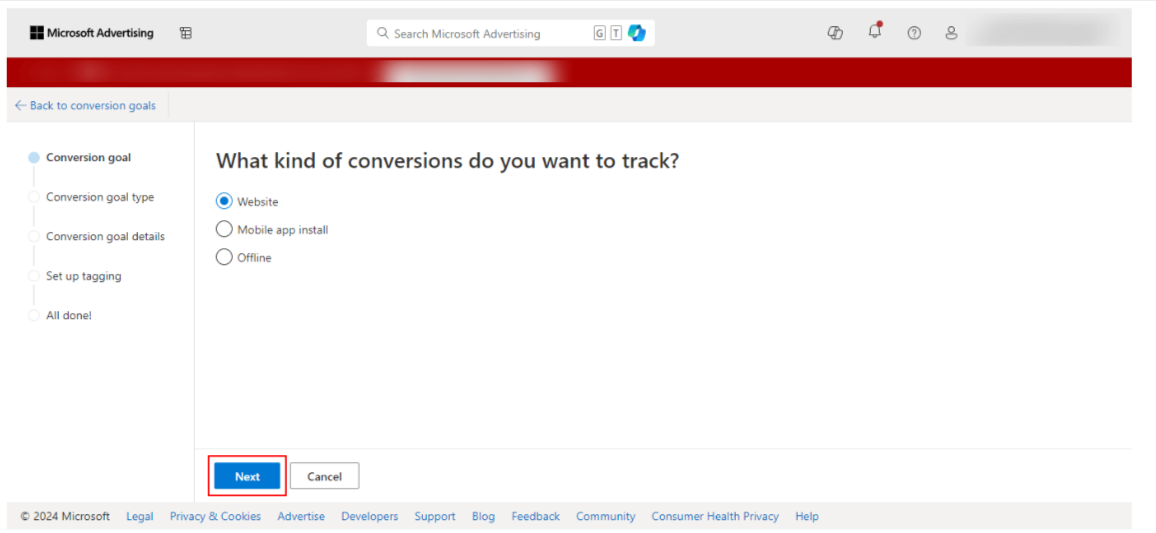
Step 4: Set Goal Details
- Enter a Goal Name (e.g., “CustomerLabs Conversion”).
- Define a Goal Value or Revenue, if applicable.
- Click Next to proceed.
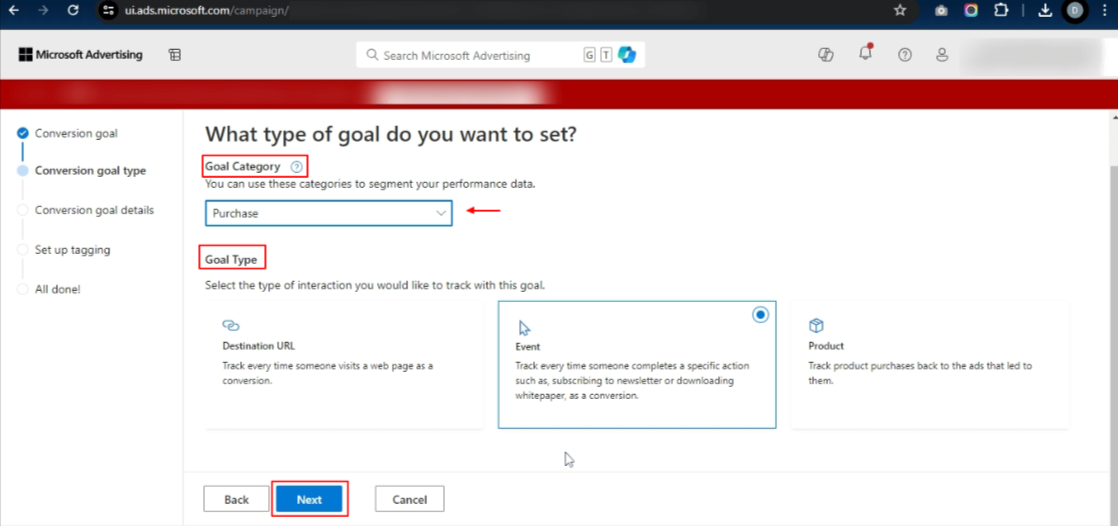
Scope:
- Specifies which account or campaigns your conversion goal applies to. Ensures conversions are attributed to the correct entity for reporting.
Count:
Determines whether all conversions per ad click are counted (“All”) or just the first (“One”). Helps tailor conversion logic to your business model (e.g., sales vs. leads)
Conversion Window:
- Sets the maximum number of days after an ad click that a conversion can be attributed. Allows tracking delayed actions like purchases or signups.
View-through Conversion Window:
Defines how long after seeing (but not clicking) an ad a conversion can be recorded. Measures the effect of ad impressions on conversions.
Include in “Conversions”:
- Specifies if this goal’s data appears in your core conversion metrics and bidding optimization. Useful for focusing strategy on key business outcomes.
Conversion Attribution Model:
- Chooses how to assign conversion credit to different ad interactions (e.g., last-click, first-click). Impacts reporting and optimization based on user journey.
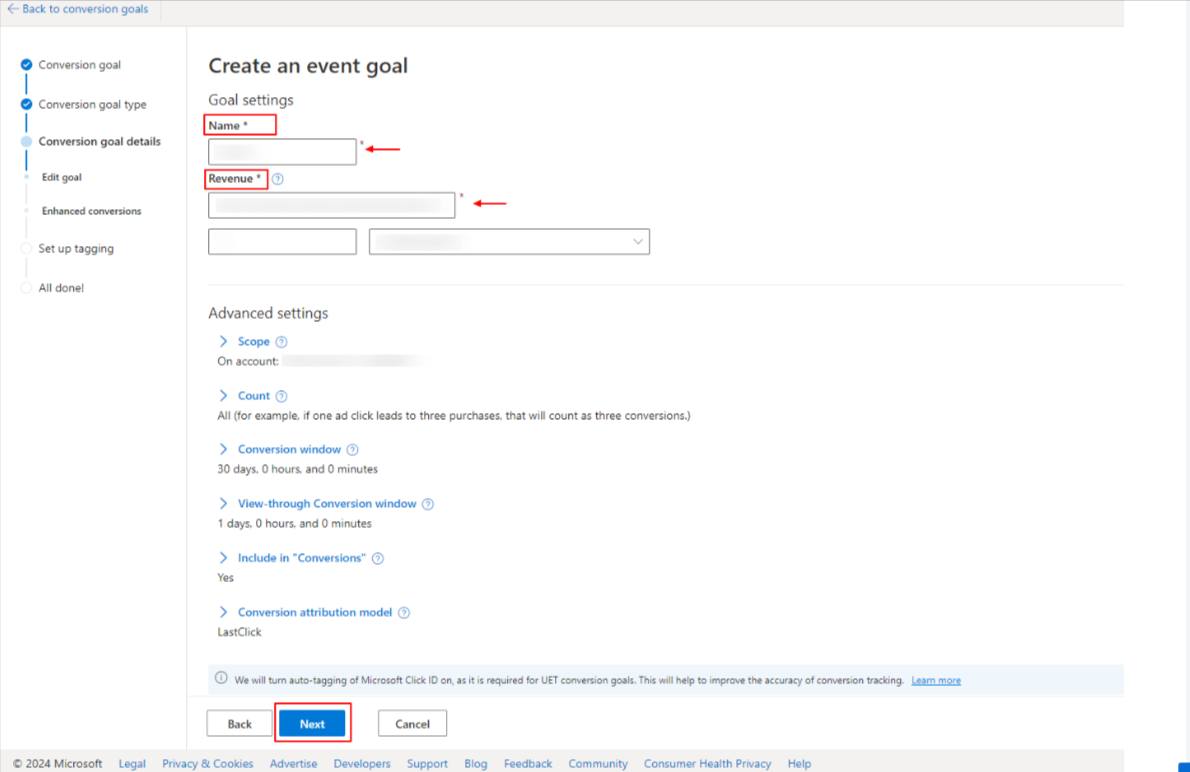
Step 5: Enable Enhanced Conversions
- On the goal setup page, scroll to find Enhanced Conversions.
- Check the box for Enable enhanced conversions for this goal.
- Save your settings to complete the setup.
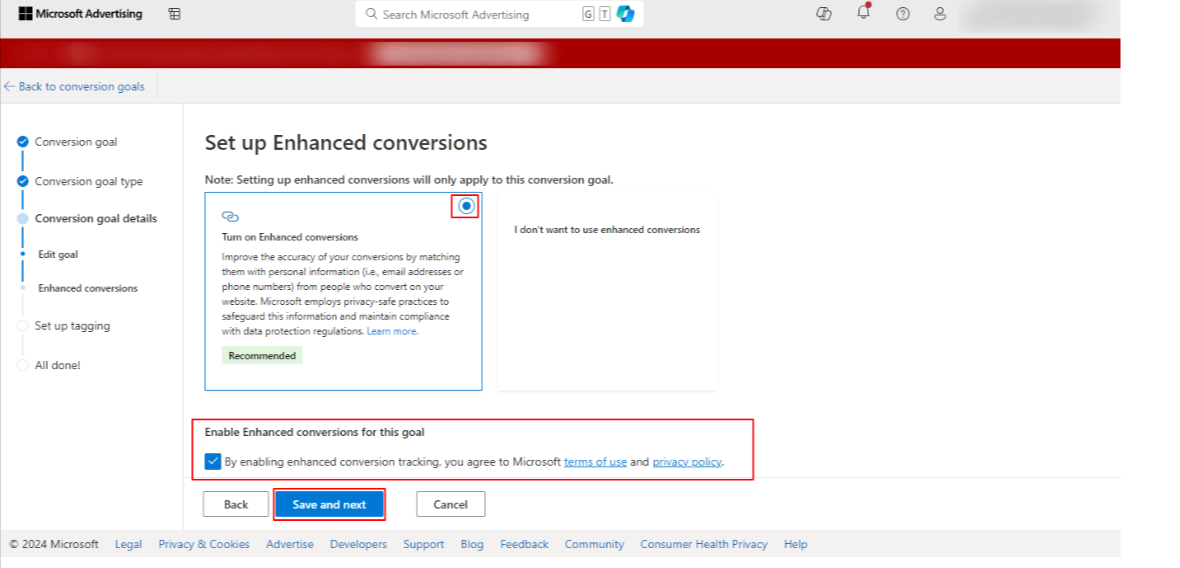
Step 6: Configure CustomerLabs to Send Enhanced Conversions to Bing Ads
Once you’ve enabled enhanced conversions in Microsoft Ads, follow the steps below to complete the setup from the CustomerLabs end
Step 6.1: Enable Bing Ads as a Destination
- Log in to your CustomerLabs account.
- Navigate to Destinations.
- Find and select Bing Ads from the list.
- Click Enable to activate Bing Ads as a destination.
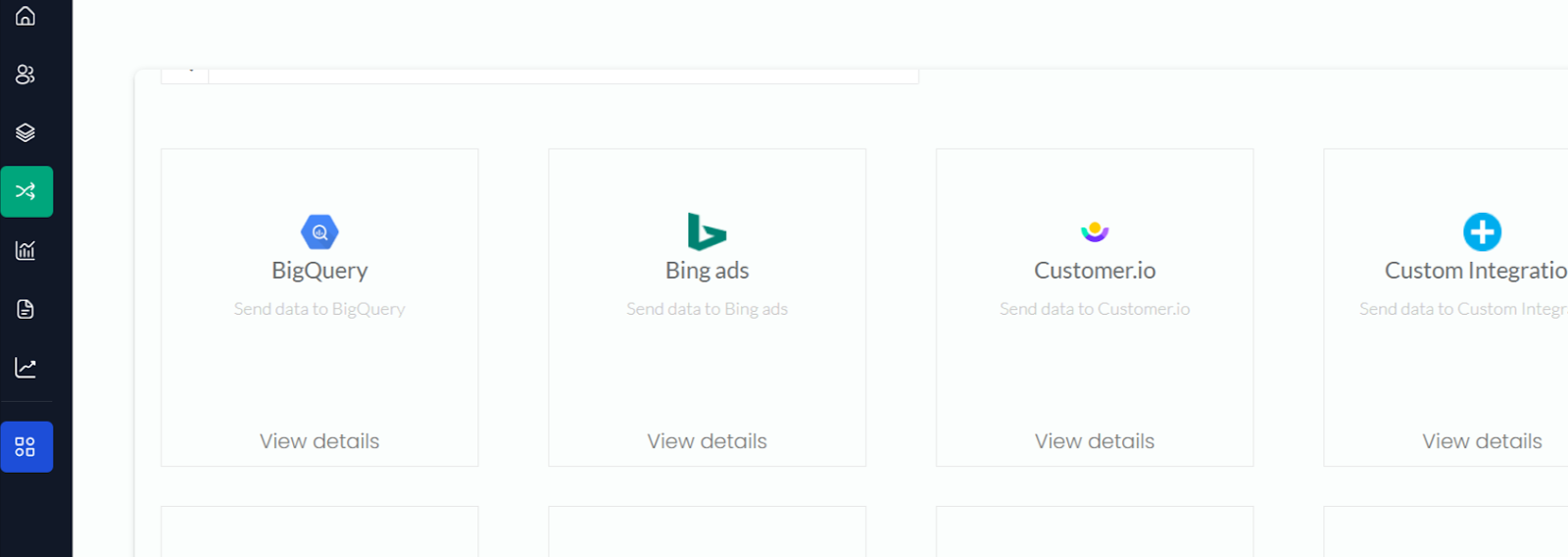
Step 6.2: Authenticate and Enable Enhanced Conversion Tracking
- Authenticate your Bing Ads account when prompted.
- In the destination settings, toggle Enable Enhanced Conversion Tracking to ON.
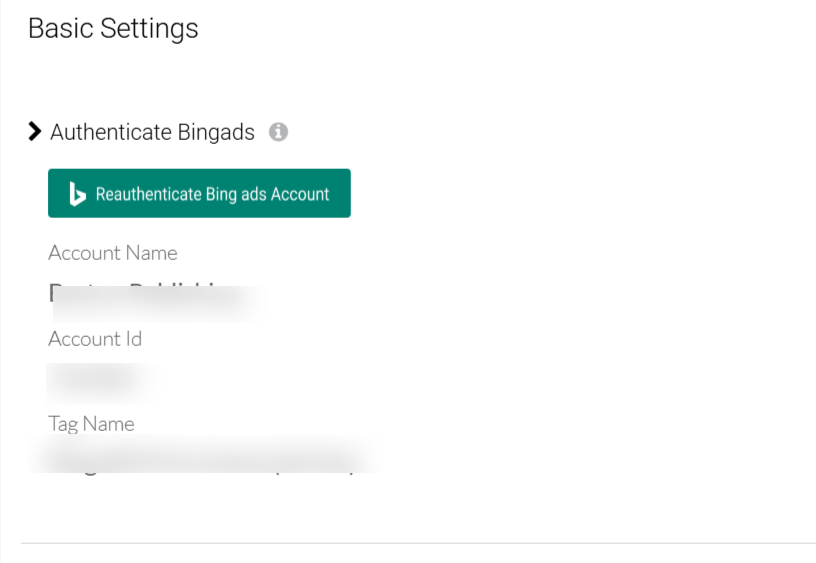
Step 6.3: Map Events to Conversion Goals
- Under the Actions section, map the appropriate CustomerLabs events (e.g., Purchase, Lead) to your Bing Ads conversion goals.
- Click Save to confirm the mapping
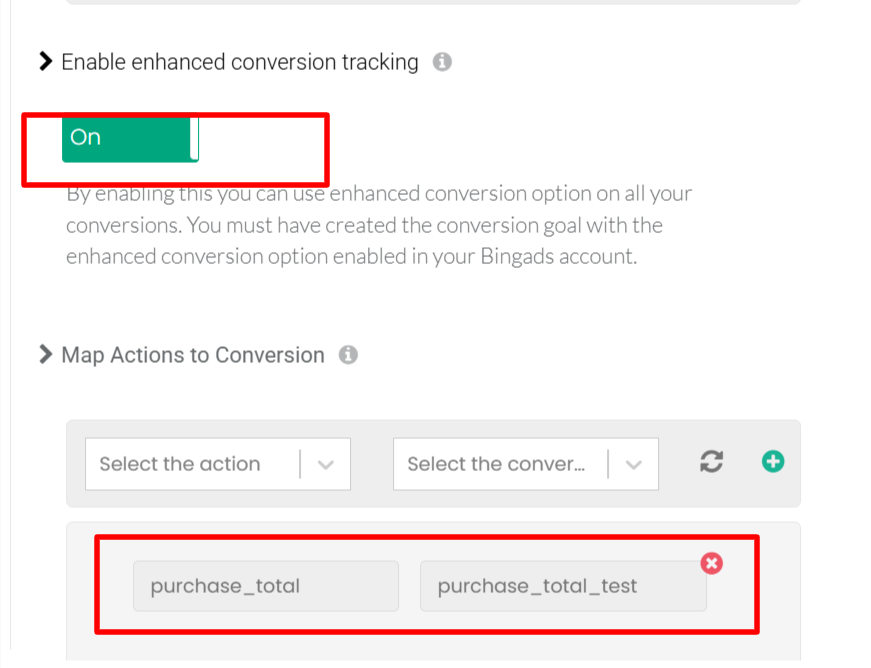
Step 6.4: Set Up the Event Workflow
- Go to Event Workflows in CustomerLabs.
- Select the event you want to send to Bing Ads (e.g., Purchase Completed, Form Submitted).
- Turn on the toggle for Bing Ads under Destinations.
- Save the workflow.
Step 6.5: Monitor Events
- Go to the Monitoring section in CustomerLabs.
- You will be able to see the status of events being sent to Bing Ads, including enhanced conversion events.

With enhanced conversions enabled and CustomerLabs integrated, your Bing Ads campaigns will benefit from accurate conversion tracking and enriched customer data. This leads to better attribution, improved optimization, and higher campaign performance.


