Customerlabs CDP Documentation
Google DV360 is a demand-side platform (DSP) by Google that helps advertisers run programmatic display, video, and native ad campaigns across multiple channels and inventories.
Integrate CustomerLabs 1PD Ops with Google DV360 to sync the audiences.
Step 1: Google DV360 Authentication:
- Log in to your CustomerLabs dashboard.
- Go to Destinations → All Destinations.
- Find and select Google DV360.
- Authenticate your Google DV360 account
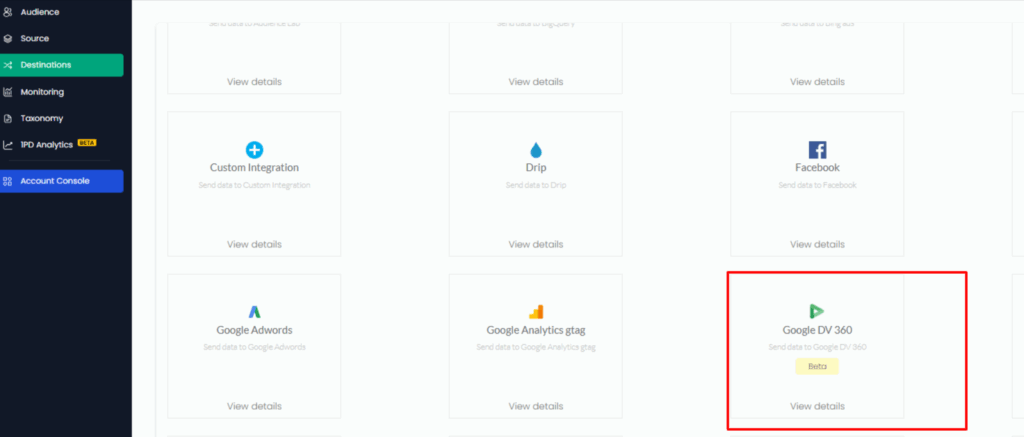
Step 2: Create a New Audience in CustomerLabs:
- Create an audience based on your requirements.
- Refer to this guide for detailed instructions Creating an Audience in CustomerLabs
Step 3: Syncing with Google DV360:
- After creating the segment, navigate to the List Sync tabs.
- Click on the Map Schema for Google DV360 integration.
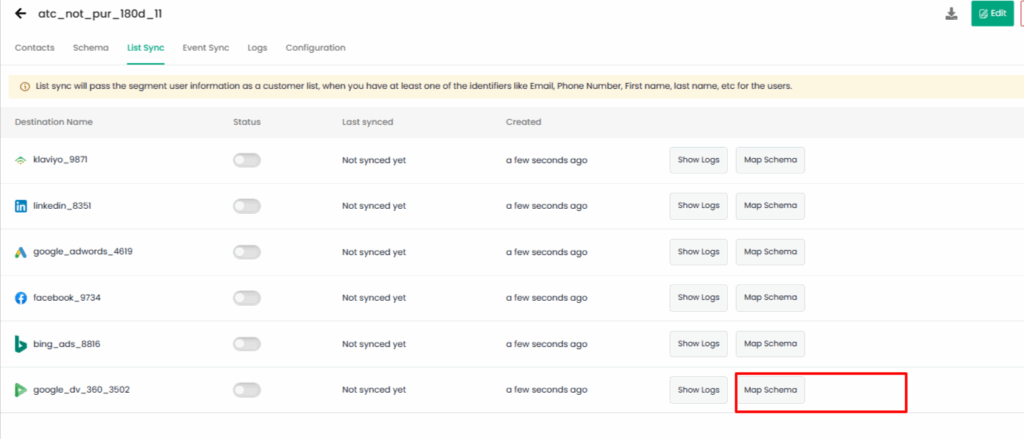
- Choose the audience list and navigate to the create new list
- The membership duration (days) setting in Google DV360 determines how long a person stays in your audience list after they qualify (i.e., after the event or data capture that puts them on the list).
- You set a number of days, anywhere between 1 and 540 days (540 days is the maximum allowed by Google).
- Once a user is added to your audience, they will remain in that audience for the number of days you set.
Step 4: Schema Mapping:
- Schema mapping is the process of matching CustomerLabs audience data fields to DV360’s expected schema fields.
- For known users, map CustomerLabs fields like hashed emails or phone numbers to the corresponding DV360 fields such as hashedEmails or hashedPhoneNumbers based on your requirement
- The schema mapping ensures that the data CustomerLabs sends matches the format and fields DV360 expects for Customer Match audience types.
- Attempting to mix device ID fields with contact info fields in one audience sync is generally not supported.
- Customer Match Info for syncing with Google Ads (DV360) supports the following data types:
- Type 1: Contact Information–countryCode,hashedFirstName,hashedLastName ,zipCodes
- Type 2: Email-hashedEmails.
- Type 3: Phone Numbers,hashedPhoneNumbers.
- Type 4: Device ID-mobileDeviceIds
Map Schema in CustomerLabs:
- Map the relevant fields between your CustomerLabs Schema and the Google DV360 schema
- Save the schema once all fields are mapped correctly.
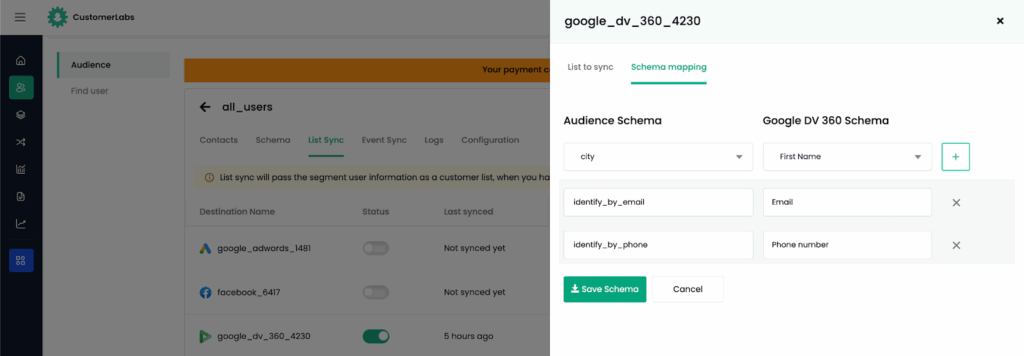
Step 5: Finalize the Sync:
- Save the audience list and schema once mapping is complete.
- Turn ON the Status toggle next to Google DV360
- Click Instant Sync to begin syncing the audience list to Google DV360 or else after the next refresh interval data will be sent to Google DV360 platform.
Step 6: Check Sync Logs:
- Monitor Sync Status:
- To check the sync progress or diagnose issues, go to the Logs tab.
- In the List Sync tab, click Google DV60→ Show Logs for the most recent updates
Check if the audience has been created/synced
You can check whether the list has been created/synced with Google Adwords after 10-15 minutes if you have enabled “Instant Sync” or after the refresh interval days set for the segment.
1. Go to Google Adwords → Tools & Settings → “Audience Manager” under “Shared Library” → Segments → Check if the audience has been created under the same name as given in CustomerLabs or the existing list has been updated.
Audiences will be updated on a regular basis based on the refresh interval given for the segment in CustomerLabs.


