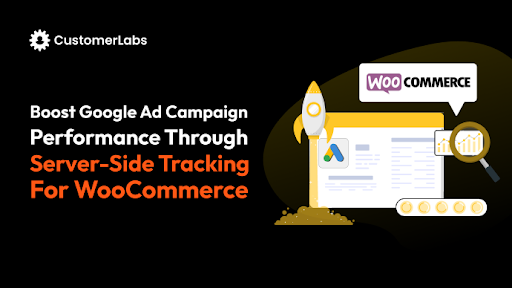If you’re running a WooCommerce store and advertising on Facebook, tracking accuracy can make or break your campaigns.
With browser restrictions, iOS privacy updates, and third-party cookie loss, the Meta Pixel alone isn’t enough anymore. That’s where Meta’s Conversions API (CAPI) comes in and when you combine it with CustomerLabs, you unlock complete visibility into your shoppers’ journey, both browser- and server-side.
In this guide, you’ll learn exactly how to set up Meta Pixel and Conversions API for WooCommerce using CustomerLabs, no coding required or no GTM required.
Why You Need Both Pixel and Conversions API
The Meta Pixel tracks user actions through the browser — such as Page View, Add to Cart, and Purchase.
But it’s limited by ad-blockers, browser privacy rules, and iOS 14+ restrictions.
The Conversions API (CAPI) complements it by sending the same events directly from your server, ensuring Meta receives every important signal even when browser tracking fails.
| Meta Pixel | Conversions API | |
| Where it runs | Browser | Server |
| Reliability | Can be blocked | Always delivers |
| Data richness | Basic events | Enhanced customer data (emails, phones, IDs) |
| Setup | Simple but limited | More accurate |
By setting up both via CustomerLabs, you’ll future-proof your WooCommerce store against data loss and improve ad targeting and reporting accuracy.
Also read on the difference between Meta pixel and conversions API
Pre-Setup Checklist
Before you start:
- WooCommerce website with WordPress admin access
- Meta Business Manager + Ad Account access
- CustomerLabs account (If you don’t have one, grab the tool for free)
- Permission to create or use an existing Pixel
Optional but recommended: Take a quick backup of your site and disable other Facebook/WooCommerce tracking plugins to prevent duplicates.
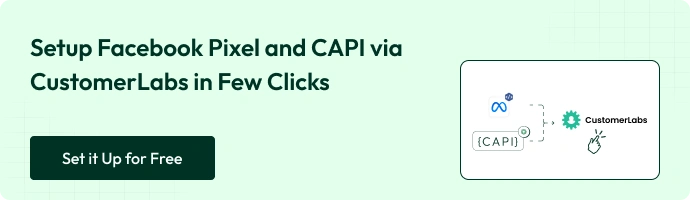
Setup WooCommerce Facebook Pixel and Conversions API Tracking
Step 1: Install the CustomerLabs Plugin on WooCommerce
- Go to your WordPress Admin → Plugins → Add New.
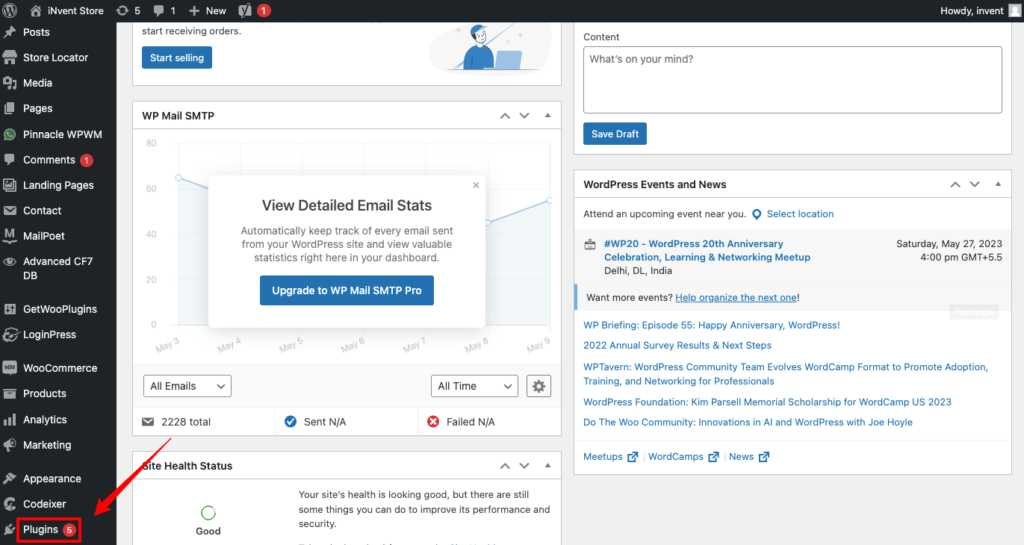
- Search for “CustomerLabs”, click Install Now, then Activate.
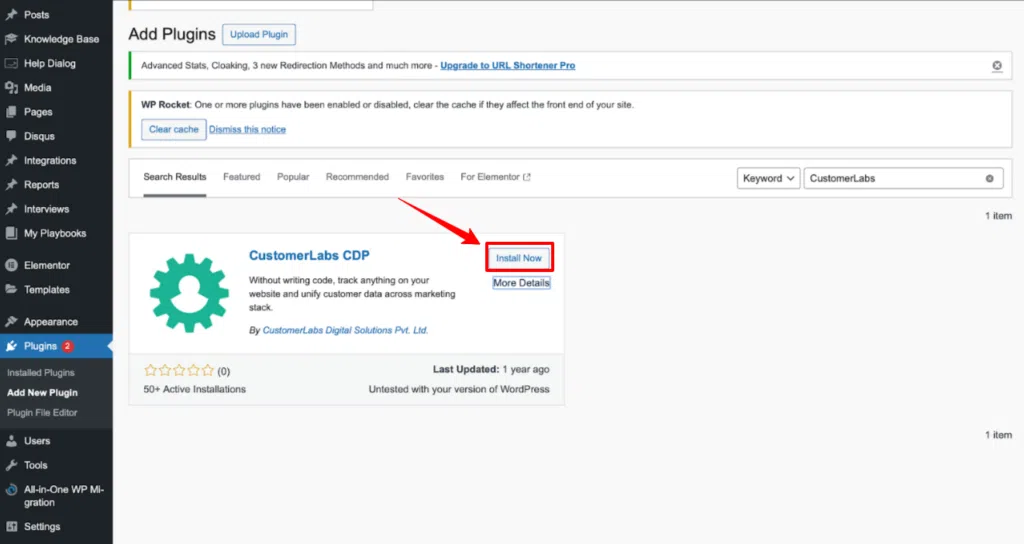
- In your CustomerLabs dashboard, copy your Account ID.
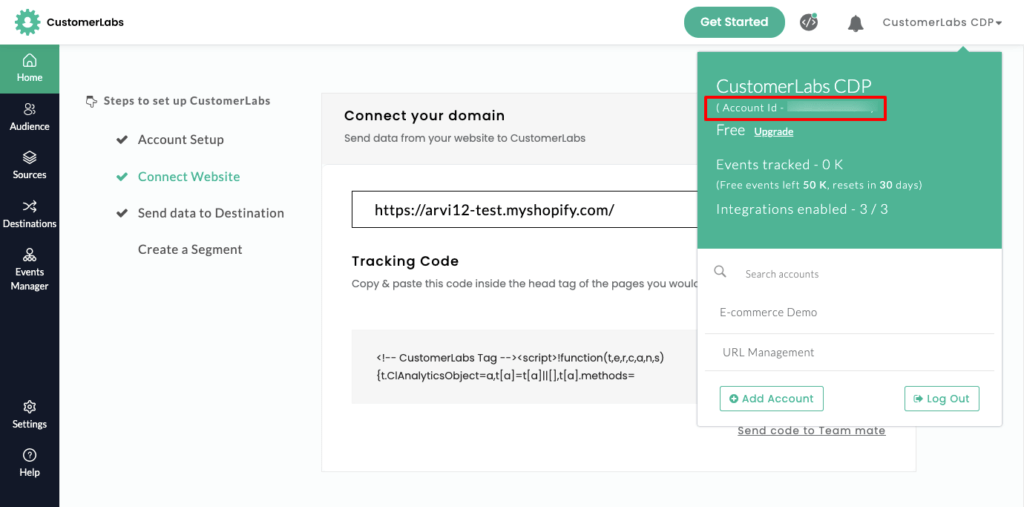
- Paste it into the plugin settings under “CustomerLabs App ID”.
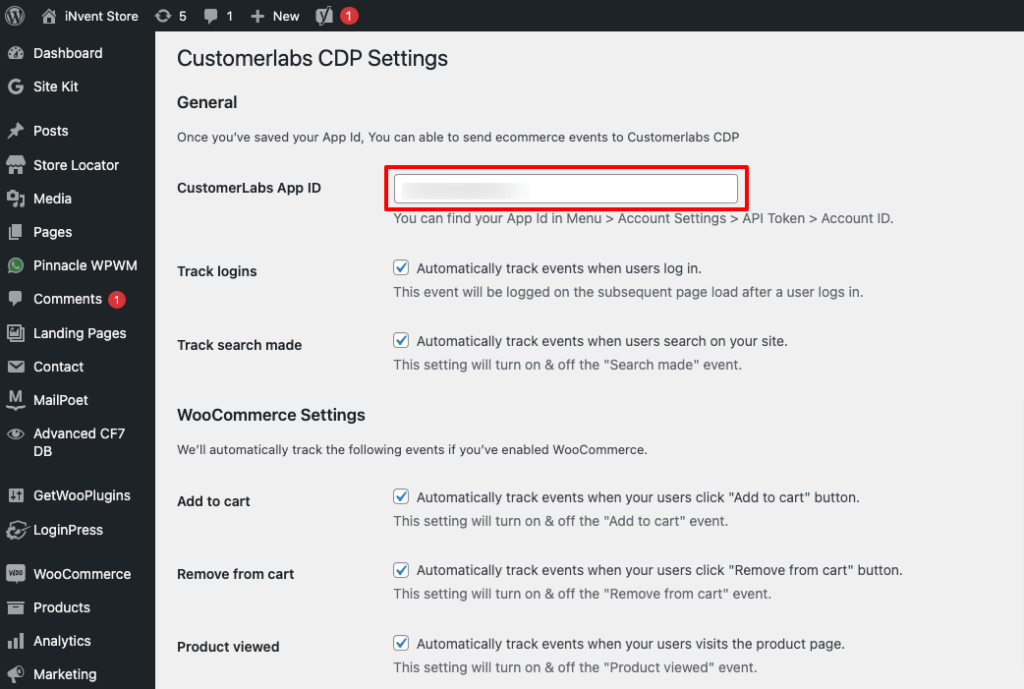
- Enable standard e-commerce events like:
- Product Viewed
- Add to Cart
- Checkout Initiated
- Purchase
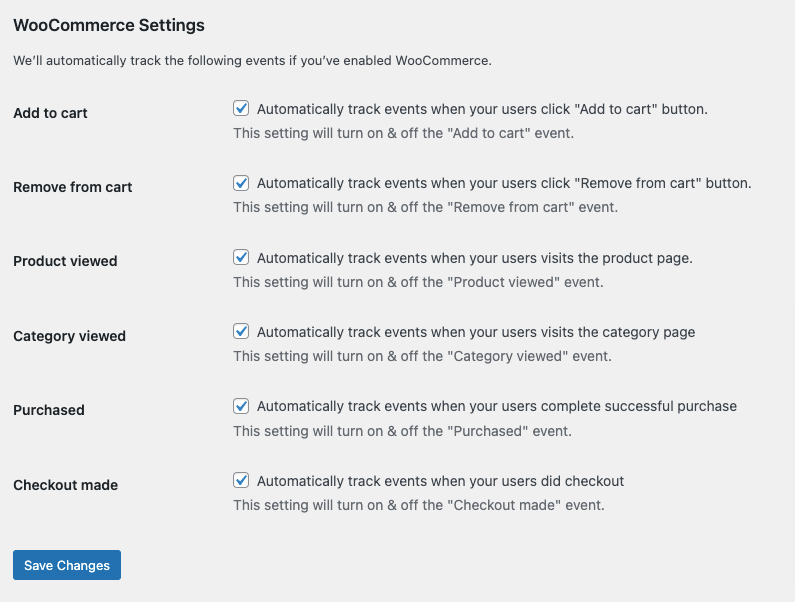
- Once enabled, open the CustomerLabs Events Manager to confirm events are streaming live from WooCommerce.
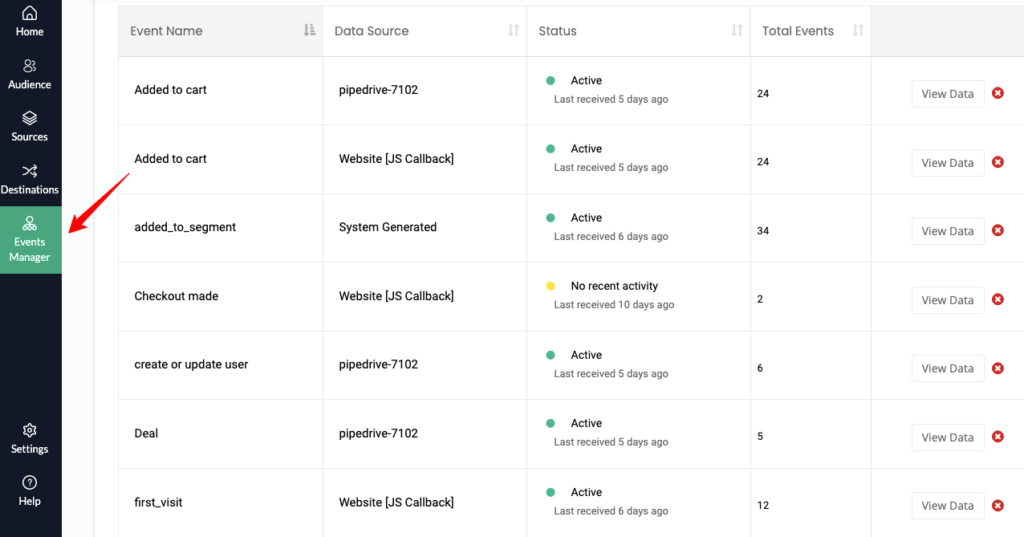
Now that you have successfully connected your woocommerce store with CustomerLabs, let’s start integrating facebook pixel and CAPI
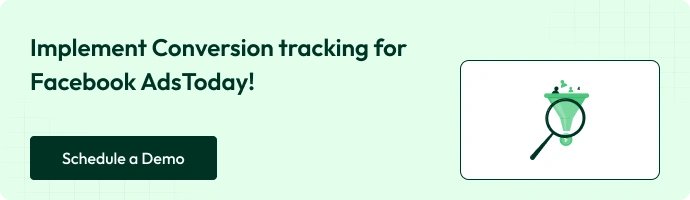
Step 2: Connect Facebook Pixel and CAPI
- In your CustomerLabs dashboard, go to Destinations → Facebook.
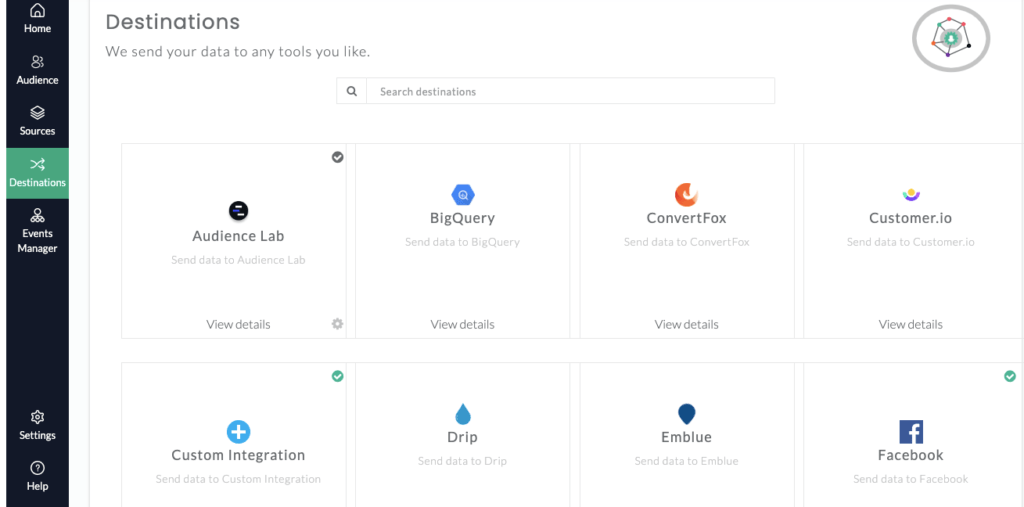
- Click Enable and authenticate via System User (recommended) from your Business Manager.
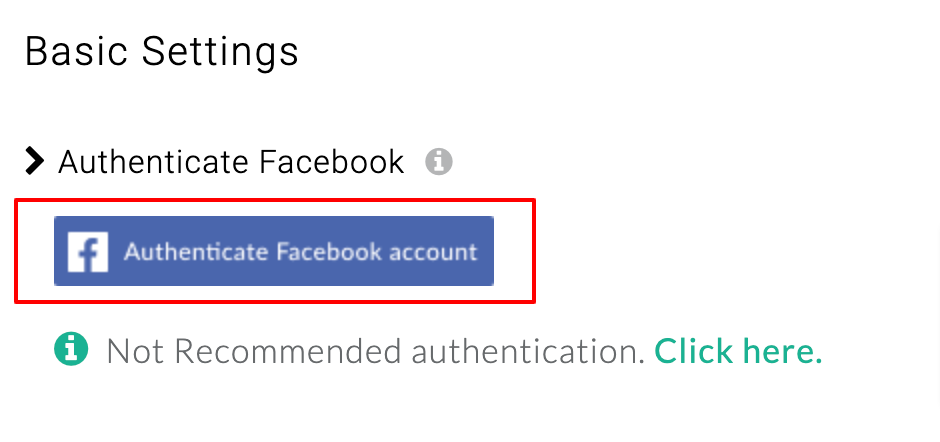
- Select the correct Business Manager Account
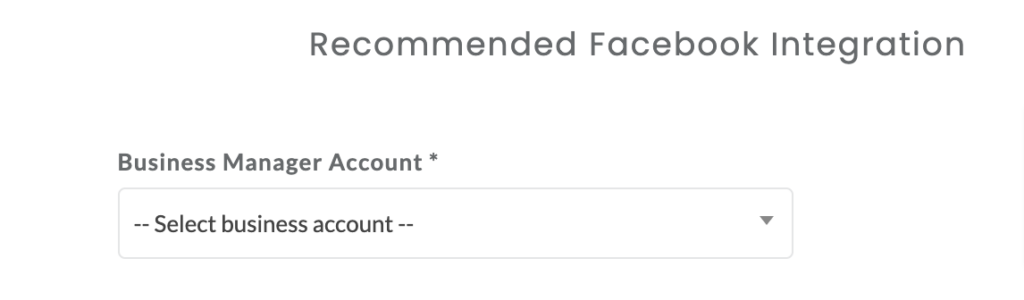
- Select your Business asset group and ad account that you want to connect
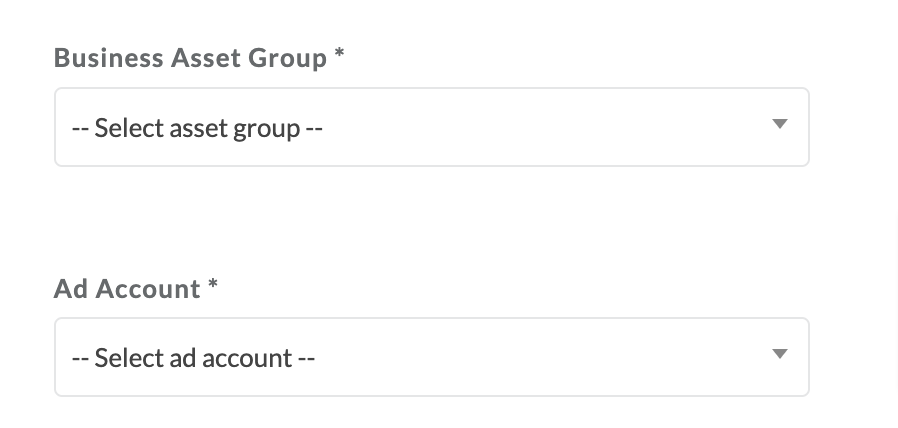
Note: If you don’t have a business asset group, here’s a guide on how you create it and new pixel as well.
- Choose the exact pixel that you want integrate

- Save changes by clicking submit
Recommended: Turn on the toggle under “Audience URL Parameters” to use and attribute conversions to the first-party data audience in your ASC campaigns. Switching this on will help add relevant UTM parameters in your Advantage+ Shopping Campaigns setting at your Ad account level
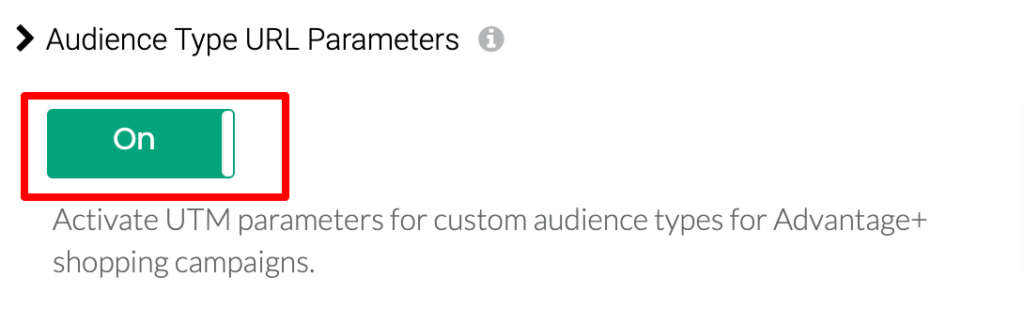
- Toggle “Send data via server-side” to activate the Conversions API.
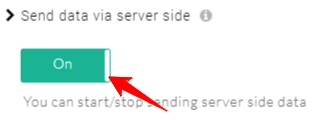
- Click Save.
Now you have connected your woocommerce store, Facebook pixel and conversions api. This step determines which events are sent to Meta (Facebook) and how your audience segments sync automatically.
Step 3: Setup Event Workflow
- Click on Destinations → Facebook → Setup Event Workflow in your CustomerLabs dashboard.
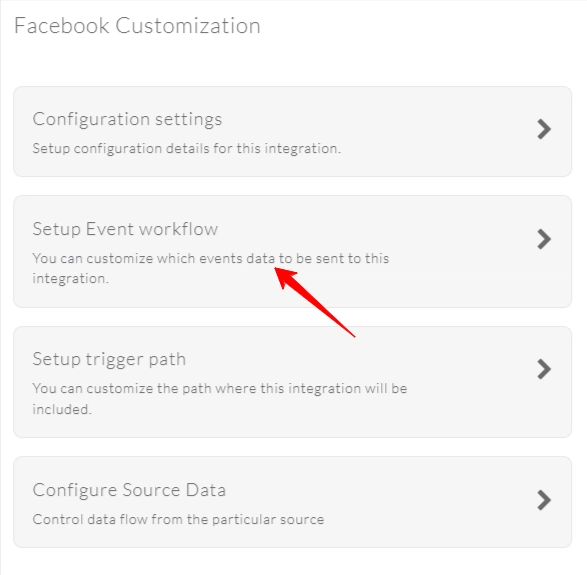
- Enable all server-side callbacks; this sends every tracked event (PageView, AddToCart, Purchase, etc.) to Facebook via Conversions API.
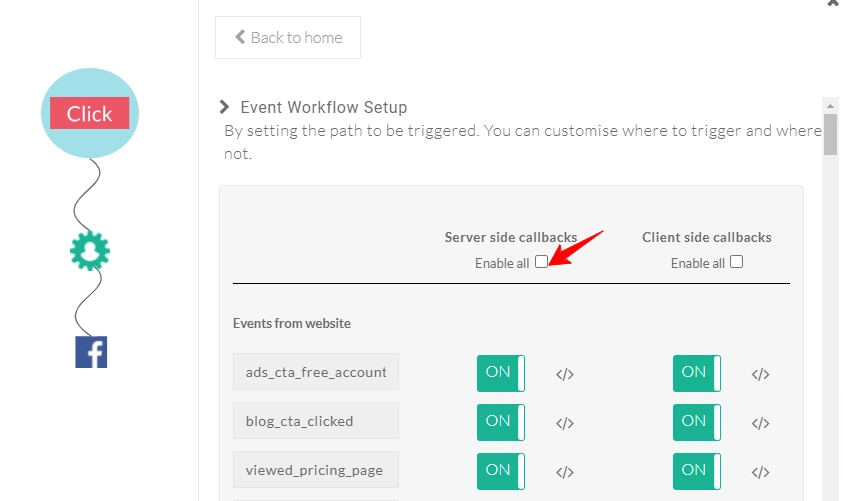
- Recommended: Turning this on improves your Event Match Quality (EMQ) since more identifiers (like email, phone, user ID) are shared securely.
- If you use CustomerLabs audiences, toggle “added_to_segment” events ON to send audience lists to Facebook. You can also enable “removed_from_segment” if you want audiences updated dynamically when users drop off segments.
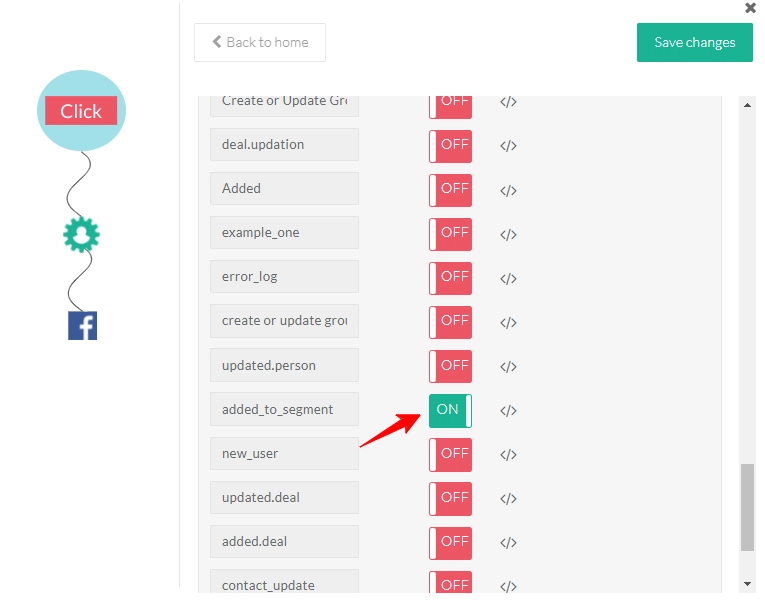
- The added_to_segment event automatically refreshes on Facebook based on your chosen audience refresh interval.
- Optionally, if you only want to sync audience segments and not all website events, enable just the added_to_segment toggle.
- Click Save Changes when done.
Note: It can take about 24–48 hours for the added_to_segment audience event to populate on Facebook.
Once you finish this setup, your CustomerLabs account is fully integrated with Meta, and your audiences will begin syncing automatically.
Step 4: Set Up Limited Data Use (LDU) for Facebook Compliance
Facebook’s Limited Data Use (LDU) is a privacy control that ensures compliance with U.S. state privacy laws (currently California, Colorado, and Connecticut).
It restricts how Facebook uses personal data for advertising when users opt out through consent banners.
- Turn on the “Enable Limited Data Use” toggle. This flags users who’ve opted out of marketing data usage from the supported U.S. states.
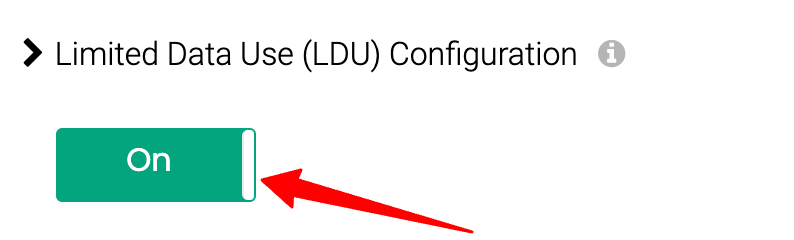
- Under LDU Cookie Configuration, enter the cookie name and cookie value used by your site’s consent plugin to record user preferences.
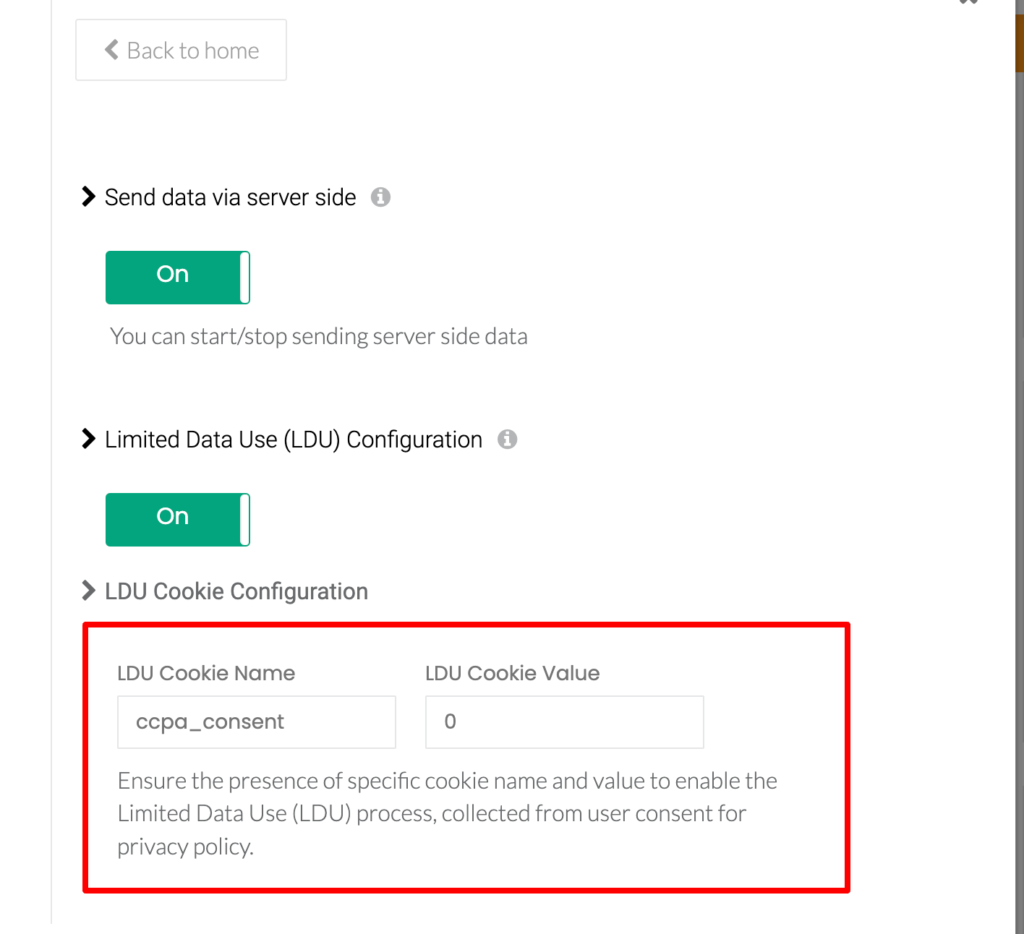
- The cookie value should return true, 1, or y for users who’ve opted out.
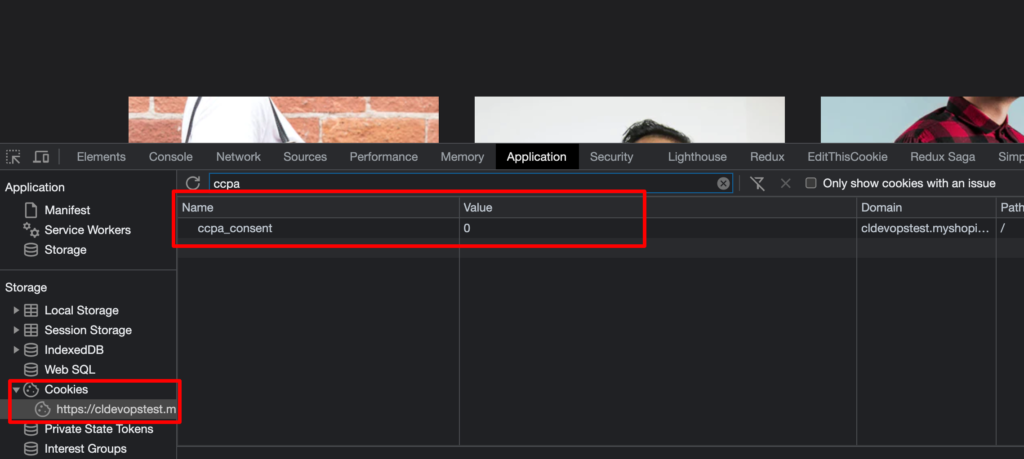
- When this happens, CustomerLabs automatically flags them with LDU and sends the flag to Facebook via Pixel and CAPI.
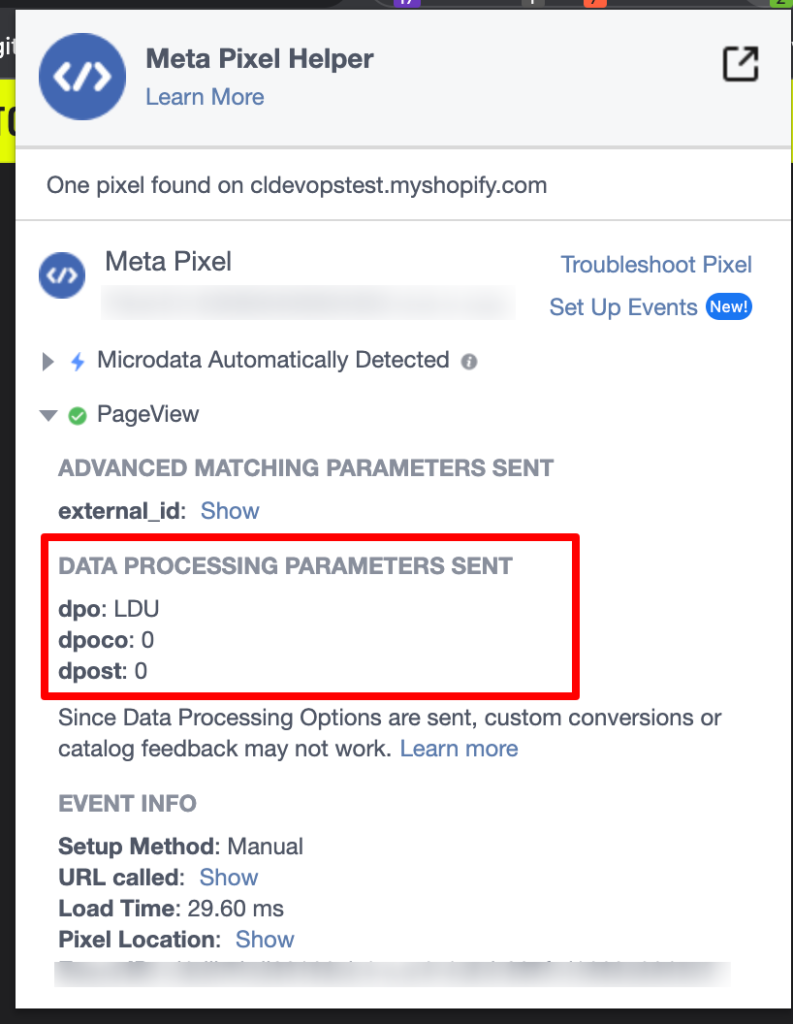
Example:
If your cookie marketing_consent = true, CustomerLabs will mark that user as LDU-flagged, and Facebook will limit the use of their data accordingly.
Step 5: Test and Verify Your Setup
- In the Meta Events Manager, go to the Test Events tab.
- Visit your WooCommerce store and perform sample actions:
- View a product
- Add it to cart
- Complete a test purchase
- You should see both Browser (Pixel) and Server (CAPI) events arrive.
- In CustomerLabs Events Manager, verify that event names and values match.
- Check the Event Match Quality; higher scores mean Meta can match more conversions to users.
- If you see duplicate events, ensure deduplication is enabled under CustomerLabs’ Facebook destination settings.
You are all set. And the entire tracking setup is done without the need of GTM or code. Next up, the conditioning that you need to do for maintenance.
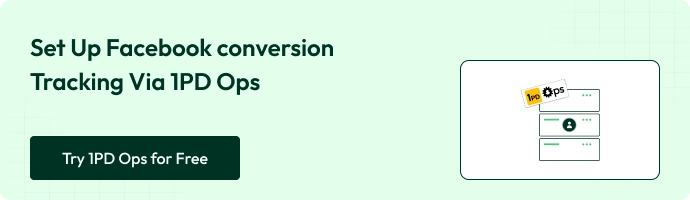
Post-Setup Best Practices
- Monitor match quality: Add identifiers (email, phone, user ID) for better server-side accuracy.
- Build smart audiences: Use CustomerLabs segments (e.g., Added to Cart but Not Purchased) and sync them with Meta via the “added_to_segment” event.
- Clean up old integrations: Remove duplicate Pixel scripts or outdated plugins.
- Stay compliant: Keep cookie banners active; server-side doesn’t replace consent obligations.
- Audit regularly: Recheck events when adding new pages or funnel steps.
Common Issues and Troubleshooting
Ensuring smooth integration and accurate tracking with Facebook Pixel is essential for campaign success. However, you may encounter some challenges. Here’s how to address them:
Issue 1: Ensuring Pixel Tracks Data Correctly
If your Facebook Pixel isn’t firing correctly on key pages or events, your tracking data will be incomplete or inaccurate.
This can lead to poor campaign optimization, incorrect reporting, and wasted ad spending.
You may notice discrepancies in your campaign results or difficulty optimizing for conversions.
Solution
To verify that your Pixel is firing correctly, use the Facebook Pixel Helper – a browser extension that checks the Pixel’s functionality on your site.
This tool helps you identify misconfigurations or missing events, allowing you to catch potential issues early. Ensure that your Pixel is properly installed on critical pages like your product page, cart, and checkout page.
Also read on how to track add-to-cart event in your WooCommerce store
Issue 2: Missing or Incorrect Event Tracking
Missing or incorrectly tracked events can throw off your ability to measure performance accurately.
For example, if the “Add to Cart” or “Purchase” events aren’t firing correctly, Facebook won’t be able to optimize your ads for the most valuable actions.
This can lead to ineffective targeting, inaccurate Return on Ad Spend (ROAS) calculations, and poor campaign performance.
Solution
Focus on ensuring that essential events such as “Add to Cart,” “Purchase,” and “View Content” are correctly tracked.
These key events give you valuable insights into customer behavior and are critical to ad optimization. Double-check your event setup through the Facebook Pixel Helper and correct any missing or misconfigured events.
Issue 3: Troubleshooting Integration Issues
Integration issues may prevent Facebook Pixel from properly tracking conversions, resulting in data gaps and inaccurate campaign performance.
These issues can stem from plugin conflicts, browser privacy settings, or outdated versions of the Facebook for WooCommerce plugin. If left unresolved, these issues can affect your ability to track essential metrics like conversions and ad engagement.
Solution
Start by checking for plugin conflicts that may interfere with the Facebook Pixel. Ensure that your browser privacy settings are not blocking event tracking, as some privacy settings prevent Pixels from firing. Additionally, make sure you have the latest version of the Facebook for WooCommerce plugin installed.
For more complex issues, such as those caused by browser restrictions or iOS updates, consider using tools like CustomerLabs’ Advanced Conversions API to bridge tracking gaps and ensure reliable data collection.
The Facebook Pixel has served its purpose, but with privacy restrictions and ad blockers limiting its effectiveness, Facebook’s Conversions API (CAPI) is the smarter choice for accurate and reliable tracking.
How Meta Pixel and CAPI to Boost Meta Ad Campaigns for WooCommerce Store
Once the Facebook Pixel and Conversions API collects data, you can leverage it to fine-tune your ad campaigns and boost performance. Here’s how:
1. Creating Custom Audiences Based on Website Interactions
Facebook Pixel and Conversions API can help you create custom audiences based on website interactions. For example, you can target visitors who:
Viewed specific products: Use the data to track which products visitors have shown interest in, allowing you to re-engage them with tailored ads featuring those products.
Abandoned their carts: Cart abandonment is a common issue, with 69.57% of online carts abandoned before checkout. You can target these visitors with reminders, promotions, or discounts to encourage them to complete the purchase.
Completed specific actions: Create custom audiences for users who added products to their cart, initiated checkout, or completed a purchase, allowing for hyper-targeted retargeting strategies.
By focusing on these highly engaged segments, you can dramatically improve your ad relevance and effectiveness, ensuring that your ads are being shown to users most likely to convert.
Also read on how to improve your custom audience match rate with first-party data and identity resolution
2. Ad Campaign Optimization Using Pixel Data
When Conversions API and Facebook Pixel track and gather data, you can analyze the data to identify high-performing products, user behaviors, and trends. Here’s how to optimize your campaigns:
Identify top-performing products: You can see which products generate the most conversions by analyzing the user event data (such as purchases or add-to-cart actions). Focus your ad budget on promoting these products more aggressively.
Optimize ad copy and targeting: Integrating Conversions API and Pixel provides valuable insights into the types of users engaging with your site. With this data, you can tweak your ad copy, visuals, and targeting to speak directly to those users’ preferences.
Advanced campaign structures: This data can also support advanced campaign structures like split testing (A/B testing) and audience segmentation based on purchasing behaviour and past purchases.
You can identify the combinations that drive the best performance by testing different creatives, landing pages, or audience groups.
For instance, a split test could reveal that a specific ad format or product image leads to a higher conversion rate, allowing you to double down on that winning strategy.
3. Utilizing Conversion Tracking to Measure Ad Effectiveness
Conversion tracking via the Facebook Pixel and Conversions API allows you to measure the effectiveness of your ads directly. Here’s how it can help:
Track conversions by ad: With Conversions API, tracking helps you monitor which ads drive sales accurately. If one ad consistently outperforms another, you can shift more of your budget towards the high-performing ad.
Optimize budget allocation: It also enables you to allocate your ad spend more efficiently by tracking conversions from each ad.
Avoid overspending: Conversions API and Pixel data ensure that you’re not wasting ad spend on underperforming channels or audiences.
By regularly analyzing the data, you can pause or adjust low-performing campaigns. Tools like CustomerLabs 1PD Ops enhance this process by aligning cross-channel data, giving you an edge in performance tracking.
4. Retargeting and Lookalike Audiences
With your WooCommerce Facebook Pixel and Conversions API tracking setup, you can implement advanced audience strategies that enhance ad performance. Retargeting and lookalike audiences are crucial for reconnecting with past visitors and expanding your reach. Here’s how you can leverage both:
Methods of Retargeting Website Visitors
Use the gathered data to retarget users who have interacted with your store but didn’t complete desired actions, such as adding products to their cart or making a purchase. You can run personalized retargeting ads to remind them of the products they browsed or offer discounts to recover abandoned carts.
Creating Lookalike Audiences to Expand Outreach
Lookalike audiences allow you to reach new prospects who resemble your high-value customers. By creating these audiences, Meta identifies users with similar behaviors and interests, boosting your ad relevance.
For example, if a segment of visitors frequently purchases from your store, building a lookalike audience can help scale campaigns efficiently. Platforms like CustomerLabs 1PD Ops enhance this approach by using 1p data (first-party data) to refine audience creation further.
These strategies ensure that your campaigns stay focused on both retention and growth, providing an edge over competitors.
Now, let’s look at the top benefits of setting up the Facebook Pixel and Conversions API.
5 Benefits of Setting Up Facebook Pixel and Conversions API for WooCommerce
Out of many benefits Facebook Pixel and Conversions API offers to your WooCommerce store, here are the top 5 benefits.
1. Know Your Shoppers Better
Setting up the Pixel and Conversions API helps you track which products people are looking at, adding to cart, or abandoning on your WooCommerce store. You can use this high-quality 1p data (first-party data) to target them with tailored ads and send reminders to encourage them to complete their purchase.
2. Get a Complete View of Customer Behavior
When you combine Pixel and Conversions API data with your WooCommerce insights, you get a full picture of how customers interact with your store and ads. You can also use the Conversions API to sync Meta Ads with the entire journey of visitors to your WooCommerce store. This helps you make better decisions and target your audience more effectively.
3. Track Conversions
Pixel lets you see which ads are driving sales, so you can allocate your budget to the high performers and avoid wasting money on underperforming ones. With Conversions API, you can track the conversions more precisely as the tracking takes place on the server side, ensuring no data loss, unlike pixel tracking. The Conversions API and Pixel combined with the deduplication capabilities of Meta Ads makes it clear as to which ads drove the conversions.
4. Optimize Your Ads
By integrating the Pixel and Conversions API to your woocommerce store, you can power the Meta’s algorithm with 1p data (first-party data). This sends relevant audience signals to fuel the AI and ML algorithms of Meta. You can setup targeting campaigns focusing on your top-selling products, adjust your ad copy and visuals, and test different ad formats to find what works best. Since the algorithm is fueled with appropriate user data, it helps you get more out of your ad spend.
5. Increase ROI
Conversions API sends synthetic events to the ad platforms, which will aid your ad campaigns, helping you achieve the desired results. This synthetic event contains precise user data based on customer interests and behavior, enhancing the targeting. This process reflects on the ROAS, providing an incremental revenue stream, thereby increasing the return on investment.
Why Use CustomerLabs for This Integration
Setting up tracking shouldn’t require juggling multiple plugins or writing code.
With CustomerLabs, you can:
- Implement Pixel + CAPI tracking from a single dashboard.
- Collect first-party data directly from your site; future-proof for privacy changes.
- Send the same clean data stream to multiple ad platforms (Meta, Google Ads, TikTok, etc.).
- Easily manage custom events, audience segments, and deduplication.
CustomerLabs turns your WooCommerce tracking from a technical headache into a growth lever.
Conclusion: Future-Proof Your WooCommerce Tracking
Setting up Meta Pixel and Conversions API is the first step toward smarter, data-driven marketing. But the default WooCommerce CAPI has its limits.
With CustomerLabs’ Meta WooCommerce Conversions API, you go beyond basic tracking; unifying first-party data, enabling precise audience segmentation, and improving ad performance even amidst privacy changes.
Feed Meta cleaner signals, optimize with synthetic events, and scale campaigns that truly convert.
Join the 1PD Ops revolution with CustomerLabs and future-proof your WooCommerce growth with a 14-day free trial.