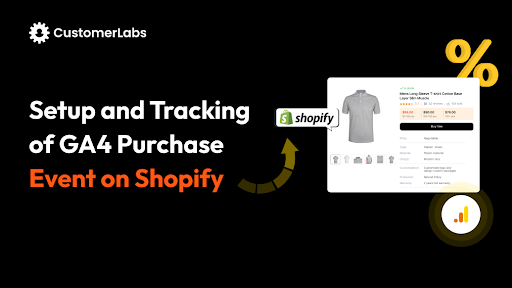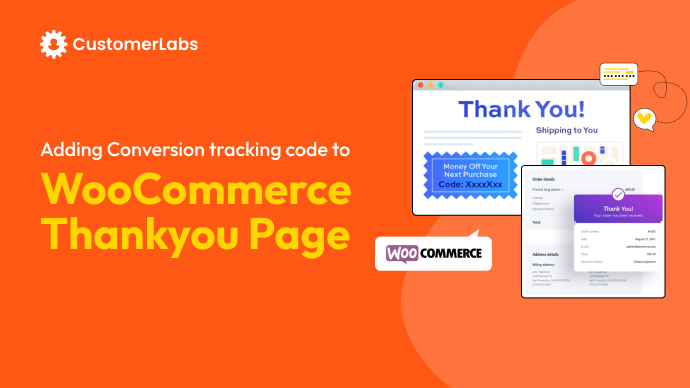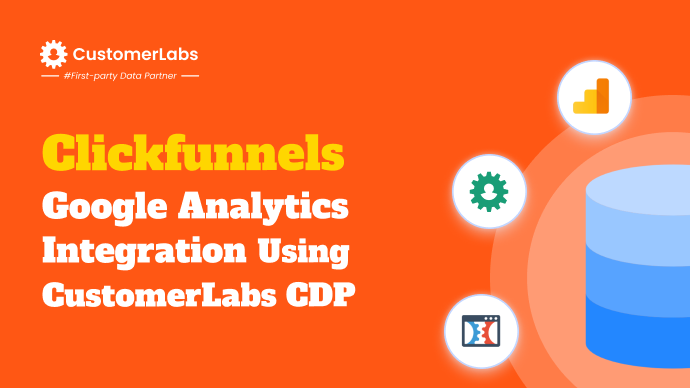In B2C e-commerce, the industry-standard conversion rate hovers around just 2.1%. But as a performance marketer, you’re not here to settle for “average,” are you? You’re here to break the norms and reach for extraordinary results. And the first step toward that goal is a well-tracked and optimized conversion funnel.
Without a clear understanding of how users move through your site, it’s tough to point out where they’re dropping off and why. That’s exactly why setting up a conversion funnel in Google Analytics is so important.
A conversion funnel lets you map out the user journey, from the moment they land on your site to the point they complete an action, like making a purchase or filling out a form.
Let’s learn how to set up conversion funnels step-by-step, interpret the data you gather, and continually optimize to reduce drop-offs and drive more leads.
What is a Conversion Funnel in Google Analytics?
In Google Analytics, conversion funnels let you visualize the entire user journey—from landing on a page to completing actions like making a purchase or signing up.
By setting up a funnel, you can analyze key stages like product page visits, cart abandonment, and completed checkouts. This helps you identify bottlenecks, track user paths, and optimize for higher conversion rates.
Why Conversion Funnels Matter
Conversion funnels are crucial for performance marketers looking to optimize user flow and boost conversion rates. They provide a detailed breakdown of user behavior, which helps in several ways:
On top of what we’ve already mentioned above, which is,
- Identifying leaks and tracking drop-offs: Funnels highlight where users leave before converting, helping you pinpoint exact steps to optimize and reduce abandonment rates.
Conversion funnels also help you with:
- Improving marketing strategies: By analyzing the performance of each funnel stage, you can adjust your marketing efforts, targeting problem areas to drive better results.
- Tracking user intent: Funnels help you measure how well users align with your desired actions, giving insights into how effective your landing pages, CTAs, and content are in capturing intent.
- Enhancing traffic segmentation: Segmenting traffic based on funnel behavior allows you to focus on high-intent users, improving the quality of leads and overall return on ad spend (ROAS).
- Measuring the effectiveness of retargeting: With funnel data, you can see how well retargeting campaigns bring users back into the conversion flow and which steps need more focus.
- Supporting multi-channel optimization: Funnels allow you to understand how different marketing channels contribute to conversions, enabling you to allocate budget more effectively across campaigns.
To set up a conversion funnel, first we’ll have to set up goals in Google Analytics, ensuring each step of your funnel is accurately tracked.
How to Set Up Conversion Funnels in Google Analytics
Here is a step-by-step guide to set up Conversion Funnels in Google Analytics:
1. Access the Google Analytics 4 (GA4) Explore Section
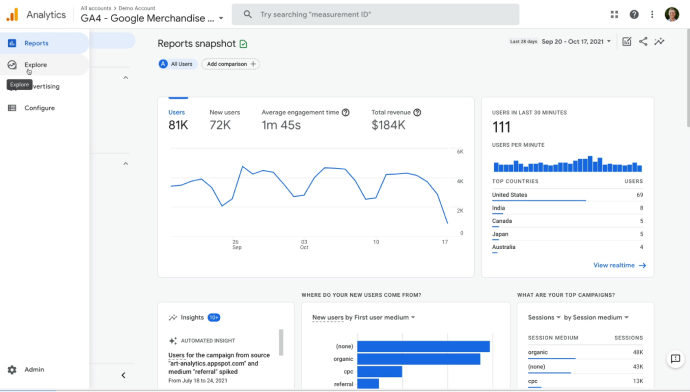
- Open your GA4 property.
- Select Explore from the menu.
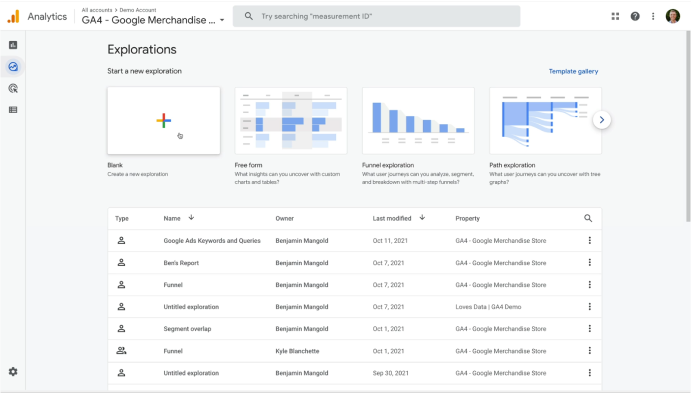
- Click Blank to start building your report from scratch.
2. Name Your Report and Set Report Type
- Name your report ’Conversion Funnel’.
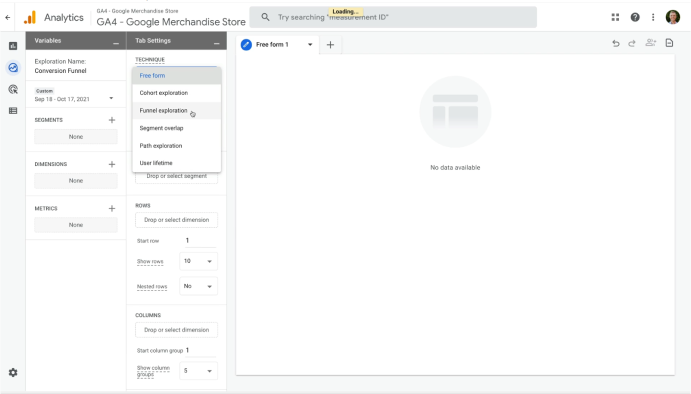
- Change the report type from Freeform to Funnel Exploration.
3. Define Funnel Steps
- Access the Funnel Steps Editor
- Look for Steps and click the pencil icon to start defining the steps.
- Step 1: Billing and Shipping
- Click Add Filter.
- Name the first step Billing and Shipping.
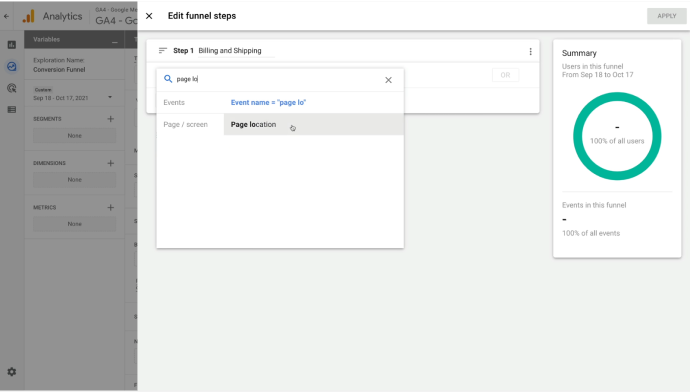
- Set the condition to Page Location.
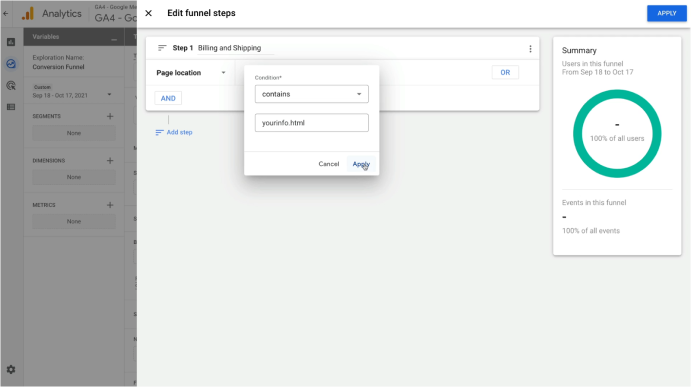
- Click Add Filter.
- Leave contains as the match type (or change it to another option if needed, such as Regular Expression for advanced matching).
- Enter yourinfo.HTML as the value.
- Click Apply.
- Step 2: Payment
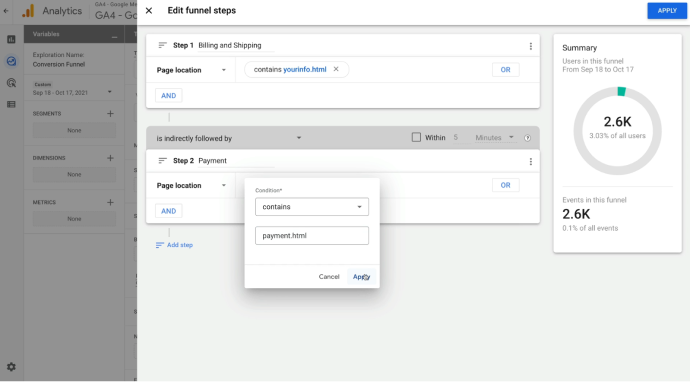
- Click Add Step.
- Name the step Payment.
- Set the condition to Page Location.
- Click Add Filter and enter payment.HTML as the value.
- Click Apply.
- Step 3: Review
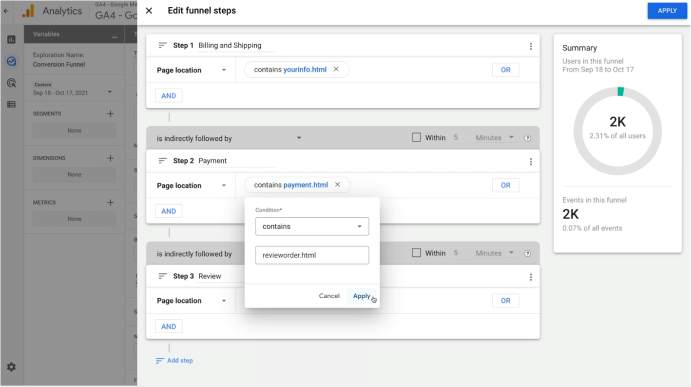
- Click Add Step.
- Name the step Review.
- Set the condition to Page Location.
- Enter revieworder.HTML as the value.
- Click Apply.
- Step 4: Checkout Complete
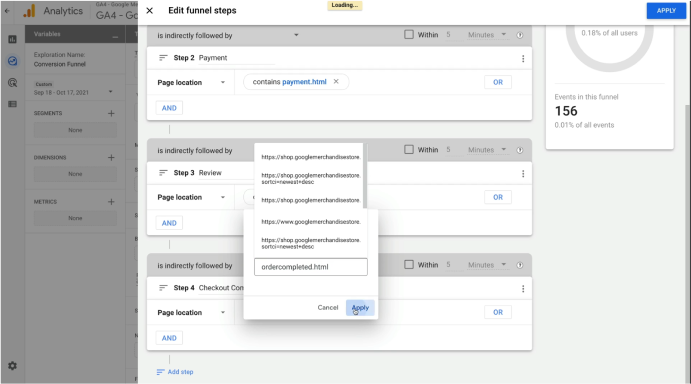
- Click Add Step.
- Name the step Checkout Complete.
- Set the condition to Page Location.
- Enter ordercompleted.HTML as the value.
- Click Apply.
- Name the first step Billing and Shipping.
- Set the condition to Page Location.
- Click Add Filter.
- Leave contains as the match type (or change it to another option if needed, such as Regular Expression for advanced matching).
- Enter yourinfo.HTML as the value.
- Click Apply.
4. Configure Funnel Options
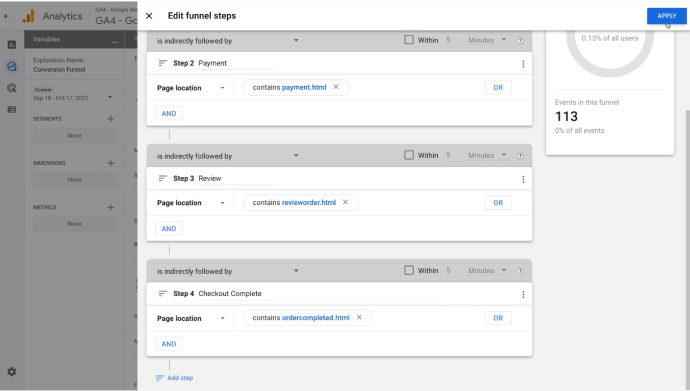
- Click Apply in the top-right corner to finalize your funnel.
- Review the steps in your funnel.
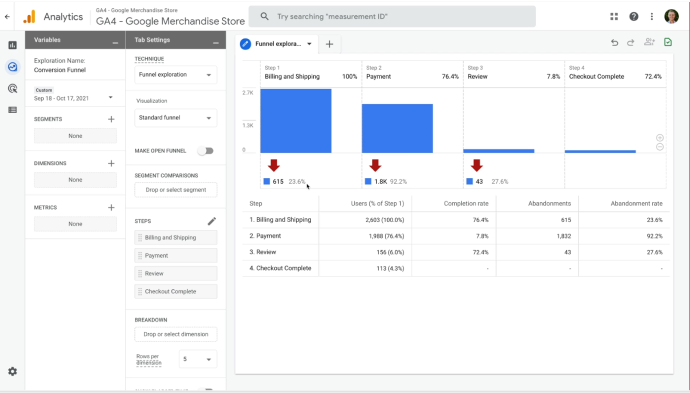
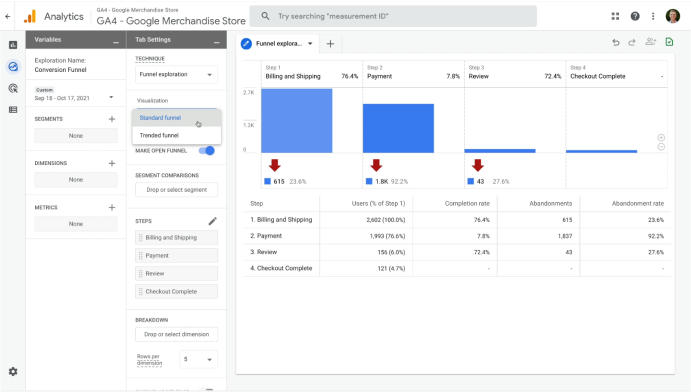
- Decide if you want to:
- Enable Make Open Funnel: Allows users to enter at any step instead of starting from the first.
- Enable Trended Funnel: Shows trends for each step over time.
5. Analyze Funnel Data
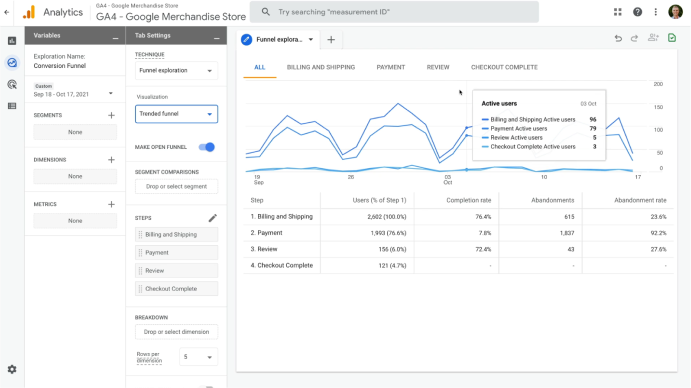
- View the visualization at the top for user flow through each step.
- Check the drop-off rates below the visualization.
- See the detailed breakdown of metrics in the table.
6. Customize the Funnel Report
- Apply Segments
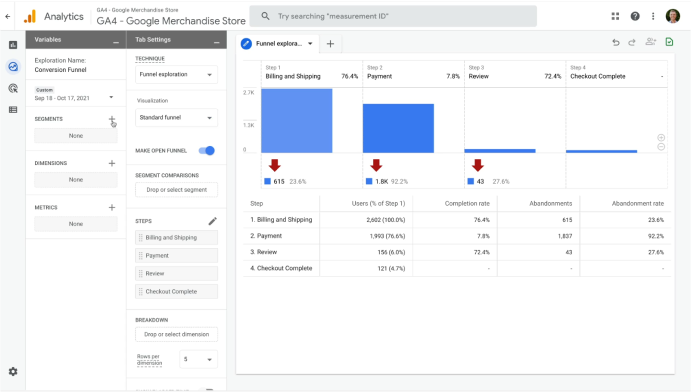
- Click the + sign next to Segments.
- Choose a template or build your own segment from scratch.
- Add Breakdown Dimensions
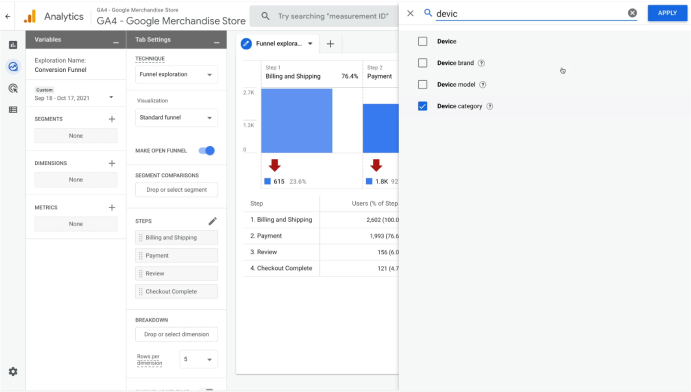
- Click the + sign next to Dimensions.
- Search for and enable the desired dimension (e.g., Device Category).
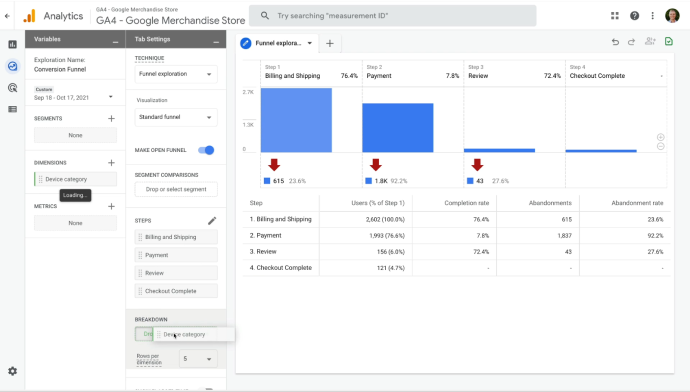
- Drag the dimension to the Breakdown section to view metrics broken down by this dimension.
- Enable Elapsed Time
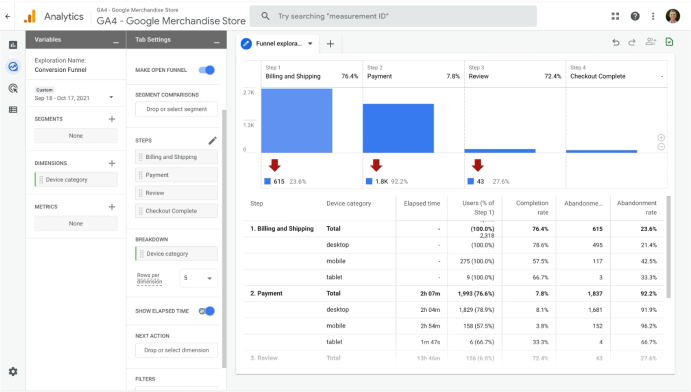
- Toggle on Show Elapsed Time to see the average time users take to complete each step.
- Add Next Action Dimension

- Search for and enable Page Title and Screen Name.
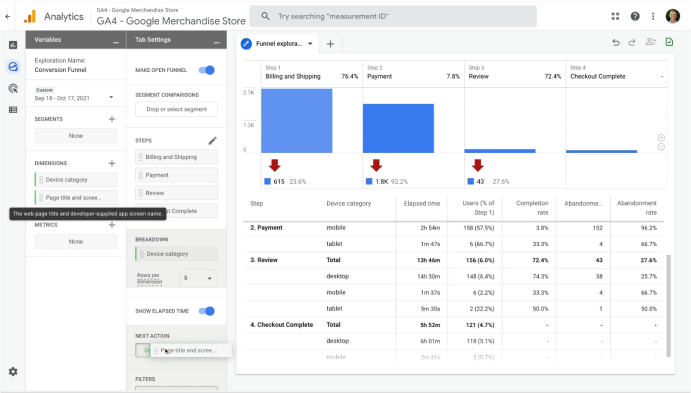
- Drag this dimension to Next Action.
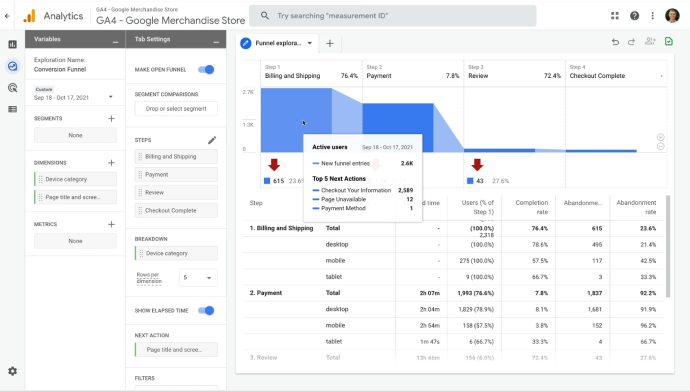
2. Hover over each step in the funnel to see the top five pages users visit after leaving that steps
7. Explore Additional Option
- Experiment with creating funnels using other types of events collected in your GA4 property (not just page views).
- Customize the funnel to suit your specific analysis needs.
By following these steps, you can build a funnel visualization report in GA4 to track user behavior and conversions. You can further enhance your report by applying segments, customizing dimensions, and analyzing user actions.
How CustomerLabs Enhances Funnel Data Integration
Here’s how CustomerLabs enhances the data you gather from your conversion funnels:
- Advanced Audience Segmentation: CustomerLabs enables precise segmentation based on first-party data, improving the quality of leads in your funnel.
- Real-Time Data Sync: Ensure your conversion funnel data is always up to date with real-time syncing across platforms.
- Optimization for Retargeting: Use funnel data to retarget users who abandoned at key stages, driving them back into the conversion flow.
- Streamlined Campaign Performance: Integrate data from all marketing platforms to gain a unified view of customer behavior and improve marketing strategies.
Next Steps for Enhanced Tracking
Once you’ve set up the funnels in Google Analytics (GA4), integrating CustomerLabs can elevate your tracking. The platform’s unified data approach ensures accurate attribution, optimized retargeting campaigns, and a more efficient marketing strategy.
Give this detailed documentation guide a read to learn about integrating CustomerLabs with Google Analytics.
Now that you know how to successfully set up the conversion funnel, let’s explore how to interpret the funnel visualization report.
Addressing Funnel Drop-offs
As you already know, addressing funnel drop-offs is crucial for improving your conversion rates and ensuring that users move through your funnel smoothly. Performance marketers often deal with various reasons for abandonment at different stages.
Identifying these causes and taking strategic steps to address them can dramatically improve your funnel’s effectiveness.
Here are some common reasons for user drop-offs and strategies to fix them:
- Complex checkout process: Lengthy or complicated checkouts often cause users to abandon their cart. Simplify the process by reducing form fields and offering guest checkout options.
- Unexpected costs: Hidden fees like shipping charges can lead to drop-offs. Be transparent about costs early in the funnel to build trust and prevent users from leaving at the final step.
- Slow page load times: Pages that take too long to load discourage users. Optimize page speeds to keep users engaged and reduce abandonment rates, especially on mobile devices.
- Lack of trust signals: Missing elements like customer reviews, security badges, or return policies can make users hesitant. Adding these trust signals reassures potential customers.
- Unclear call-to-action (CTA): If your CTA is confusing or hard to find, users may not proceed. Ensure your CTA is prominent and clearly directs users to the next step.
After identifying the reasons for drop-offs, the next step is to bring those users back. With CustomerLabs, you can seamlessly retarget audiences who left at key points in the funnel.
By delivering customized messages that address specific reasons for abandonment, CustomerLabs helps you re-engage potential customers and drive them toward conversion.
Start retargeting today to recover lost opportunities and boost your conversion rate!
Optimizing Your Conversion Funnel
Optimizing your conversion funnel is an ongoing process that requires regular analysis and refinement.
By consistently analyzing funnel data and enhancing your traffic sources, you can ensure your marketing efforts are effective.
Here’s how to keep your conversion funnel in Google Analytics optimized:
- Regularly review funnel performance: Frequently check your funnel reports in Google Analytics to identify any changes in user behavior. Pinpoint patterns, like specific drop-off points, and adjust strategies based on those insights.
- A/B test funnel steps: Test variations of critical funnel elements, such as landing pages or calls-to-action (CTAs). Use A/B testing to discover which versions deliver the highest conversions and apply ongoing optimizations.
- Track high-converting traffic sources: Use analytics to determine which traffic sources contribute most to conversions. Focus your marketing budget on these high-performing channels to improve return on ad spend (ROAS).
- Refine audience targeting: By identifying which audience segments convert best, you can focus your targeting efforts, ensuring your campaigns reach high-intent users.
- Sync detailed audience segments with Google Analytics: To take audience segmentation to the next level, consider using tools like CustomerLabs to seamlessly integrate your audience data with Google Analytics GA4, automatically syncing segments. This allows you to track how specific segments interact with each step of the funnel, enabling more precise retargeting and personalized marketing campaigns.
With advanced data integration, tools like CustomerLabs give you detailed insights into which customer segments bring the most value. This helps you make informed, data-driven decisions that improve your funnel performance over time.
Conclusion
A well-structured funnel allows you to track user behavior, spot bottlenecks, and improve your marketing strategies. Regular analysis and adjustments help ensure users move smoothly through each stage, reducing drop-offs and boosting conversion rates.
For a more seamless and advanced approach, CustomerLabs can help you sync audience data with Google Analytics GA4 automatically. By integrating detailed audience segments, you gain deeper insights into how specific users navigate your funnel.
This allows you to set up more accurate retargeting campaigns and better tailor your strategies based on real-time behavior data.
CustomerLabs is a secure, no-code 1PD Ops tool that helps performance marketers refine their funnel strategies through precise audience tracking. It helps you optimize every stage of the funnel for maximum conversions.
Get started with CustomerLabs to optimize your conversion funnel today!