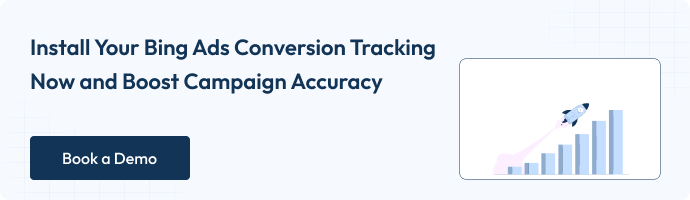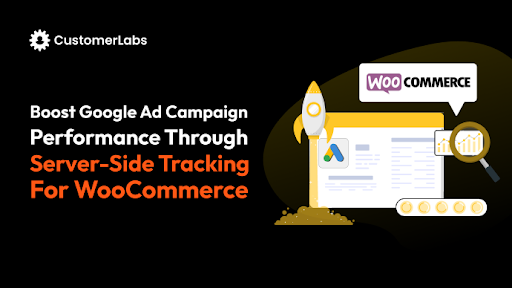It’s no longer just about dropping a pixel on your site and hoping for the best.
This guide shows you the new, modern, and scalable way to set up Bing Ads (Microsoft Ads) conversion tracking in WooCommerce via CustomerLabs, using a tracking architecture designed for today’s privacy rules and performance demands.
Before setting up, you need some prerequisites to have; they are;
Prerequisites Before You Start
Before setting up Bing Ads Conversion Tracking in WooCommerce using CustomerLabs, make sure you have the following ready:
- Microsoft Ads Account – Access to your Business Center and Ad Account.
- WooCommerce Admin Access – You should be able to install plugins or add a small script.
- CustomerLabs Account – Required for server-side tracking and first-party data activation.
- CustomerLabs Tracking needs to be installed on WooCommerce – Either through the plugin or code snippet.
- List of Key Conversion Events – Such as Add to Cart, Checkout, and Purchase.
- Basic familiarity with the Microsoft Ads interface – Just enough to review and confirm your tracking.
Now, let’s begin with the step-by-step setup for Bing Ads WooCommerce conversion tracking
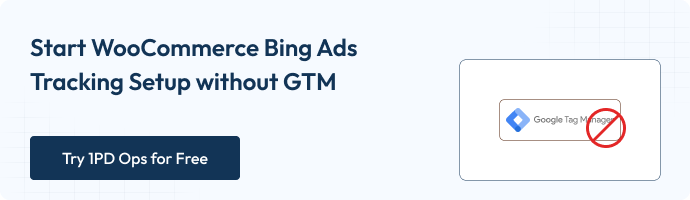
Step-by-Step setup for Bing Ads WooCommerce Conversion Tracking via CustomerLabs
Setting up Bing Ads (Microsoft Ads) conversion tracking for WooCommerce through CustomerLabs gives you clean, accurate, and server-side events that Bing can actually optimize on.
This setup significantly improves ROAS, attribution accuracy, and audience quality compared to pixel-only tracking.
Set up WooCommerce + Customerlabs Integration Guide
Integrate CustomerLabs with WooCommerce to track all your visitor events and key parameters. It unifies every customer profile with accurate, first-party data and syncs these enriched profiles to any tool in your martech stack to boost marketing performance.
- Sign in to your CustomerLabs account.
- Go to the Home page – Under “Connect Website” – Enter your website URL – Click Save.
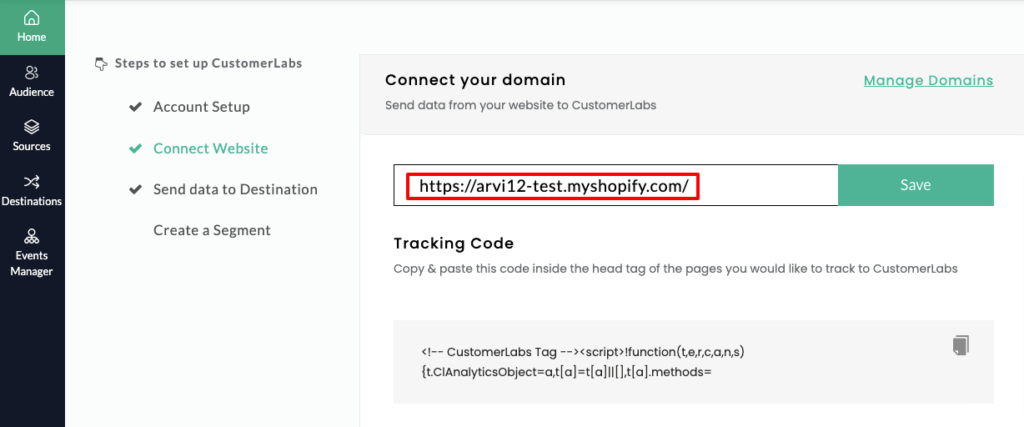
- After connecting your site, log in to your WooCommerce (WordPress) admin.
- In the left sidebar, go to Plugins – Add New – search for “CustomerLabs” and install it.
(Note: If an update is available, go to Plugins – search “CustomerLabs” – click Update Now.)
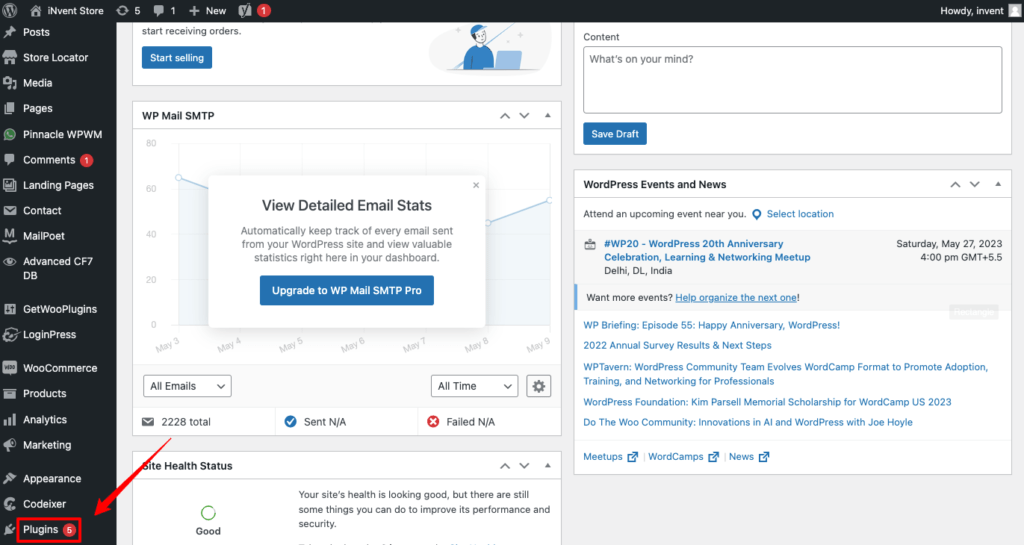
- Click on Install now
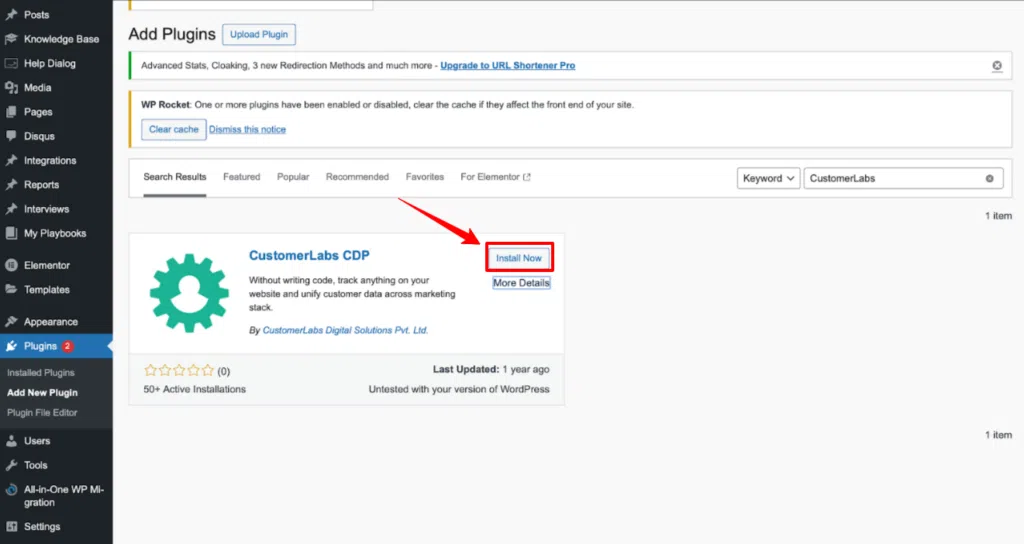
- Open your CustomerLabs account and copy your Account ID from the section shown in the image below.
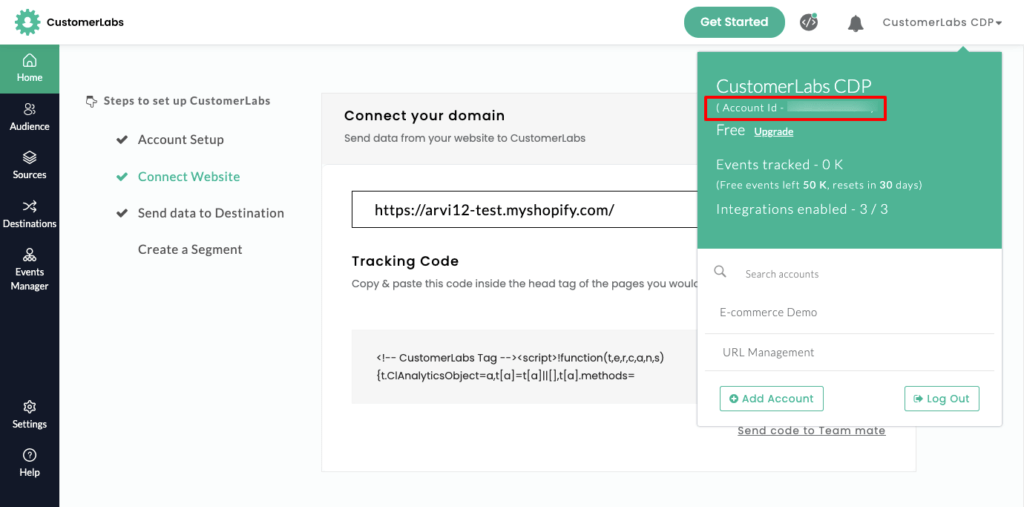
- Open the installed CustomerLabs plugin – go to Settings, and paste the copied Account ID into the CustomerLabs App ID field as shown in the image below.
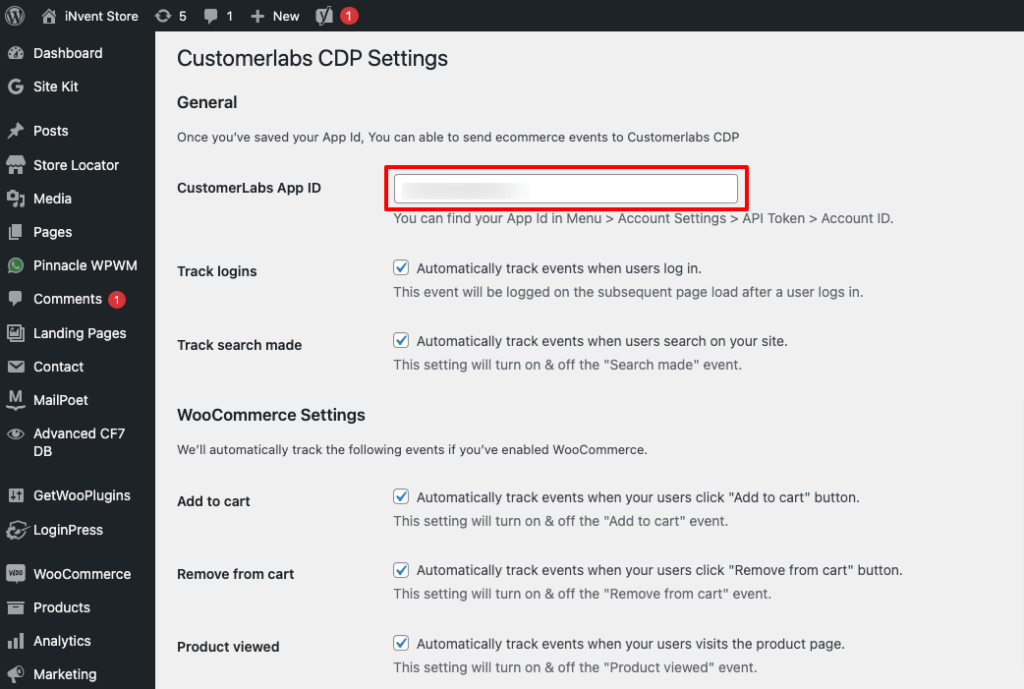
- Ensure that all required conversion events are selected for tracking in CustomerLabs. For the best marketing performance, we recommend enabling all conversions. Don’t forget to click Save to apply the settings, as shown in the image below.
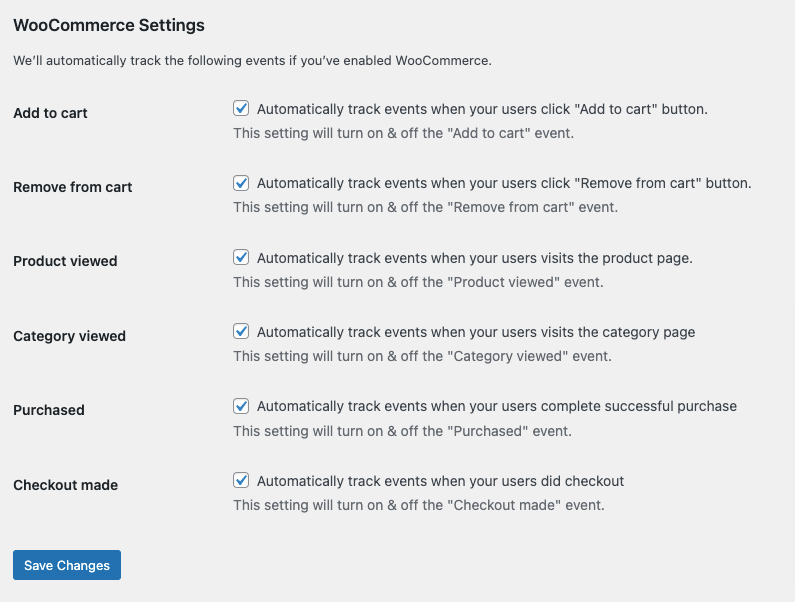
- Now your WooCommerce website is successfully integrated.
- Return to CustomerLabs and open Events Manager to verify that data is flowing correctly into your account.
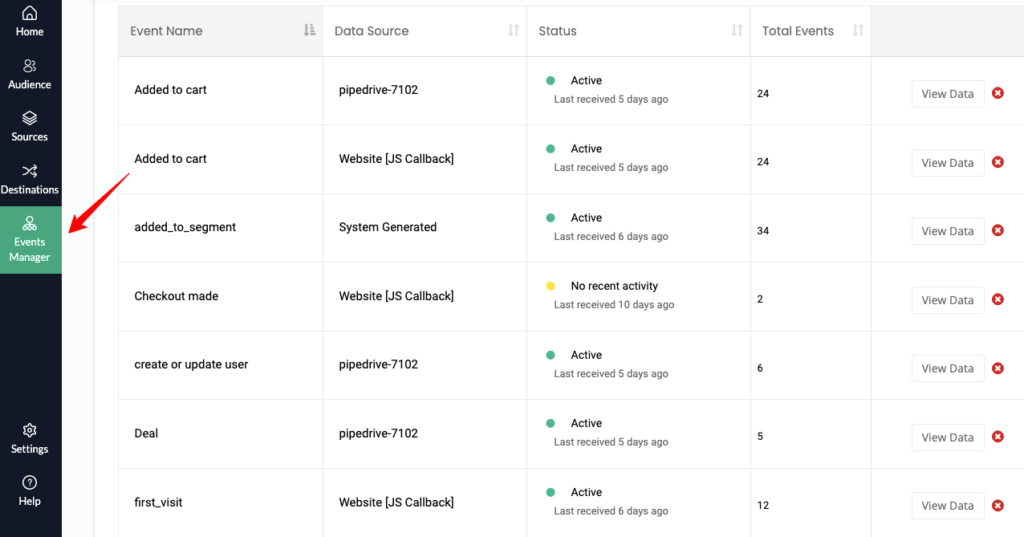
With that covered, let’s move on to the Bing Ads integration guide using CustomerLabs.
Set up Bing Ads + Customerlabs Integration Guide
Bing Ads allows marketers to reach customers across Bing and Yahoo with powerful tracking, retargeting, and cross-device ad capabilities. When paired with CustomerLabs, you can unify all your customer data, user traits, behaviors, and events into Bing Ads for smoother conversion tracking and smarter audience targeting.
Bing Ads + CustomerLabs Integration makes event tracking effortless by mapping key actions like page views, product views, add-to-cart events, purchases, and custom conversions. This helps you optimize ad spend, measure performance accurately, and run higher-ROI campaigns with clean first-party signals.
Step 1: Access Conversion Goals
- Log in to your Microsoft Ads account.
- Go to Tools → Conversion Tracking → Conversion Goals.
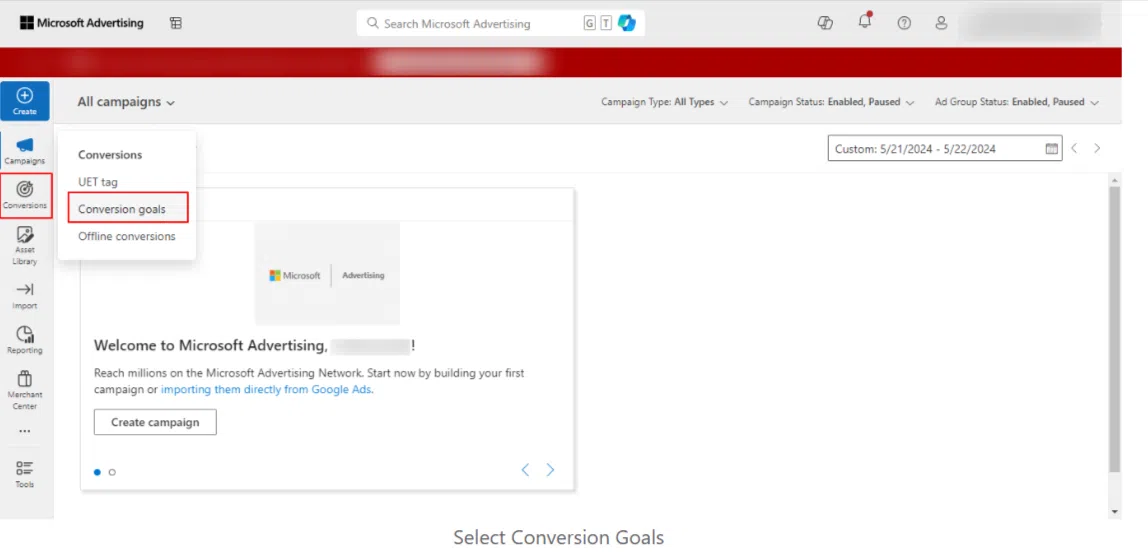
Step 2: Create a New Conversion Goal
- In the Conversion Goals page, click Create.
- Select Website or Offline Source as your conversion source and click Next.
Step 3: Configure Your Goal
- Goal Category: Choose the category that best fits your objective (Purchase, Lead, Sign-up, etc.).
- Goal Type: Select the appropriate goal type (commonly event-based or URL-based).
- Click Next to proceed.
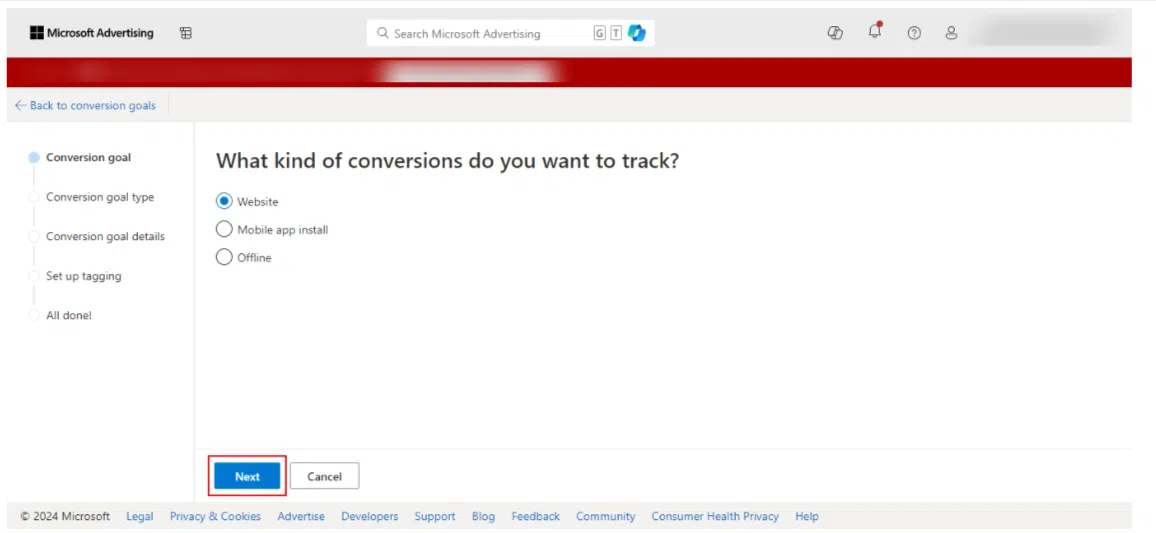
Step 4: Set Goal Details
- Enter a Goal Name (e.g., “CustomerLabs Conversion”).
- Add a Goal Value or revenue amount if needed.
- Click Next to continue.
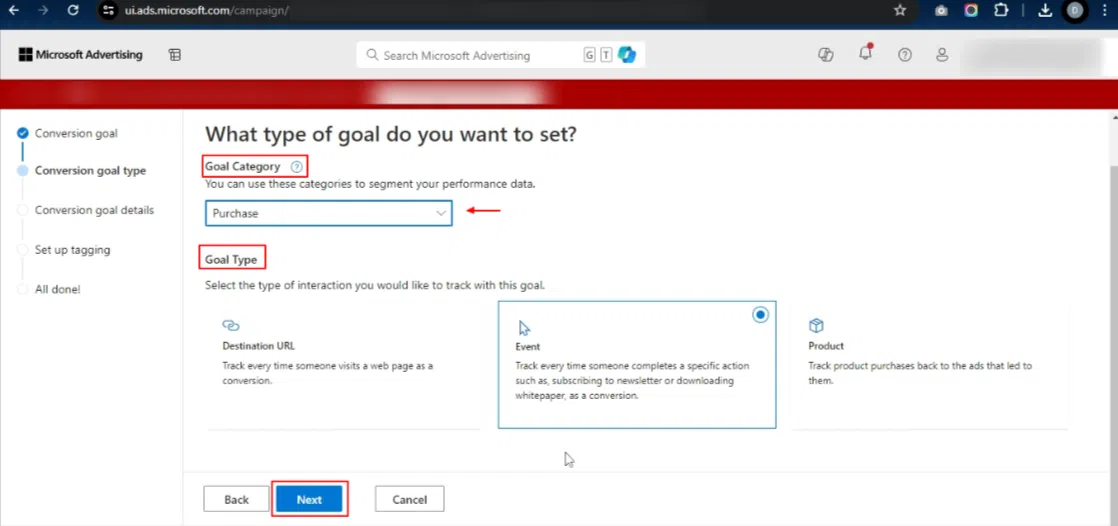
Scope:
Defines which account or campaigns the conversion goal applies to. This ensures conversions are attributed to the correct source for accurate reporting and performance measurement.
Count
Controls whether Microsoft Ads counts every conversion after an ad click (“All”) or only the first one (“One”). This helps match your tracking logic to your business model—for example, counting all sales vs. counting only one lead signup.
Conversion Window
Specifies how many days after an ad click a conversion can be attributed. This allows Microsoft Ads to capture delayed actions such as purchases or sign-ups that occur well after the initial click.
View-through Conversion Window
Specifies how long after viewing (but not clicking) an ad a conversion can still be counted. This helps measure the impact of ad impressions on user behavior and conversions.
Include in “Conversions”
Determines whether this conversion goal should be included in your main conversion metrics and used for bidding optimization. Useful when you want to optimize only for high-value actions that matter most to your business.
Conversion Attribution Model:
Determines how conversion credit is distributed across different ad interactions (e.g., first-click, last-click). This influences your reporting accuracy and campaign optimizations based on the user journey.
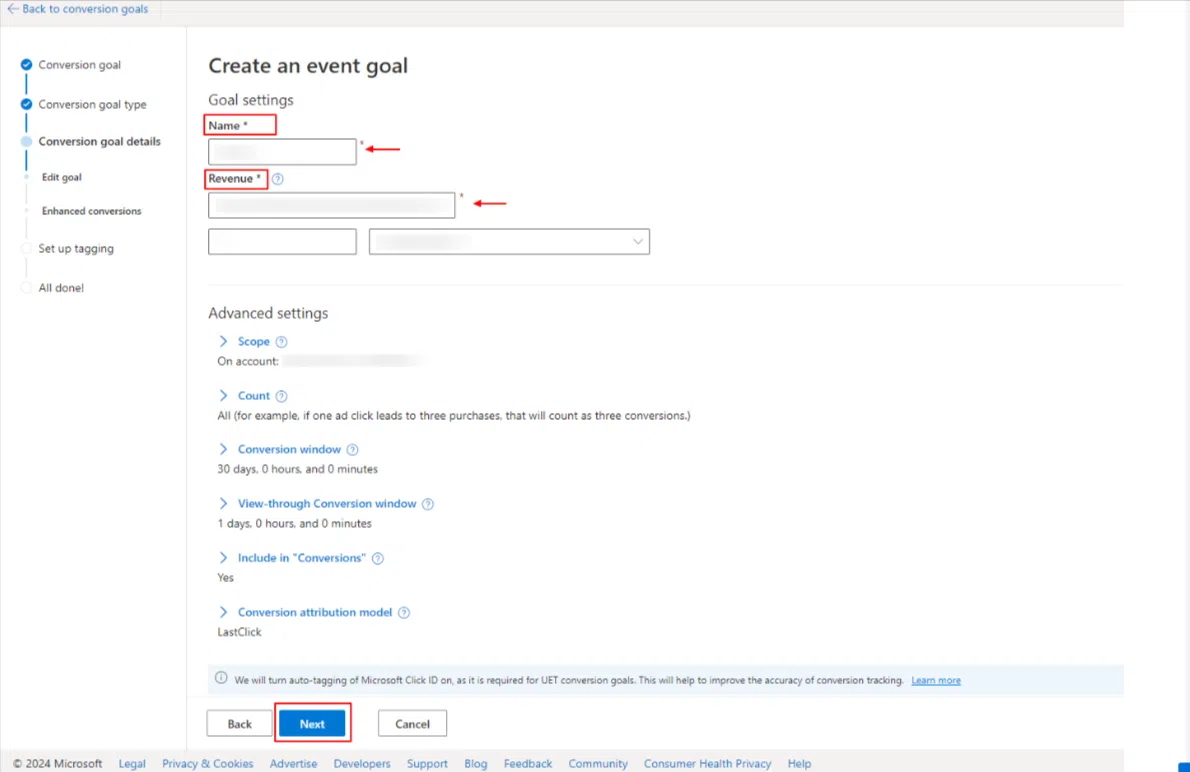
Step 5: Enable Enhanced Conversions
- Scroll down in the goal setup page to locate Enhanced Conversions.
- Check the box labeled Enable enhanced conversions for this goal.
- Click Save to apply your settings and complete the setup.
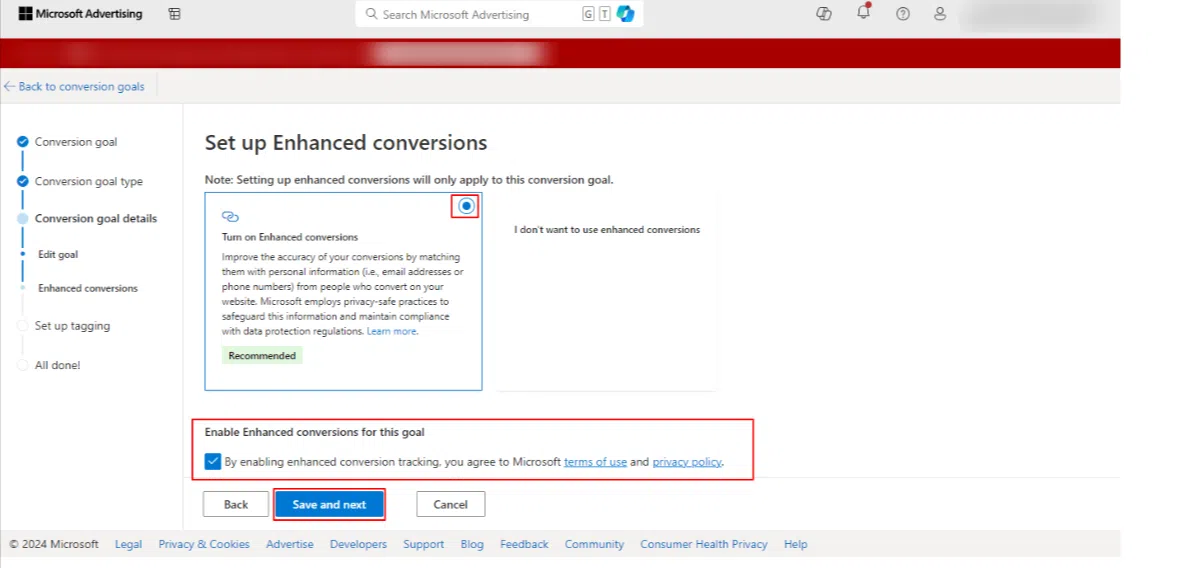
Configure CustomerLabs to Send Enhanced Conversions to Bing Ads
After enabling enhanced conversions in Microsoft Ads, complete the setup from the CustomerLabs side by following the steps below.
Step 1: Enable Bing Ads as a Destination
- Log in to your CustomerLabs account.
- Go to Destinations from the left menu.
- Locate and select Bing Ads from the list of available destinations.
- Click Enable to activate Bing Ads as a destination.
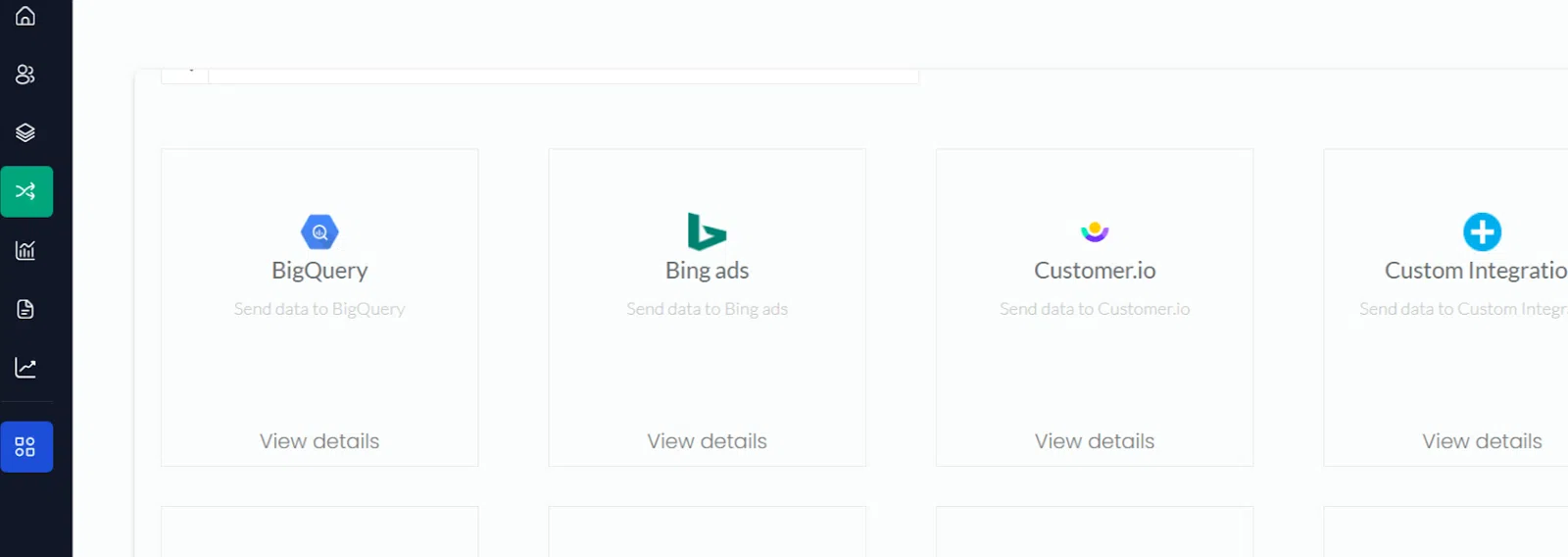
Step 2: Authenticate and Enable Enhanced Conversion Tracking
- Authenticate your Bing Ads account when prompted in CustomerLabs.
- In the destination settings, toggle Enable Enhanced Conversion Tracking to ON.
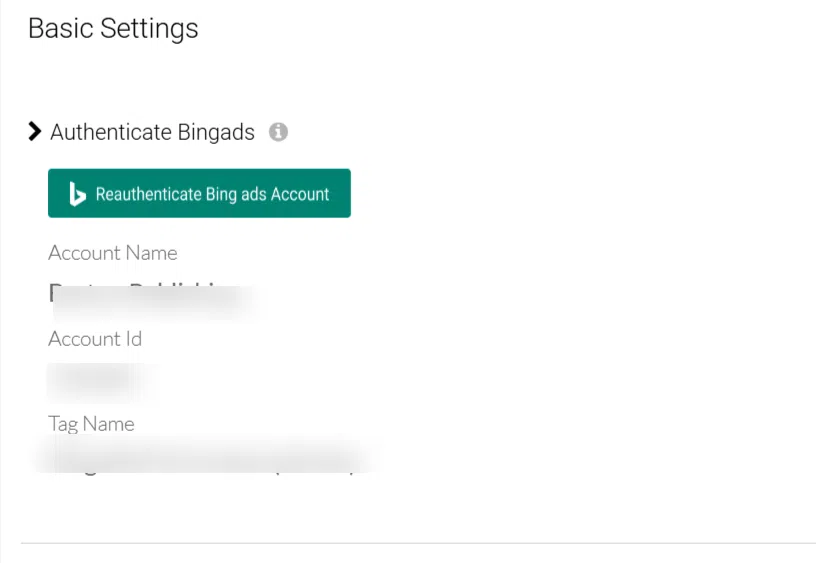
Step 3: Map Events to Conversion Goals
- In the Actions section, map the relevant CustomerLabs events (such as Purchase, Lead, etc.) to your corresponding Bing Ads conversion goals.
- Click Save to confirm and apply your event mappings.
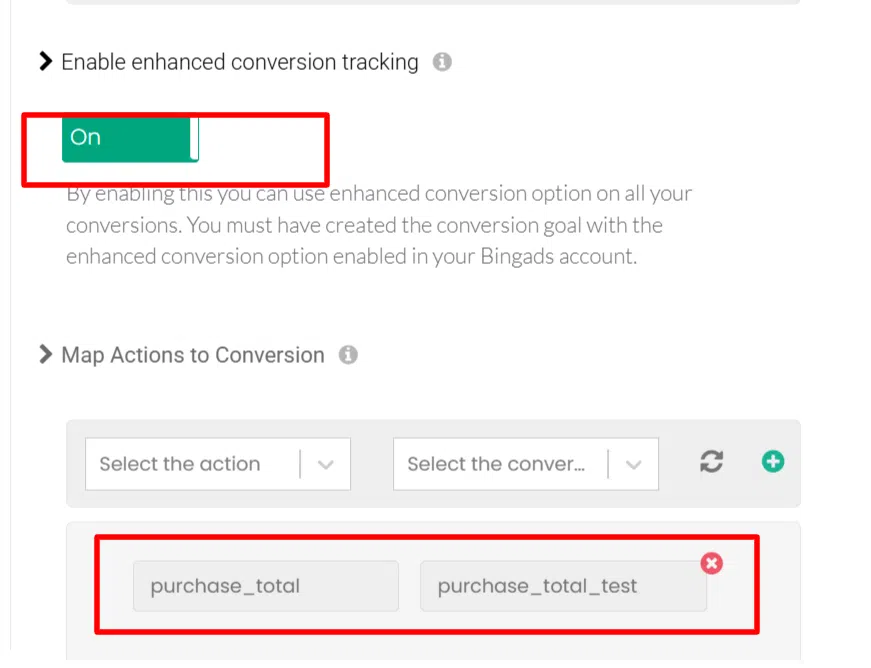
Step 4: Set Up the Event Workflow
- Navigate to Event Workflows inside your CustomerLabs account.
- Choose the event you want to send to Bing Ads (e.g., Purchase Completed, Form Submitted).
- Enable the Bing Ads toggle under the Destinations section.
- Click Save to apply your workflow settings.
Step 5: Monitor Events
- Navigate to the Monitoring section in CustomerLabs.
- Here, you can track the status of all events sent to Bing Ads, including enhanced conversion events, to ensure everything is working correctly.
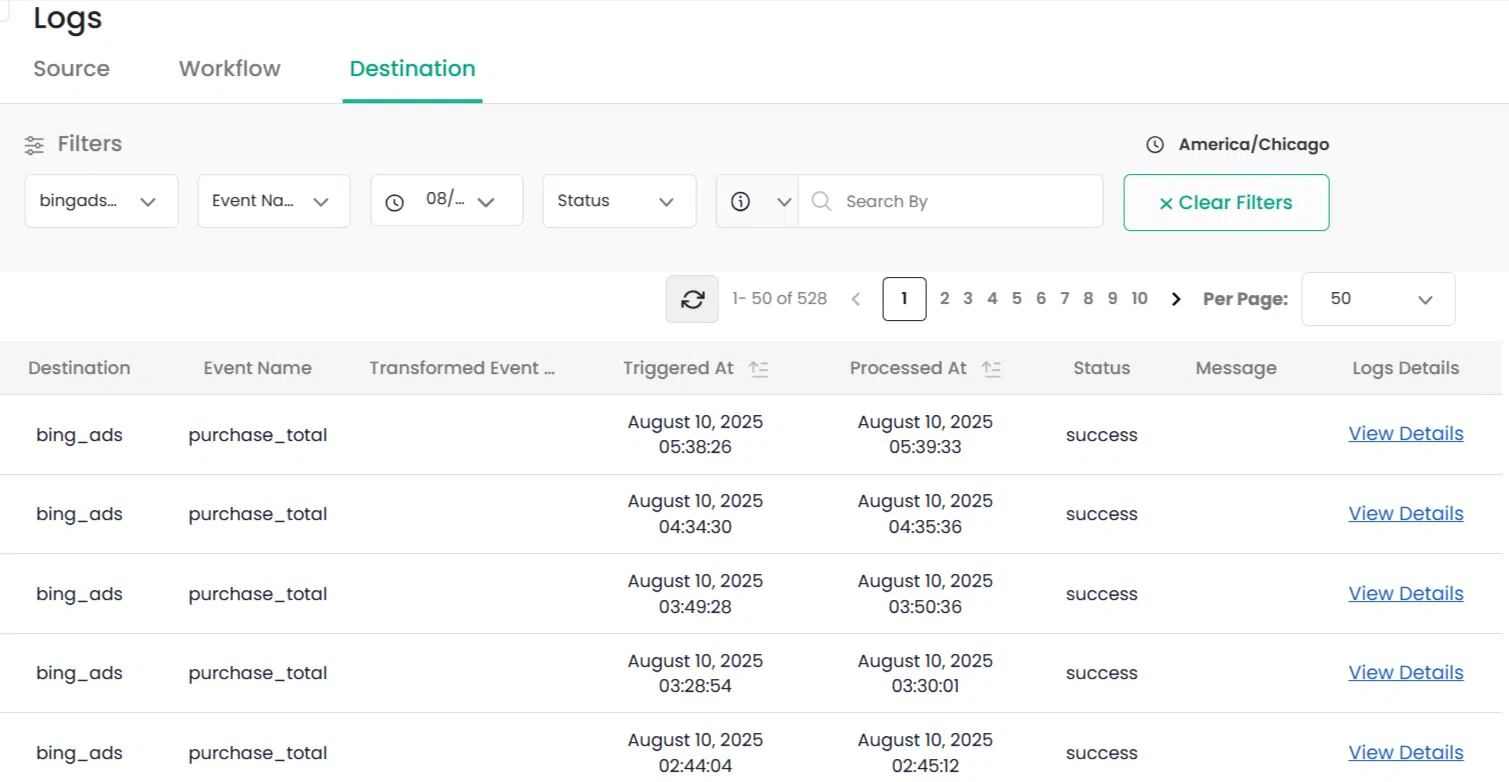
With enhanced conversions enabled and CustomerLabs fully integrated, your Bing Ads campaigns gain access to richer customer data and far more accurate conversion tracking.
This results in stronger attribution, smarter optimization decisions, and significantly improved overall campaign performance.
Benefits of Sending 1PD Signals to WooCommerce Bing Ads
Integrating WooCommerce and Bing ads with CustomerLabs, you unlock complete privacy-first tracking setup, sealing both the server-side and browser-side. Not just that, find the benefits listed down below:
- 1P Domain Tracking: All events fire from your own domain, bypassing cookie blocking and ensuring long-term signal reliability.
- ClickID Tracking: Stores fbclid, gclid, ttclid so Bing can attribute conversions even months or years later.
- Identity Resolution: Unifies every customer identifier into a single profile, eliminating duplicates and broken journeys.
- Server-Side Tracking: Sends events directly from the server, so conversions never fail even when browser pixels break.
- Deduplication: Automatically removes double-counted browser + server events for accurate ROAS and reporting.
- Accurate Attribution: Tracks cross-device, long-window, and returning customers so Bing knows exactly which campaign drove the sale.
- Cookie-Proof Setup: Works flawlessly even with Safari/Firefox restrictions, privacy updates, and third-party cookie deprecation.
By setting up WooCommerce Bing ads conversion tracking with CustomerLabs, you get the cleanest, most future-proof conversion tracking available, unlocking stronger optimization, lower CPA, and consistent ROAS growth without worrying about signal loss ever again.
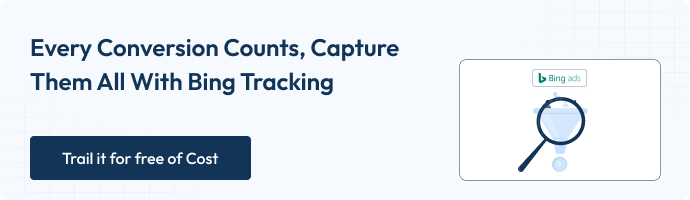
CustomerLabs Powers Bing Ads WooCommerce Conversion Tracking
CustomerLabs 1PD Ops sends Bing Ads and WooCommerce a clean, high-integrity, noise-free signal stream. And it doesn’t stop with Bing Ads (Microsoft Ads) and WooCommerce. You can integrate easily with GA4, Google Adwords, Meta, Klaviyo, TikTok, and many more platforms, all powered by the same reliable first-party data engine.
No more chasing for the ROAS, just make ROAS run for your campaigns with clean signals.
Many brands have already implemented this setup successfully, and the results speak for themselves. Explore our case studies to see how real businesses achieved stronger attribution, cleaner data, and higher conversions with CustomerLabs.
P.S., Before you leave, if Meta is one of your marketing channels, take a look at this new trending topic about Signals and Signal Engineering.
Conclusion
Setting up Bing Ads conversion tracking for WooCommerce isn’t just a technical upgrade; it’s the foundation of accurate attribution and profitable scaling. With CustomerLabs powering first-party and server-side tracking, every event you send to Bing Ads is clean, enriched, and fully reliable.
This unified setup gives Microsoft Ads the high-quality signals it needs to optimize faster, lower CPA, and stabilize ROAS. No cookies, no blockers, no missing conversions, just a consistent data stream your campaigns can trust.
By combining WooCommerce, CustomerLabs, and Bing Ads, you build a future-proof tracking engine that outperforms outdated pixel-only setups. Now you’re ready to scale with confidence, backed by data that actually tells the truth.
Sign up for a 14-day free trial and If you have any blockage, don’t hesitate to contact us for clarity.