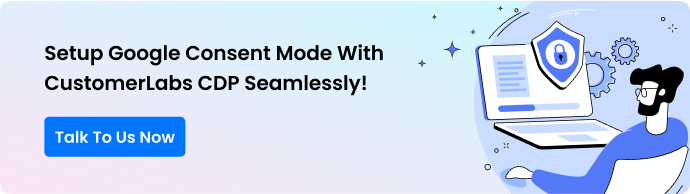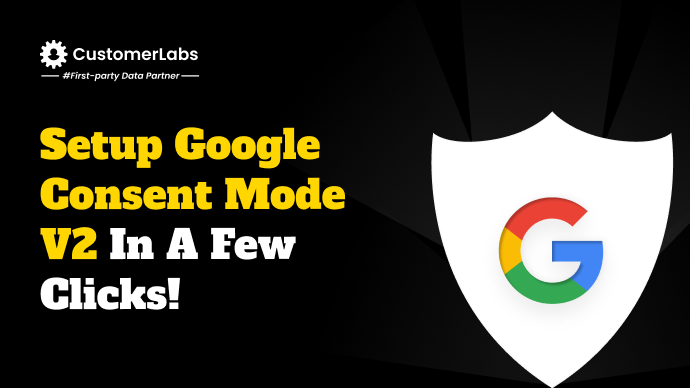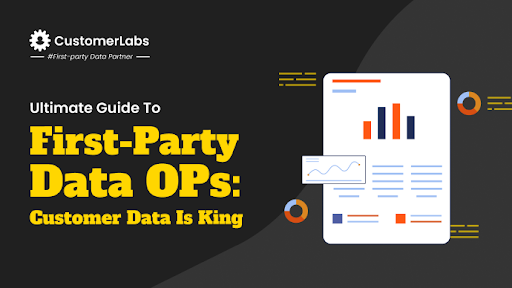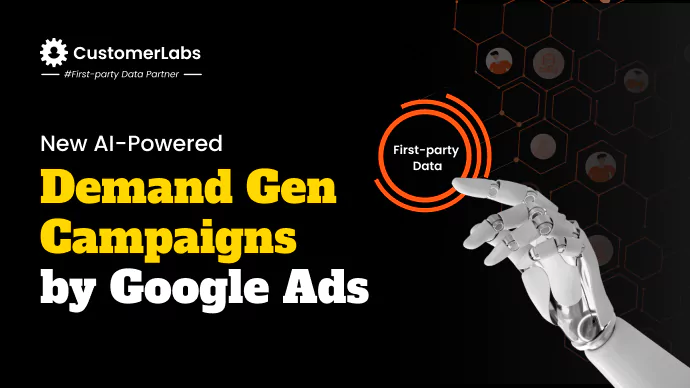March 6, 2024, the deadline for Google consent mode v2, threw a wrench in the works of marketers, business owners, and advertisers. Most marketers do not understand the impact it causes. Some are unsure how to be prepared to navigate the data privacy waters.
Note: Even if you implemented the consent mode v2 using the consent management platform, it is not enough. We have also discussed the challenges with the current implementation of marketers, and how to overcome them. If you saw a dip in your remarketing audience sizes around March 3 to 8, 2024, then you get the solution here.
Let us know everything about consent mode, consent mode v2 that talks about the flags ad_user_data & ad_personalization, and how to implement Google consent mode v2 to brace ourselves against the impact on ad performance.
We will also be busting some myths like – will it apply only to the citizens of the European Union, etc?
What Is Consent Mode?
Consent mode is a feature that helps advertisers and marketers offer privacy to the users while still being able to collect data for analysis and ad purposes. It works in tandem with the consent management platforms (CMPs) to respect the user’s cookie choices.
Based on the user’s choices, it will trigger Google’s tags and take necessary actions. Consent mode might impact your conversions and remarketing in Google Ads, Floodlight, and Google Analytics.
When you implement consent mode, it does not rely on third-party browser cookies to collect the user’s data. Therefore offers a privacy-centric way for the users while helping Google’s products and services with better reporting and optimization using modeling
Google used the below flags in the consent mode:
ad_storage
analytics_storage
As it is evident, the ad_storage flag, when consented, will allow Google Ads to store the data for Google Ads. Similarly, analytics_storage allows Google Analytics to store the data for analytics purposes when the user grants consent.
What Is Consent Mode v2?
Consent Mode v2 is an upgrade of the consent mode that allows Google to store and process the data for Google Ads when the user consents. It adds two additional flags – ad_user _data and ad_personalization
When a user consents to the flag ad_user _data, they allow the businesses to collect and store their data for advertising in Google Ads.
Similarly, when the user grants consent for the flag ad_personalization, Google collects this user’s data for remarketing purposes and personalizes their entire ad experience.
Here is what all these flags do…
| analytics_storage | Stores user data for analytics purposes |
| ad_storage | Stores user data related to Ads |
| ad_user _data | This flag sends user data related to advertising to Google Ads upon consent |
| ad_personalization | This flag sends user data for personalized ads (retargeting) upon consent. |
The two new flags send cookieless pings to Google Ads on how the user’s data must be processed for advertising purposes and do not have any functional impact on how the tags behave on the website.
Why You Must Care About Google Consent Mode v2
It is simple. If you want to gain the trust of your users and offer them the best experience, you have to consider implementing Google consent mode v2. Not just that, the GDPR, the Digital Markets Act, and all other data privacy regulations point towards having a consent mode set up.
Consider the below points, and if your answer is YES for all of the questions, you should necessarily set up the consent mode v2.
- Are your website visitors from the EEA (European Economic Area)?
- Do you operate in the EEA?
- Is your data related to the people from EEA?
- Are you using Google’s services like Analytics, Google Ads, etc.,?
- Do you collect your own first-party data and send it to Google?
- Are you sharing your conversion date from GA4 to Google Ads?
- Do you use Google Ads user_id?
- Are you running or planning to run retargeting ads with Google Ads?
Even if you use any tool, even a 1PD Ops like CustomerLabs, you must set up consent mode v2 and send proper flags to Google Ads, conveying the user’s consent to Google. Doing so will convey the right audience signals to Google Ads.
If you do not implement Google consent mode v2, you will face an impact as shown below, according to Thomas Eccel, a Senior Performance Marketing Manager.
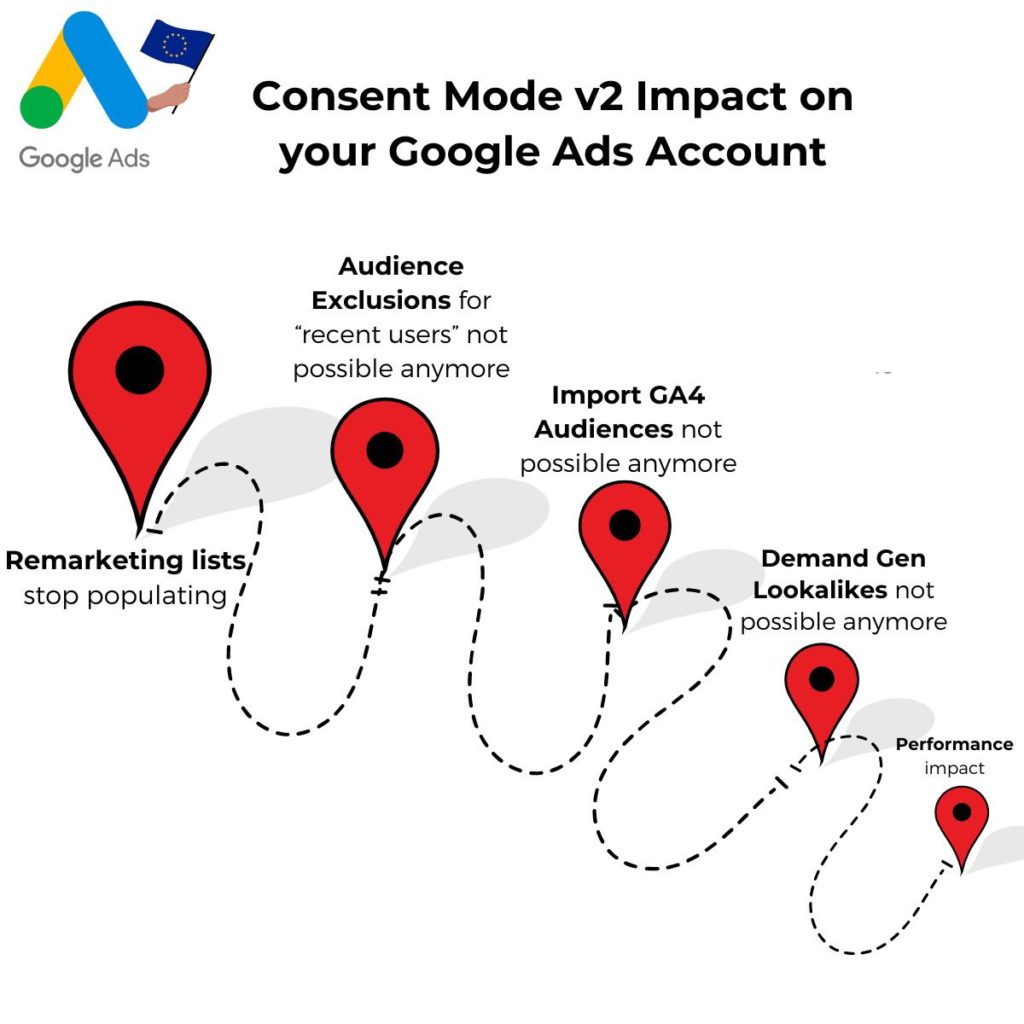
How does Consent Mode work?
The working of the consent mode depends on what implementation you have in place. If you have implemented the basic consent mode, tags will not fire, and user data will not processed. Whereas, with the advanced consent mode, the tags are fired before the consent is granted. This allows Google model behavioral and conversion data for those users who do not grant consent.
Once a user denies the consent, the code triggers cookieless pings to Google with certain parameters. The signals sent when you implement the consent mode are primarily through gcs and gcd.
These signals help in modelling by Google. Here is how it works:
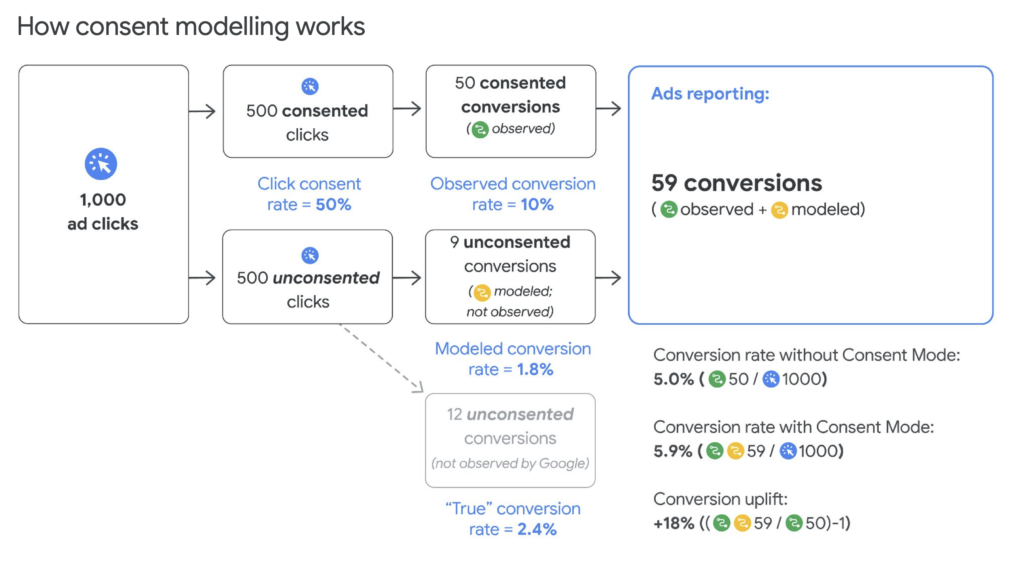
Basic Implementation Vs Advanced Implementation in Consent Mode
Google has brought in basic implementation and advanced implementation for the consent mode. The prime difference is, that with advanced implementation, advertisers will be able to load the tags even before the user grants consent in the consent manager.
The advanced consent features can set the behavior of users for a particular geographical region, and pass ad click ID, client ID, and session ID, through URL for unconsented users. You also have an option to delete the ad information when users deny consent.
Here is a table that helps you understand the impact of both basic and advanced implementation of Consent Mode v2:

How to set up Google Consent Mode v2 (advanced mode)
To set up the advanced consent mode, use the below scripts inside the gtag script. (Ensure to modify the below code, check its suitability, and apply it to your needs). To understand more about the code, refer to the official documentation by Google.
The sequence of code execution is crucial. Proper implementation of consent functionality relies on running specific code segments in the designated order. While specific requirements may vary based on the business context, it is better to follow this order:
<script>
// Define dataLayer and the gtag function.
window.dataLayer = window.dataLayer || [];
function gtag() { dataLayer.push(arguments); }
// Set default consent to 'denied' as a placeholder
// Determine actual values based on your own requirements
gtag('consent', 'default', {
'analytics_storage': 'denied',
'region': ['ES', 'US-AK']
});
gtag('consent', 'default', {
'ad_storage': 'denied',
'ad_user_data': 'denied',
'ad_personalization': 'denied',
});
gtag('set', 'url_passthrough', true);
gtag('set', 'ads_data_redaction', true);
</script>
<!-- Google tag (gtag.js) -->
<script async src="https://www.googletagmanager.com/gtag/js?id=TAG_ID"></script>
<script>
window.dataLayer = window.dataLayer || [];
function gtag() { dataLayer.push(arguments); }
gtag('js', new Date());
gtag('config', 'TAG_ID');
</script>
<!-- Create one update function for each consent parameter -->
<script>
function consentGrantedAdStorage() {
gtag('consent', 'update', {
'ad_storage': 'granted'
});
}
</script>
<!-- Invoke your consent functions when a user interacts with your banner -->
<body>
<!-- ... Your HTML content ... -->
<button onclick="consentGrantedAdStorage()">Yes</button>
<!-- ... Your HTML content ... -->
</body>
You can also use Google Tag Manager to set up consent mode by integrating even your consent management platform (CMP).
Click on any tag, scroll down to find advanced settings, and choose the consent mode.
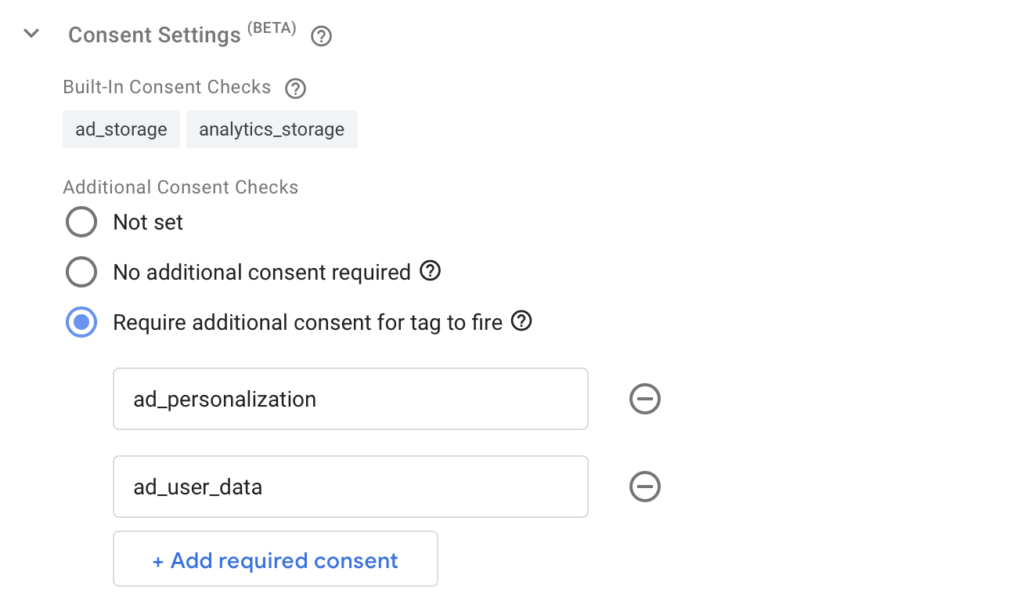
Thus, your question to ‘how to set up Google consent mode v2’ is answered. Now,
How to verify if consent mode is setup correctly
Once you set up consent mode v2, to verify the it, use the gcs and gcd parameters. The gcs is for consent mode and the gcd is for consent mode v2. You will find the gcs and gcd parameters in the network payload, like below.
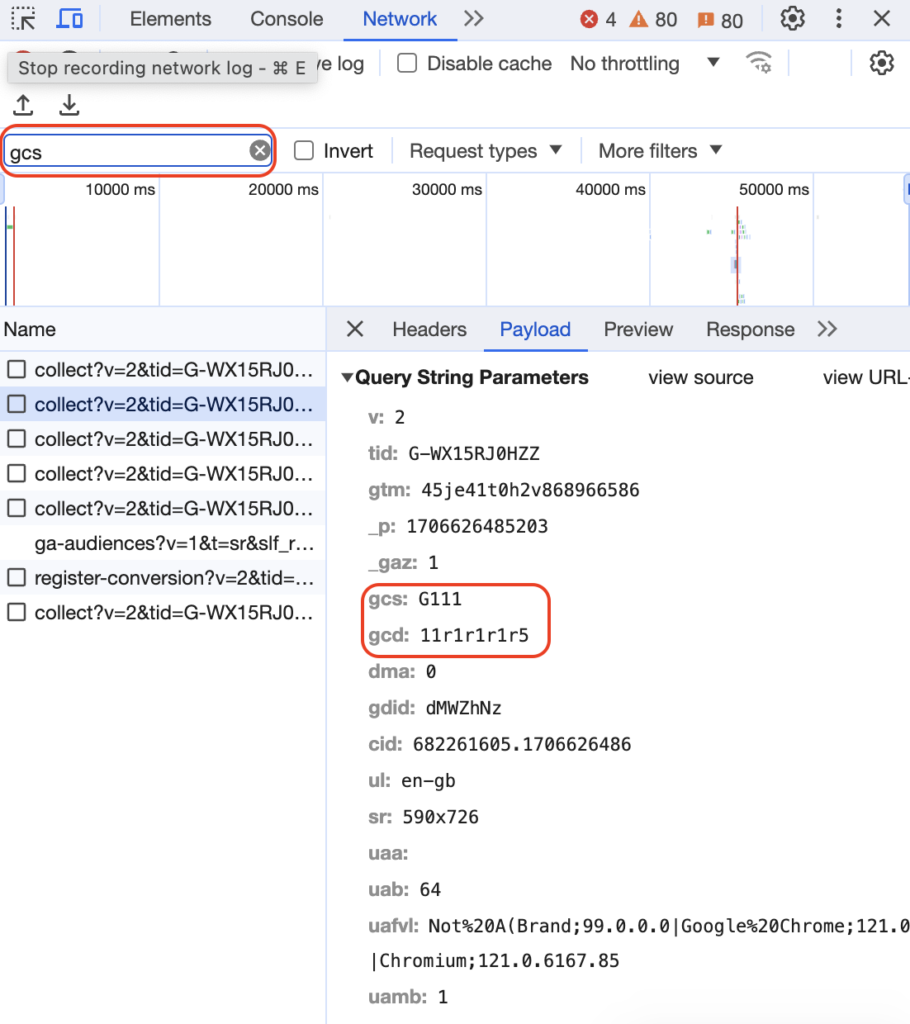
G1111 – This is in the format G1xy. x, and y stand for Google Ads (ad_storage), and Google Analytics (analytics_storage) cookies respectively; take the values 1 and 0 for granted and denied respectively.
Below are the possible combinations of gcs parameter
| Code of gcs | What does it mean? |
|---|---|
| G111 | Consent granted for Google Ads and Google Analytics |
| G110 | Consent is granted for Google Ads and denied for Google Analytics |
| G101 | Consent denied for Google Ads and granted for Google Analytics |
| G100* | Consent denied for both Google Ads and Analytics |
However, if you implement the consent mode v2, you find the gcd parameter which encodes the signals for ad_storage, analytics_storage, ad_user_data, and ad_personalization in the format
&gcd=11<ad_storage>1<analytics_storage>1<ad_user_data>1<ad_personalization>Z
Where Z = 5 or sometimes something else.
If you observe, the tag starts with 11 and number 1 separates each signal.
In practice, the string looks something like the one in the screenshot shown like –
gcd: 11r1r1r1r5
Below table allows you to decode the consent status for the gcd
| gcd parameter value containing the letter (all lowercase) | Description |
|---|---|
| l | Lowercase L states that the signal is not set with the consent mode and therefore, nothing is either denied or consented to |
| p | p stands for denied by default |
| q | q stands for denied by default and even after an update from the consent banner by the user |
| t | t means granted by default and there is no update even after the user takes an action on the consent banner |
| r | r means the consent is denied by default and once the user grants consent, it is updated. |
| m | m defines the user denied the consent and stands denied after the update. There is no default value. |
| n | n conveys that the user granted the consent and therefore stands granted after the update. There is no default value. |
| u | u means the consent is granted by default and denied after the user declines the consent. |
| v | v tells that the consent is granted by default and after the user grants the consent. |
To understand the above better, here’s a small example (just to understand, not as is):
gcd: 11l1p1u1v5 means no signal set for ad_storage (Google Ads); analytics storage is denied by default; the user withdrew the consent of personal data for Google Ads purposes after it is granted by default; and by default, the consent is granted for personalized ads (retargeting) & the user also granted the consent.
Note: The letters shown above are subjected to changes. Google might change them to prevent people from debugging the consent mode with the observation of the URL. The ideal way to understand if the consent mode is set up is to use the tag assistant and check the consent tab shown below:
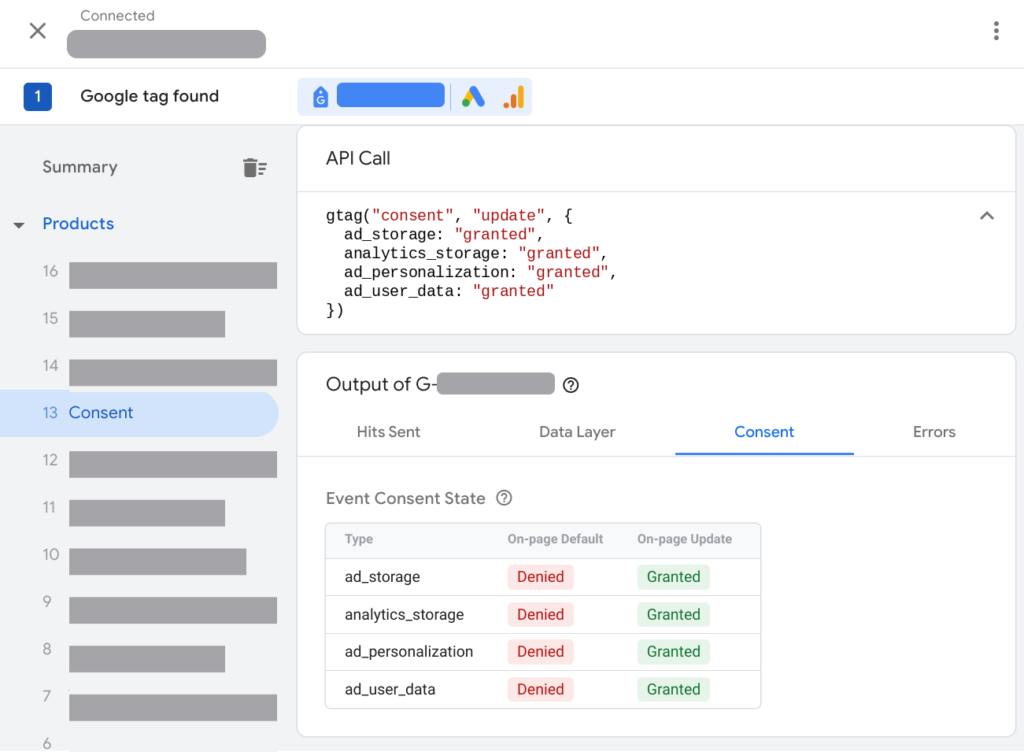
However, understanding the URL parameter schema is an added advantage.
Challenge with the above CMP-alone based implementation
While the Consent Management Platforms (CMPs) excel at managing consent, they hit a roadblock when it comes to storing the consent, and appending the consent to the offline purchases or other offline actions.
Drop in the metrics
Not just that, even for the existing audience list, the audience size reduced around March 3 to 8, 2024. Below is the screenshot
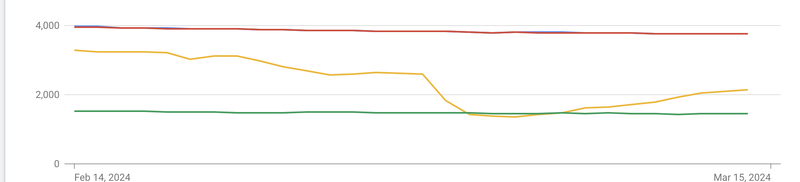


No Consent Mode For Offline Conversions
Imagine this – Someone clicks on your ad, denies the consent at that moment, exits the website. Later, the same user buys something in your offline store. If they didn’t give online consent, Google’s in the dark about this offline transaction. Now how do you count this conversion without having the consent parameters and attribute your conversions accurately in Google Ads?
Explaining the Challenge with an Example
Based on Google’s survey and analysis, there would be 50% consented users out of the total ad clicks and out of that, there would be 10% conversions for consented users and around 2.4% unconsented conversions but Google’s observed modeled conversions will result in 1.8% conversion. With this as the basis, let’s understand with an example below.
Imagine your ad campaign gets 1,500 clicks. That splits into 750 consented and 750 unconsented users. Of these 750 consented users, 500 continue their journey online on the website, while the rest do not. Online tracking & your CMP might cover those who continue their journey on the web, but what about the offline shoppers? Without consent, their data is a no-show in Google Ads.
Introducing the Solution – CustomerLabs
With our advanced technology, you can not only track website activity, including consent decisions and external IDs but also integrate your offline conversions. By integrating offline conversion data from your CRM, we stitch this information together, ensuring Google Ads receives a complete picture, consent and all the parameters such as the UserID. The result? A potential 50% boost in conversion attribution!
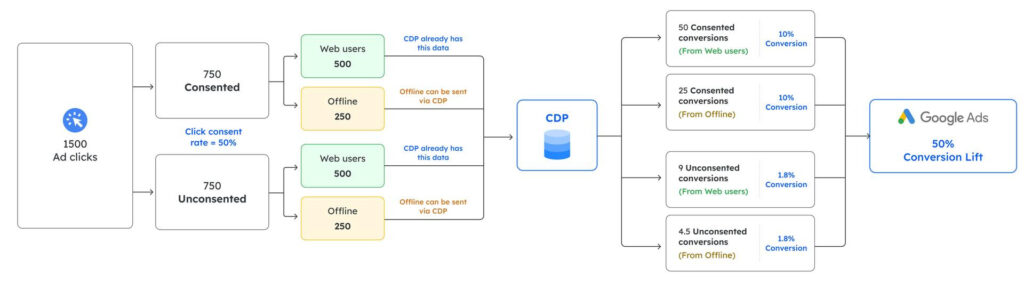
The above flow chart, when understood using the flowchart of how consent modeling works, clearly shows how you would have missed all those offline conversions even for users who gave their consent, losing around 50% of the conversions!
Not just that, you also send your user consented data in real-time to Google Ads. Therefore, you save your remarketing lists from dropping. You help Google with completely consented data from all your sources. Therefore, you need not take the hassle of re-uploading the list to Google Ads.
Read on “Google Consent Mode v2 for Offline Conversions“
Enhancing Data Quality
Moreover, issues like cookie expiration and incomplete data collection can weaken your data’s impact. That’s where Customer Data Platform (CDP) like CustomerLabs come into play, enhancing match rates significantly by providing Google with a fuller view of your user data, consent included. This is possible because of the lifetime cookie or the server-side cookie, which is the first-party cookie.
How to implement Google consent mode v2 using CustomerLabs
When you use CustomerLabs 1PD Ops, you can implement the Google consent mode v2 without going through all the above major steps. Just a toggle on and your consent mode is live. All the consented data is sent with all the user’s personal information to Google Ads and Google Analytics. When the user does not consent and if you do not want to use this user’s data for personalized ads, you can have full control of it.
With CustomerLabs, which data of the users, and of which users you want to share with which platform can be controlled. Therefore, your quest to find a seamless way on “how to set up Google consent mode v2” ends with CustomerLabs, the first-party data ops partner added to your chivalry of MarTech.
A similar consent mode was created for Facebook’s Limited Data Use (LDU) policy for California, Colorado, and Connecticut.
Here’s a step-by-step process that helps you understand how CustomerLabs helps you setup Consent Mode v2 with just a few clicks, and in the right way!
Conclusion
Google launched the consent mode v2 in light of the Digital Markets Act passed by the EU and is only applicable to the EU. Moving ahead, more countries might come up with similar regulations that mandate the consent of the user for the data collection and processing. To be prepared, start implementing the consent mode right way, by also appending consent status for your offline users and save your audience signals, preserving customer match lists!