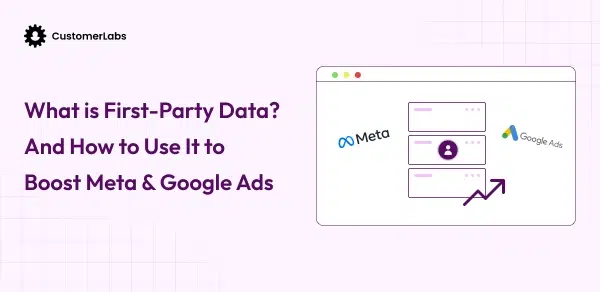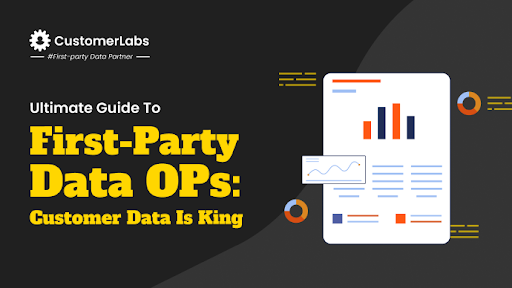Imagine this: you’re pouring thousands into Google Ads, the clicks keep rolling in, dashboards look shiny, and you’re convinced your campaigns are crushing it. But then months later, you realize a massive chunk of actual revenue never made it into your reports.
Why? Because not every conversion happens online. Some happen over the phone, during a demo, at a retail counter, or logged quietly in your CRM. If you’re only tracking form fills or checkout events, you’re working with half the picture, and half-truths don’t build sustainable ROI.
Google puts it best:
“Offline conversion tracking helps you see what happens in the offline world after your ads lead to clicks or calls.”
Think of it as the missing puzzle piece, the one that finally connects your ad spend to real-world results. Once you close this gap, you’re not just measuring traffic, you’re measuring impact.
What is Offline Conversion Tracking (OCT) in Google Ads?
Offline Conversion Tracking (OCT) is exactly what it sounds like—capturing sales and leads that don’t show up instantly on your website.
Here’s a simple example:
Someone clicks your ad → calls your sales team → signs a deal a week later → that deal is logged in your CRM. Without OCT, Google Ads would never know the click drove real revenue. With OCT, you can stitch that offline win back to the original ad.
A few key terms worth knowing:
- GCLID (Google Click Identifier): The unique fingerprint of every ad click.
- CRM Sync: Linking lead data in tools like HubSpot, Salesforce, or Zoho.
- Importing Conversions: Sending offline results back into Google Ads so your ROI is based on reality, not estimates.
Now, let’s talk about why this matters more than ever in 2025.
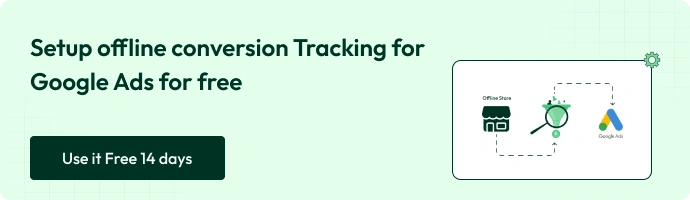
Why Offline Conversion Tracking Matters
The way people buy today is anything but linear. A potential customer might discover you through a Google ad, browse your site, call your sales team, and only sign the deal in a meeting or over the phone weeks later.
If you’re only tracking the digital touchpoints, you’re missing the bigger story and undervaluing your ad spend. That’s why Offline Conversion Tracking (OCT) has become essential in 2025: it ties those offline wins back to your campaigns so you finally see the true ROI behind every click.
Here’s why OCT is now non-negotiable:
- For Lead Gen: Agencies, B2B companies, and SaaS brands can finally connect offline deals to the ad campaigns that drove them.
- For E-Commerce: Phone orders, point-of-sale transactions, or even catalog orders are often invisible in standard online reports.
- CustomerLabs POV: Without first-party data integration and CRM sync, your ROAS is just an estimate, not reality.
If you want to make informed, revenue-driving decisions, OCT isn’t optional; it’s essential. Now that you know why OCT is essential, let’s unpack how it actually works in the real world.
How Does Offline Conversion Tracking Work?
Here’s the process in a nutshell
Click → GCLID capture → CRM → Offline conversion import → Google Ads.
Let’s break it down:
- Click happens – Someone clicks your Google ad.
- GCLID capture – That click is tagged with a unique Google Click Identifier (GCLID).
- CRM stores data – As the lead moves offline (say, a phone call or sales team interaction), the GCLID is stored along with lead details in your CRM.
- Offline conversion import – When a deal closes offline, the CRM pushes that conversion data (with the GCLID) back into Google Ads.
- Google Ads registers the conversion – Google now knows which ad and which keyword led to a real, offline conversion.
Here’s how you can think of it: every click leaves behind a tiny “breadcrumb” (the GCLID). Even if the sale doesn’t happen immediately online, that breadcrumb helps you trace the path from ad to closed deal.
Google puts it like this:
“You can upload conversions into Google Ads that happen offline, outside of your website or app, and measure which ads lead to those conversions.”
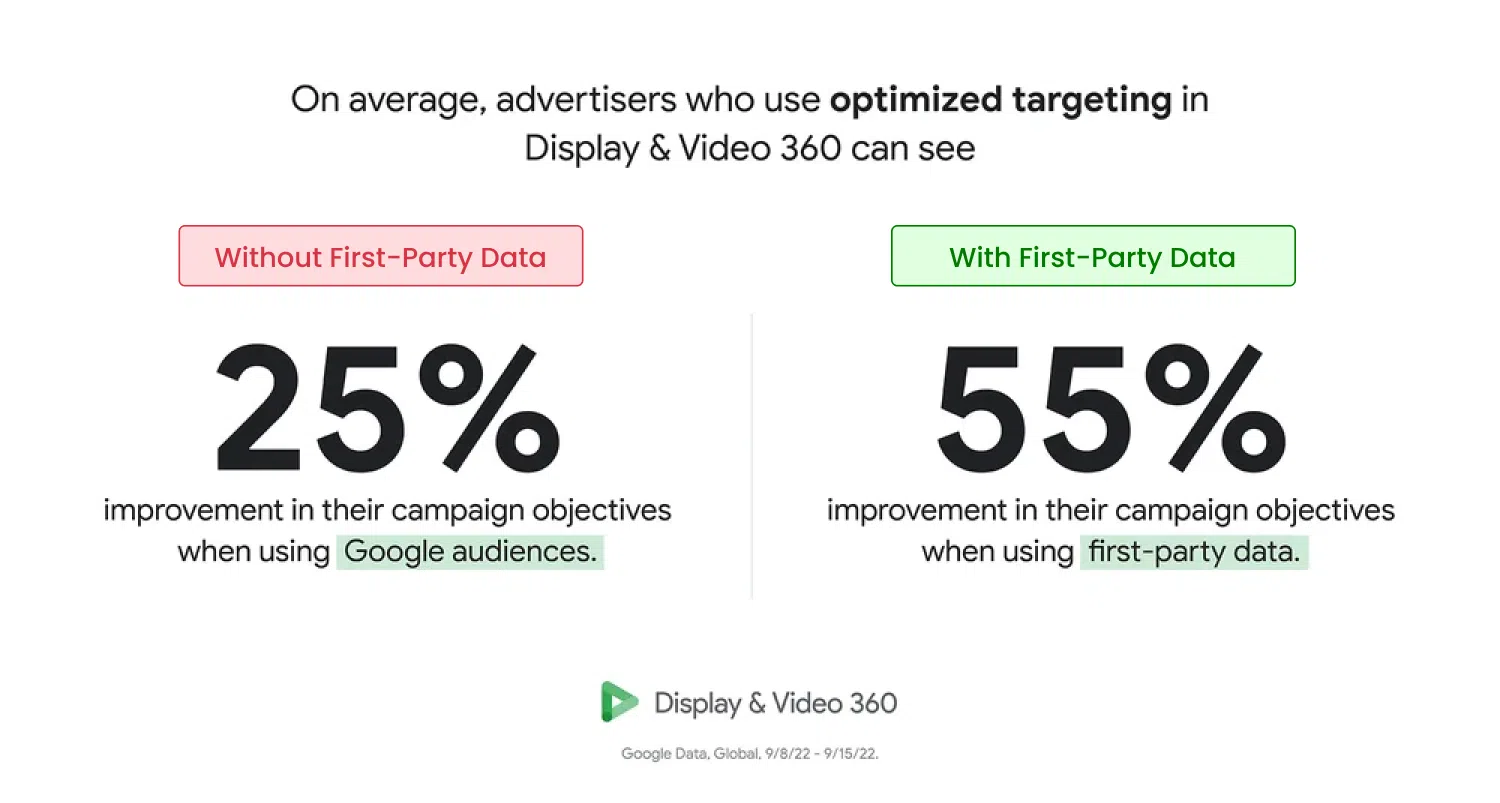
So in effect, offline conversion tracking lets you close the feedback loop. You aren’t just measuring web forms or checkout events, you’re attributing real business outcomes (calls, signed contracts, in-person purchases) back to the ads that set them in motion. So there are several steps to setting up Offline Conversion Tracking. No more waiting; let’s get into step-by-step.
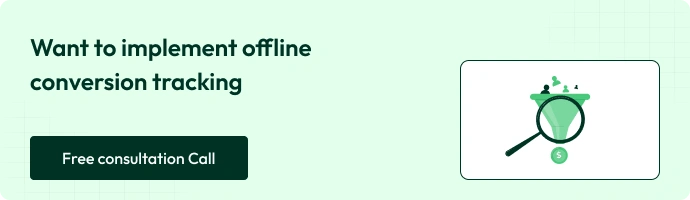
Offline Conversion Tracking in Google Ads using CustomerLabs 1PD Ops
- Log in to your CustomerLabs account.
- Go to the Sources section and choose Google Ads from the available sources.
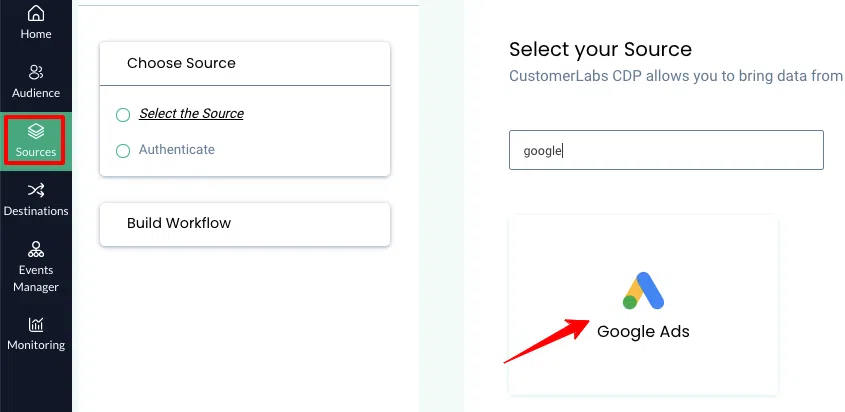
- Click Create Source URL and copy it; you’ll need this link in a later step.
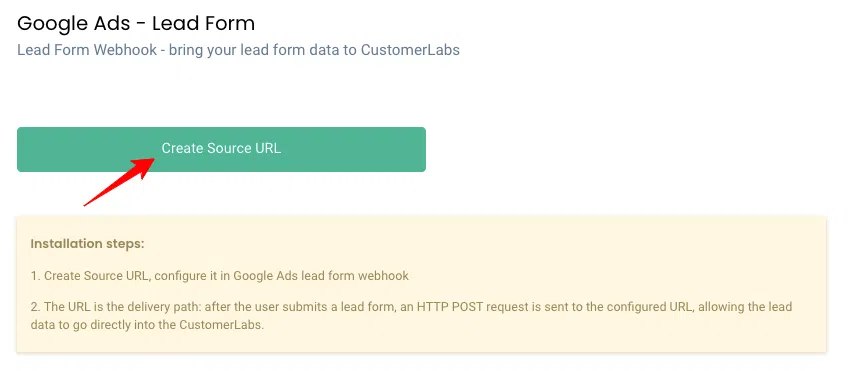
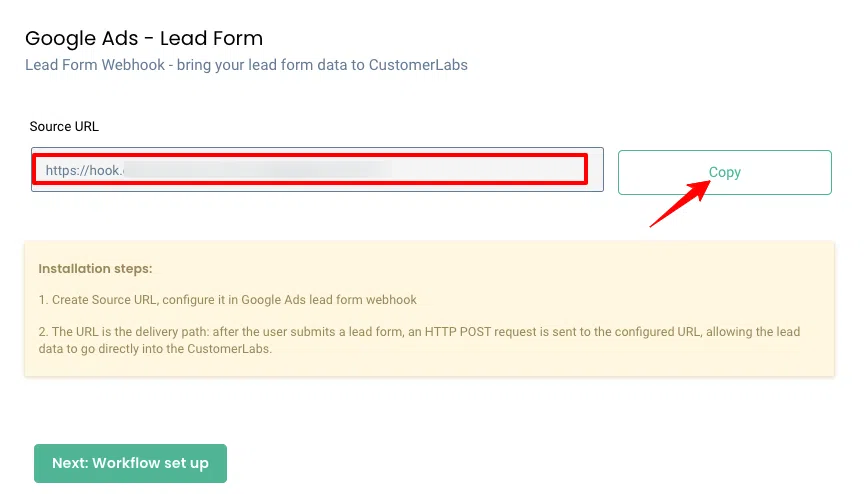
- Log in to your Google Ads account, then go to Ads & Assets > Assets > Lead form and click the + icon to create a new lead form.
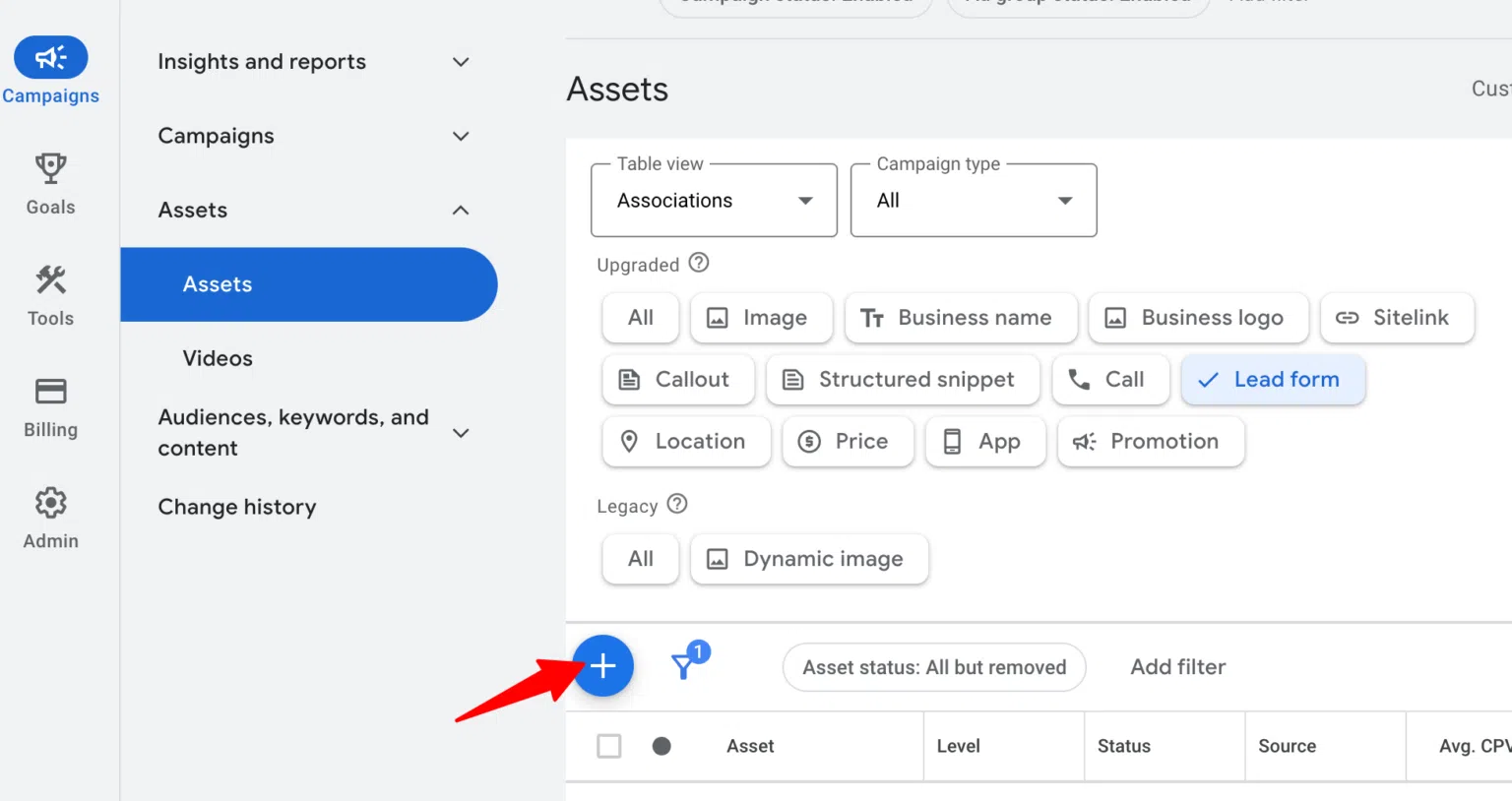
- Expand Export leads from Google Ads, then open Other data integration options.
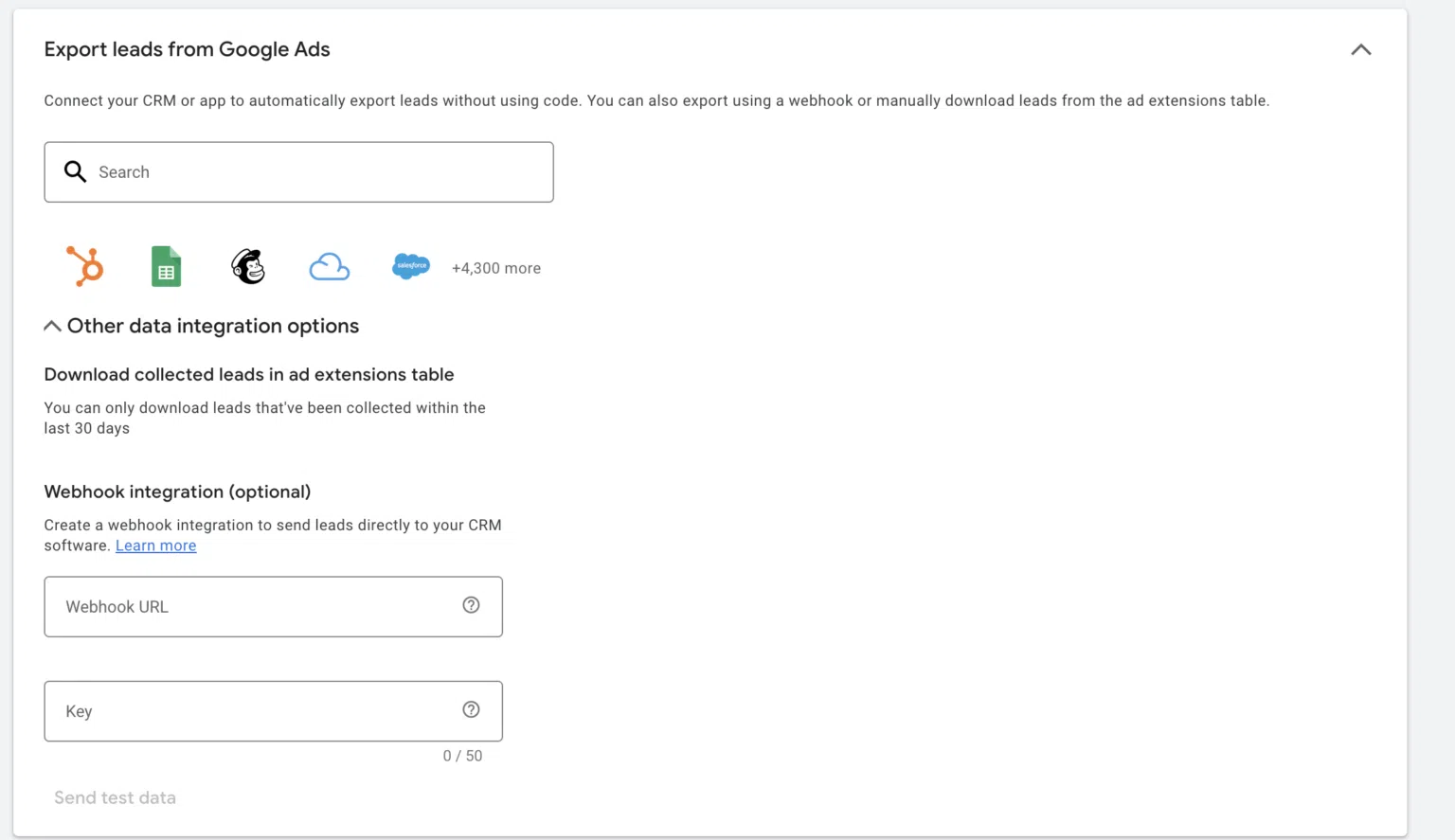
- Under Webhook integration, paste the Source URL you copied from CustomerLabs into the Webhook URL field, then add a key name for identification.
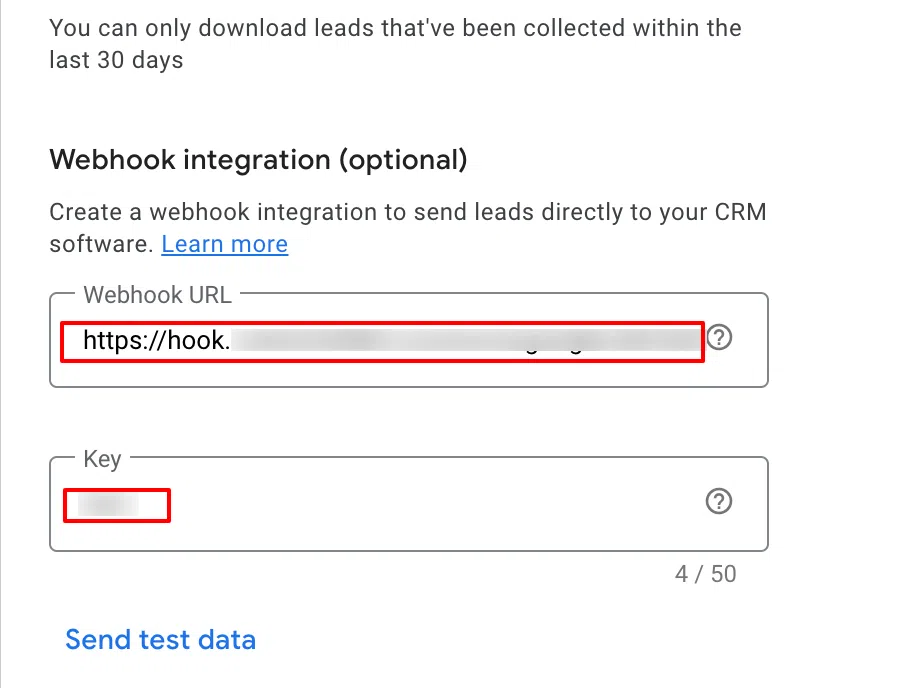
- Click Send test data to confirm that data is flowing correctly into CustomerLabs.
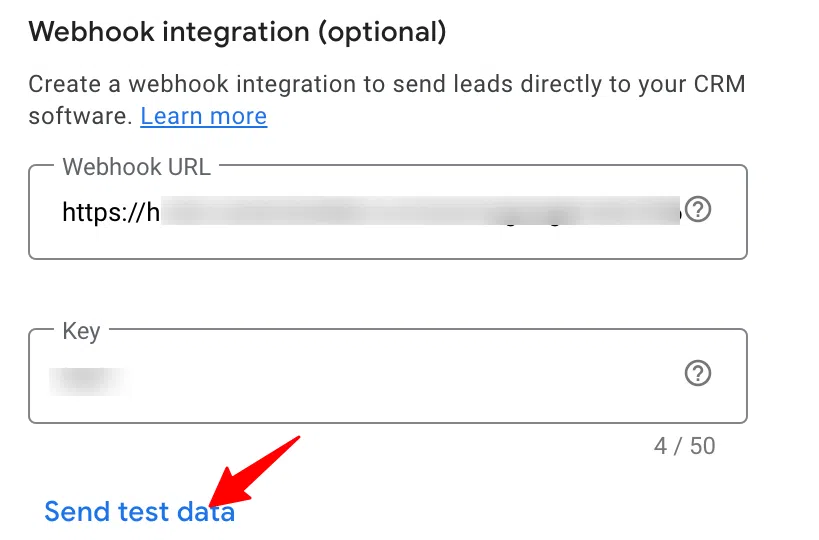
- Click Save to finalize and store your configuration.
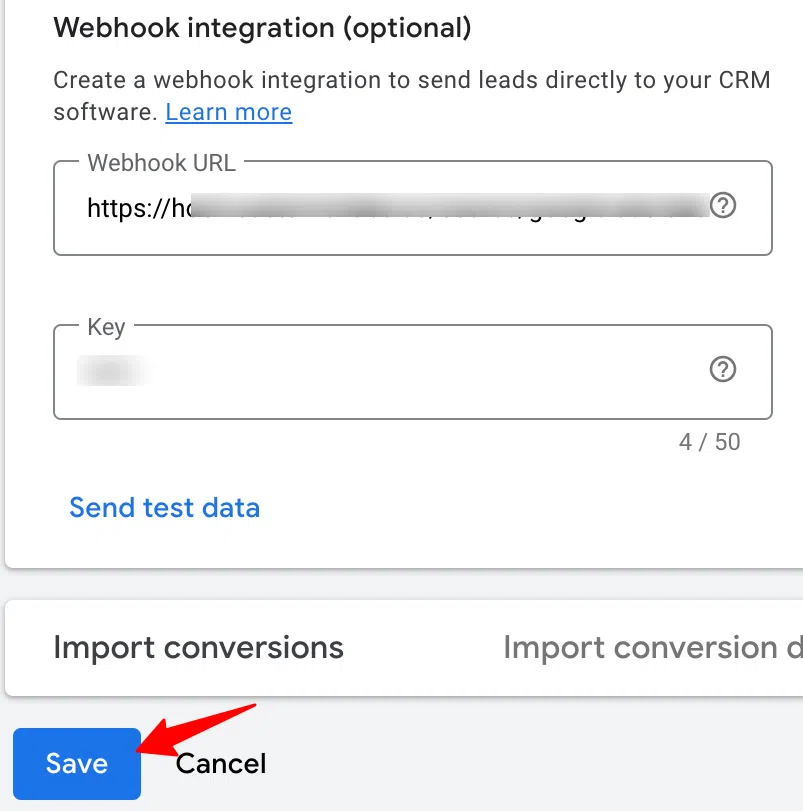
- Return to your CustomerLabs account to complete the configuration process.
Building a Workflow to Capture Lead Data from Google Ads
A workflow helps you transform the raw data you receive from Google Ads into structured event data. With workflows, you can filter and modify parameters, then automatically update customer profiles in CustomerLabs 1PD Ops in real time. Once set up, a workflow keeps running in the background and continuously processes incoming data. You can also create multiple workflows within a single source.
Steps to set up a workflow for Google Ads:
- Enter a name for your workflow, for example: Google_Ads_Leads.
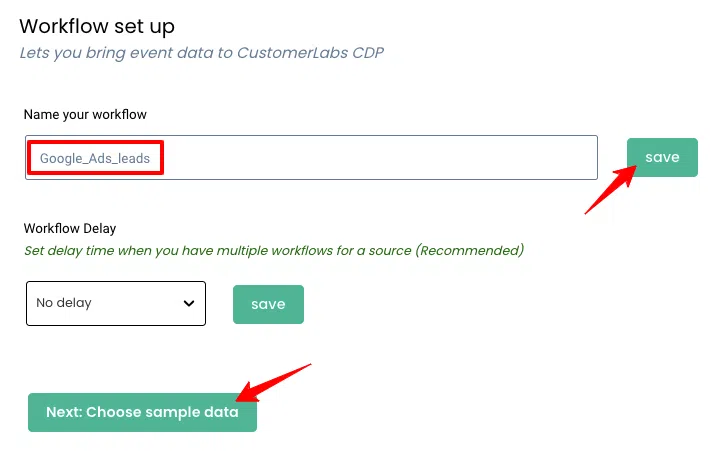
- If you’ve already sent test data from Google Ads, click Choose sample data to access the data samples.
- Click Fetch new data to select and load the sample data you want to use in your workflow.
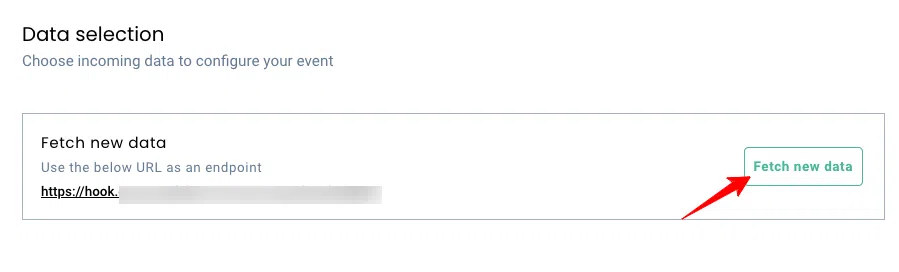
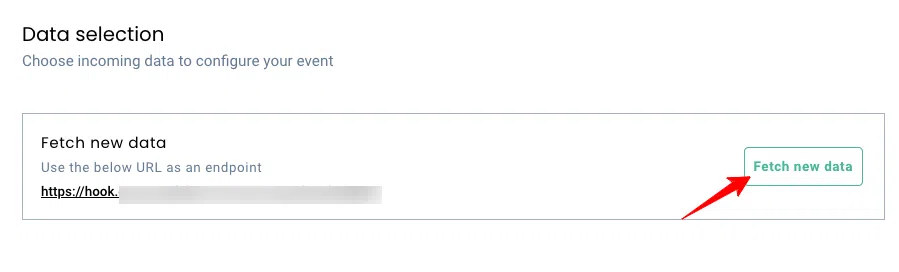
- Click View details to inspect the incoming data, then select the relevant sample you want to use in your workflow.
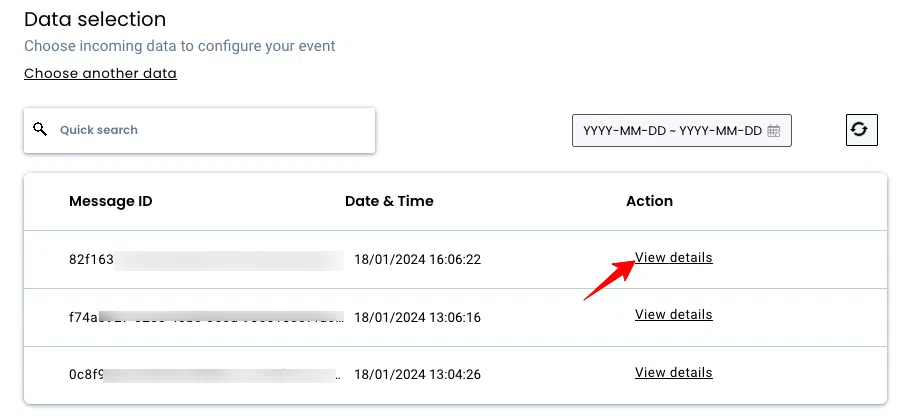
- The incoming sample data, including user and ad details, will appear in a structured format like the example shown below.
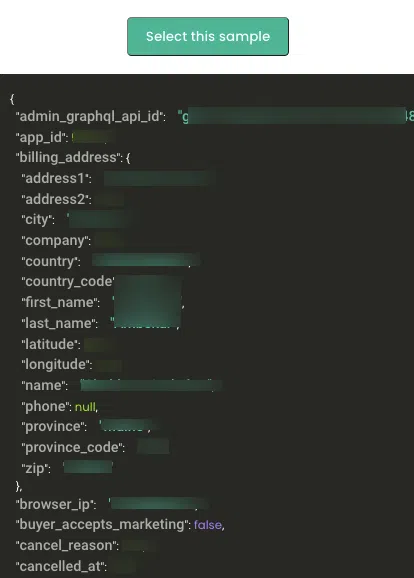
- Choose the sample that matches your use case and click Select this sample.
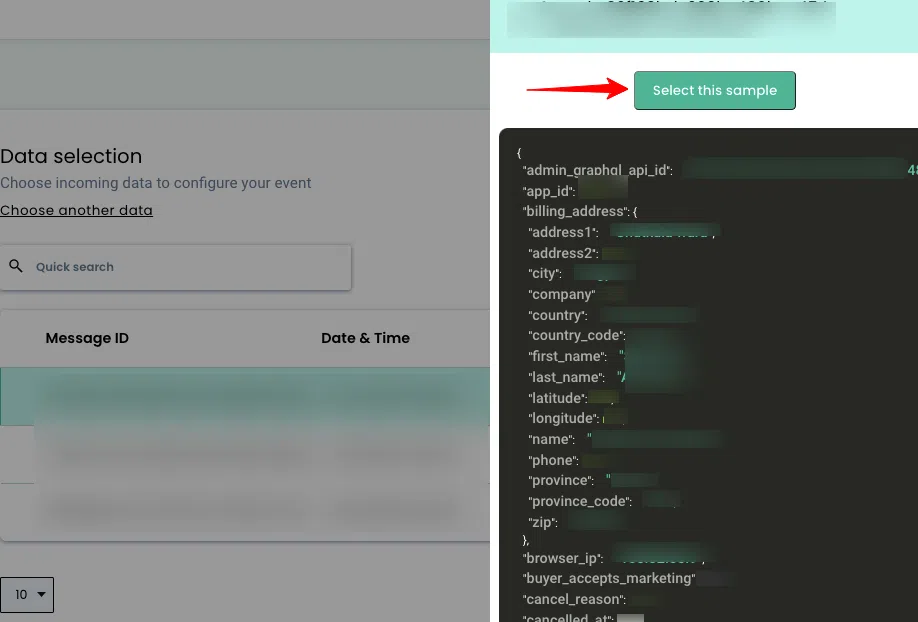
Note: When selecting a sample, make sure the data does not contain any parameters with null values, as shown in the example image.
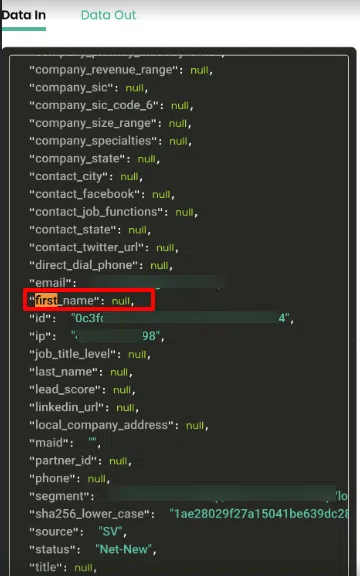
CustomerLabs will not process parameters with null values, as the system considers them invalid. For example, for the parameter first_name, you can pass a value like “John Doe” or leave it as an empty string “first name”, but null values won’t be accepted.
Filter incoming data – This optional step allows you to remove irrelevant data and ensure only the information you need enters the workflow. This helps keep your workflow clean and focused. For more details on filtering, refer to the documentation.
Event configuration – This is the final step in creating your workflow. Here, you define how incoming data is converted into events. You can explore more about each configuration option on the event configuration screen.
Choose or create an event name – Select an event from the drop-down menu, or create a custom event by choosing a field and giving it a name. This allows your workflow to map incoming Google Ads data to the appropriate events in CustomerLabs.
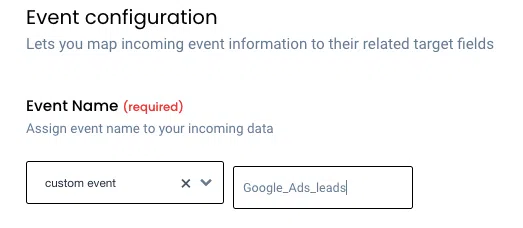
User Identity Mapping – CustomerLabs 1PD Ops allows you to map incoming data to existing users using various identifiers. For example, you can select email ID as the unique identifier by choosing identify_by_email to map the incoming Google Ads email.
Once set, CustomerLabs will automatically unify the incoming data with existing user profiles across your martech stack, ensuring a single, consistent view of each customer.
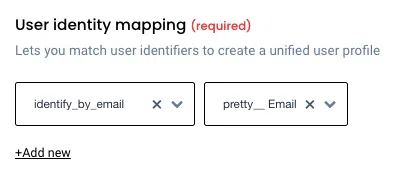
Note: You can add up to three unique user identifiers for better data unification.
Map additional attributes – After setting up user identity mapping, you can organize other incoming data into two main categories: User Traits (like name, age, location) and User External IDs (like CRM IDs, loyalty IDs, or other system-specific identifiers)
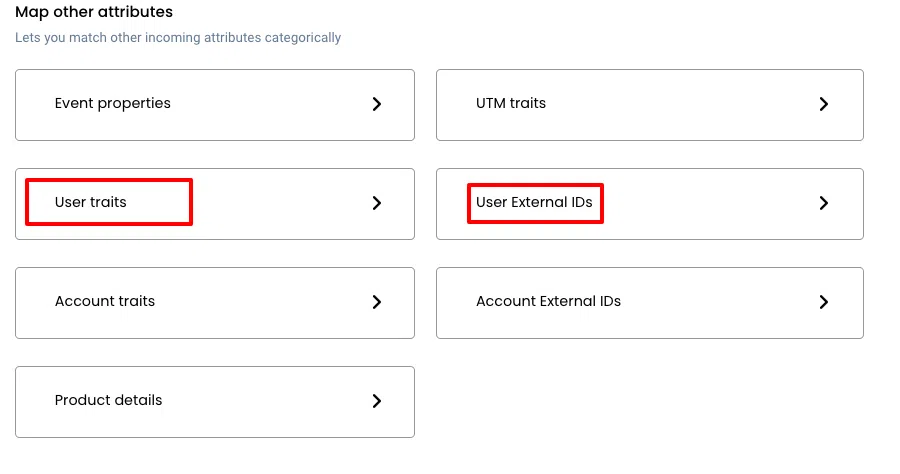
User Traits
User traits are characteristics or attributes related to an individual user, such as first name, last name, city, state, company, zip code, and similar details.
To send these details to ad platforms, make sure to map them as User Traits during the event configuration step in your workflow.
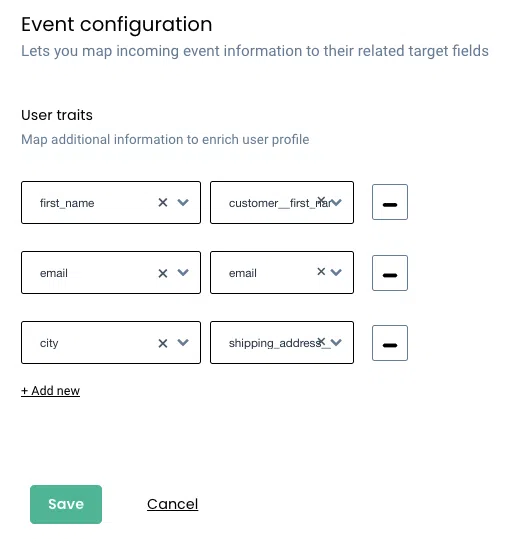
User External IDs
Unique identifiers from Google Ads, such as lead_id, can be mapped under User External IDs. These IDs help CustomerLabs accurately track and unify users across systems.
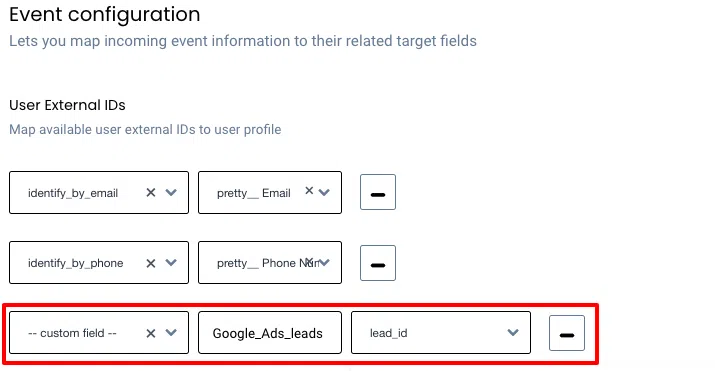
Note: These external IDs are added to the 360° user profiles and help ensure accurate targeting when syncing data back to Google Ads, significantly improving audience match rates.
Click Save Workflow to finalize and save your workflow configuration.
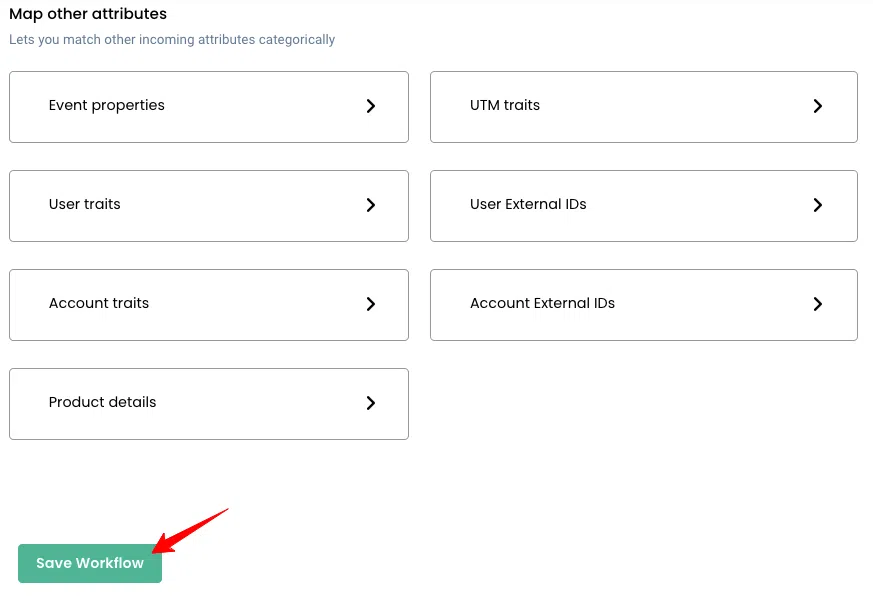
Verify that your workflow is active by going to Sources > Google Ads and checking the Workflow Status column.
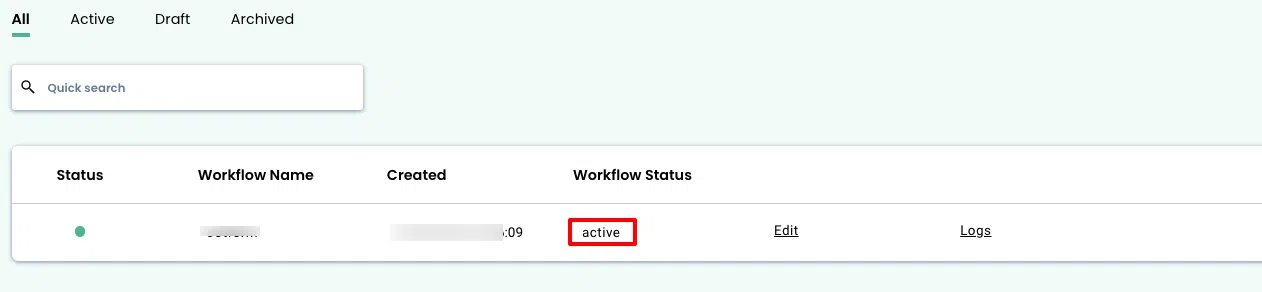
Once your workflow is active, lead details from Google Ads will start flowing into CustomerLabs. You can review this data in the Logs or on the Events Manager screen.
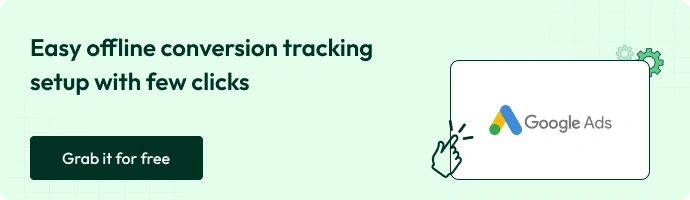
Let’s look into the common errors that usually happen without notice.
Common Errors & Troubleshooting
Even pros run into issues. Here’s what usually trips people up:
- Missing GCLID
- Incorrect time zone mapping
- Upload format errors (CSV/API schema mismatches)
- Duplicate conversions
CustomerLabs tip: Their automated validation catches these errors before sending data to Google, saving you time and headaches.
Once you’ve nailed the basics of Offline Conversion Tracking, it’s time to push things further.
Advanced Strategies (Next-Level OCT)
1. Pair OCT with Enhanced Conversions for Leads (ECL)
- Sometimes GCLIDs get lost, users clear cookies, switch devices, or fill forms without tracking. ECL solves this by using hashed first-party data (like email or phone) to fill the gaps. When combined with offline conversion tracking, you get a near-complete picture of how ads drive revenue, both online and offline.
2. Automate with CustomerLabs
- No one wants to juggle CSV uploads or clean up duplicate records. CustomerLabs takes care of it all, capturing GCLIDs automatically, deduplicating messy entries, and even syncing offline conversions across Google and Meta. That means less grunt work, more accurate data.
3. Real-World Results
- Brands using this setup have seen better lead-to-close attribution and have seen a 117 % increase in revenue in the sense of before and after the 1PD Ops journey.. In plain terms: fewer missed conversions, smarter budget allocation, and finally knowing which ads deserve the credit.
CTA: Discover how tracking offline leads and boosting accurate ROI by 40% using CustomerLabs.
Importance of Offline Conversions on Google Ads for marketers?
The primary reason to track offline conversions on Google Ads is to understand how many clicks on the ads have resulted in conversion. If the conversion tracking is set up on the website, it is most likely that most of the conversions that happen online are tracked either using GCLID, GBRAID, or WBRAID. But the offline conversions are missed out. Therefore, by using the data in the CRM gathered from the offline actions of a user, the offline conversions also can be tracked and imported into Google Ads.
Below are a few scenarios why offline conversion tracking is important
- For online sales when a return happens after 30 days, and you want to track these actions
- When the conversion tracking setup using the javascript of Google Tag is unable to track the conversions online effectively
- Understand which keywords and targeting options offer optimal conversions
- Optimize ad campaigns with accurate conversion data
GCLID is history…
You must have heard the news that GCLID is going to end soon. Yes, Google click identifier also known as GCLID was long-gone for iOS users after the iOS14+ updates and Google has made it clear that it will not try to find other ways to track the users on iPhone, Android, and other devices.
Google Ads has come up with GBRAID & WBRAID as two new URL parameters that offer aggregate reports on conversion data rather than identifying the specific users. This measurement helps advertisers understand the conversion data while offering privacy to the users. Therefore, now instead of i) Enhanced Conversions for Leads, ii) Enhanced Conversions for leads (via Google Tag Manager), and iii) Google click identifiers, we have
- Import from the platform
- Uploads
- API
Is it easy to import this offline data into Google Ads?
Google has released a PDF named ‘Google Offline Conversions Import (OCI) helper’ to help marketers set up Offline Conversion Tracking in Google Ads. The process laid down is very complex and tedious.
Importing Offline conversions into Google Ads is a hectic process because
- It involves a project manager, web developer, digital marketing manager, and a CRM manager.
- A project manager who will start the implementation process should be a know-it-all about the company process person. He should know
- The entire journey of your customers from lead to the sale
- Should know your marketing objectives, key performance indicators, and targets
- They should have complete high-level access to all the tools that are involved in processing the leads (Spreadsheets, CRM, web database, drift, etc.)
- You need a web developer who has administrative access to your website code
- You need a digital marketing manager who has standard-level access to Google Ads
- Without the CRM manager who has administrative access to all the tools you are using, it becomes impossible for you to implement the offline conversions import.
- You have to incorporate the script in every single web page (or you can make it easy by adding it in either the web template or global elements like the header or footer.
- Multiple stakeholders should collaborate and proactively contribute to setting up the offline conversion import
- Wait for one stakeholder to finish their contributions before the other stakeholders can contribute towards the setup.
Difficulty in Google Offline Conversion Import
Even after you have all the above, the process is exhausting. The below image shows the step-by-step process after you assign the roles to all the stakeholders.

Is that the only way?
To tackle this tedious process, Google has also come up with your data manager, the single place to manage your first-party data without effort. Using Google’s data manager, you can bring the data from CRMs, and 1PD Ops into Google Ads.
To avoid this complex procedure to import your offline conversions, you can choose CustomerLabs 1PD Ops. With just a few clicks you can import all your offline conversions without any hustle. CustomerLabs 1PD Ops allows you to configure and integrate any custom source with Google Ads to import your offline conversions.
Conclusion
In 2025, relying only on online form fills or checkout events is like judging a movie after watching half of it; you’ll miss the plot. Offline Conversion Tracking connects the full journey, from click to call to closed deal, giving you the clarity to invest smarter.
With the right setup (and a little automation), you’re not just tracking clicks, you’re tracking growth.
Without OCT, you’re flying blind. With it, every dollar you spend tells a complete story.
Leverage your Offline Conversion tracking into a new classification – Why delay? Book a demo / Start free trial with CustomerLabs today….!!!