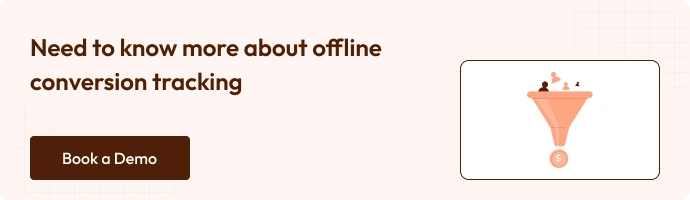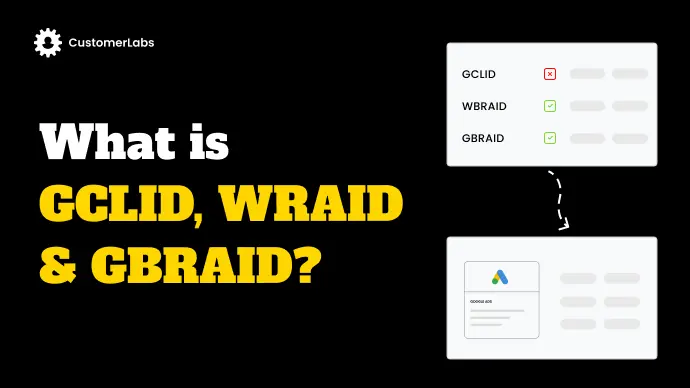Picture this: You’re reviewing your Q4 performance report. Revenue is up 12% from last quarter, but your Google Ads dashboard shows conversions down 27%. Your boss is questioning your ad spend while you’re scratching your head because leads are coming in; they’re just not being properly attributed.
This isn’t a glitch. It’s the new reality of digital marketing in a privacy-first world.
GCLID Was Reliable in the Pre-Privacy World
The GCLID is like a digital receipt that follows users from click to conversion, telling Google “this conversion came from that specific ad click.”
For years, this system worked beautifully. A prospect clicked your ad on Monday, visited three more times, and then converted on Thursday, and Google Ads knew exactly which campaign, ad group, and keyword deserved credit.
Cookies stuck around. People often use the same device. Tracking was straightforward.
Then everything changed. Apple introduced App Tracking Transparency. Safari and Firefox started blocking third-party cookies. Chrome announced its eventual removal, too. Add in GDPR cookie consent banners, and suddenly that reliable GCLID link started breaking.
For the worse, today’s buyers hop between devices constantly. They click your ad on their phone during lunch, do research on their work laptop, and then finally convert on their home tablet that evening.
The result? Attribution chaos.
Your Google Ads account only “sees” a fraction of your actual conversions. You’re making optimization decisions on incomplete data. Your best-performing campaigns might look like duds because their conversions simply aren’t being tracked.
And your ROAS? It’s probably way better than reported, but good luck convincing your CFO without the data to prove it.
But Google came with new saviours – WBRAID & GBRAID
Before we dive into the technical weeds, let’s get clear on what these new identifiers actually are.
What Are WBRAID & GBRAID? — Define and Contrast
WBRAID (Web-to-App Redirect Identifier)
WBRAIDsolves a very specific headache: tracking when someone clicks your ad on the web but converts inside your app. It’s like the missing puzzle piece when a customer hops from Safari to your iOS app or from Chrome to your Android app.
Think about it someone sees your shoe ad while browsing, clicks it, then downloads your app and makes a purchase there. Without WBRAID, that conversion journey would be invisible to you.
GBRAID (Google Bridge for Attribution ID)
GBRAID steps in when GCLID gets blocked—mainly on Google’s own properties. When users click ads on YouTube, Google Discover, or Gmail, traditional tracking often hits a wall. GBRAID creates that bridge, ensuring you can still connect those clicks to conversions.
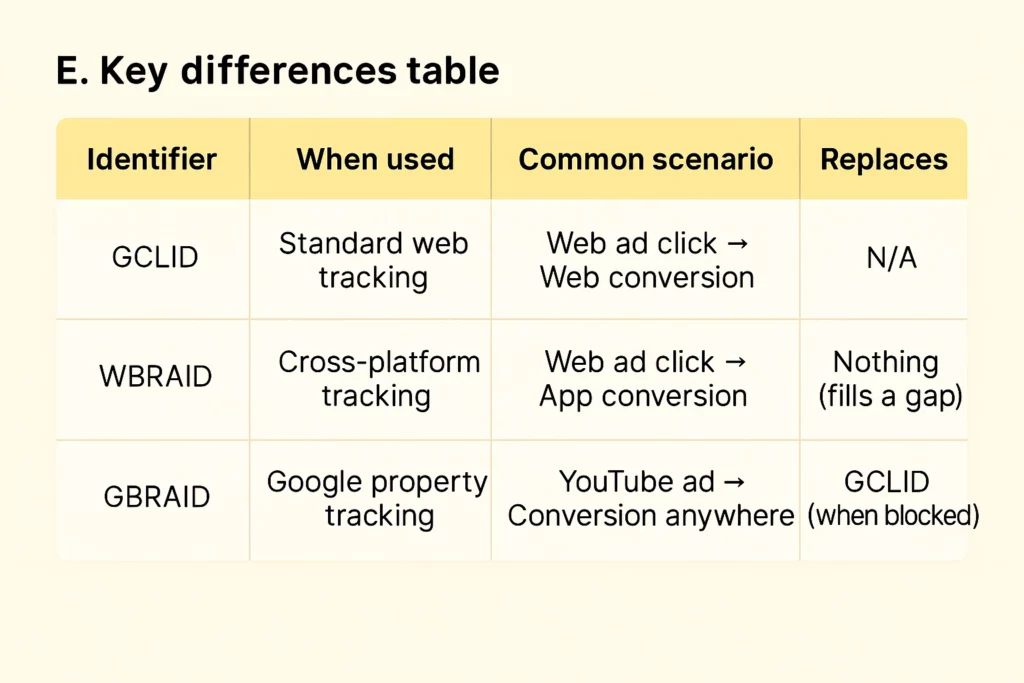
Why WBRAID & GBRAID Matter (Privacy & Multi-Device Challenges)
Privacy isn’t just a buzzword anymore; it’s reshaping how digital advertising works at its core. WBRAID and GBRAID aren’t nice-to-haves; they’re must-haves if you want your Google Ads to keep performing.
The privacy walls are closing in from all sides:
- Apple’s App Tracking Transparency (ATT) has decimated mobile tracking capabilities
- GDPR in Europe restricts data collection without explicit consent
- CCPA gives Californians (and by extension, most US campaigns) the right to opt out
- Google Consent Mode is changing how conversion tracking works at a fundamental level
- Each of these frameworks has taken a bite out of traditional tracking methods. What worked in 2020 simply doesn’t cut it anymore.
And the Impacts?
Lost visibility in cross-device journeys
The customer journey isn’t linear or single-device anymore. Someone might see your ad on mobile, research on a tablet, and convert on a desktop. Without WBRAID and GBRAID, these connections disappear into thin air.
Inaccurate ROAS & LTV measurement
When you can’t connect the dots between ad interactions and conversions, your ROAS calculations become fiction rather than fact. And good luck trying to calculate accurate customer lifetime value when you’re missing major chunks of the customer journey.
Poor bidding signals → wasted ad spend
Automated bidding strategies depend on quality signals. Feed them partial data, and they’ll make partial decisions – leading to wasted budget and missed opportunities.
Impacts lead to a Shift in Attribution
From deterministic, cookie-based to privacy-safe, modelled attribution
We’re moving from a world of certainty to probability. The old way was simple: drop a cookie, track the user, and record the conversion. Done.
Now we’re entering the era of modeled conversions, where machine learning fills in the gaps that privacy restrictions create. WBRAID and GBRAID are your bridge to this new reality, providing just enough linkage to make these models work without compromising user privacy.
The businesses winning in this new landscape aren’t fighting the privacy tide; they’re adapting to it with tools like these.
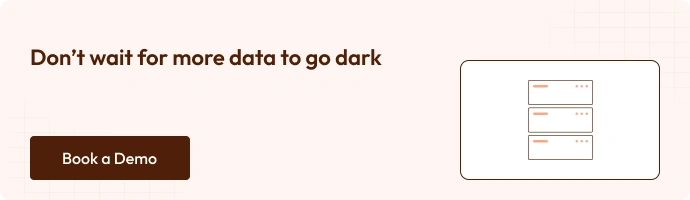
How Do WBRAID & GBRAID Work?
Ever seen those magic tricks where the magician finds your card even after shuffling the deck? That’s basically what WBRAID and GBRAID do for your ad conversions.
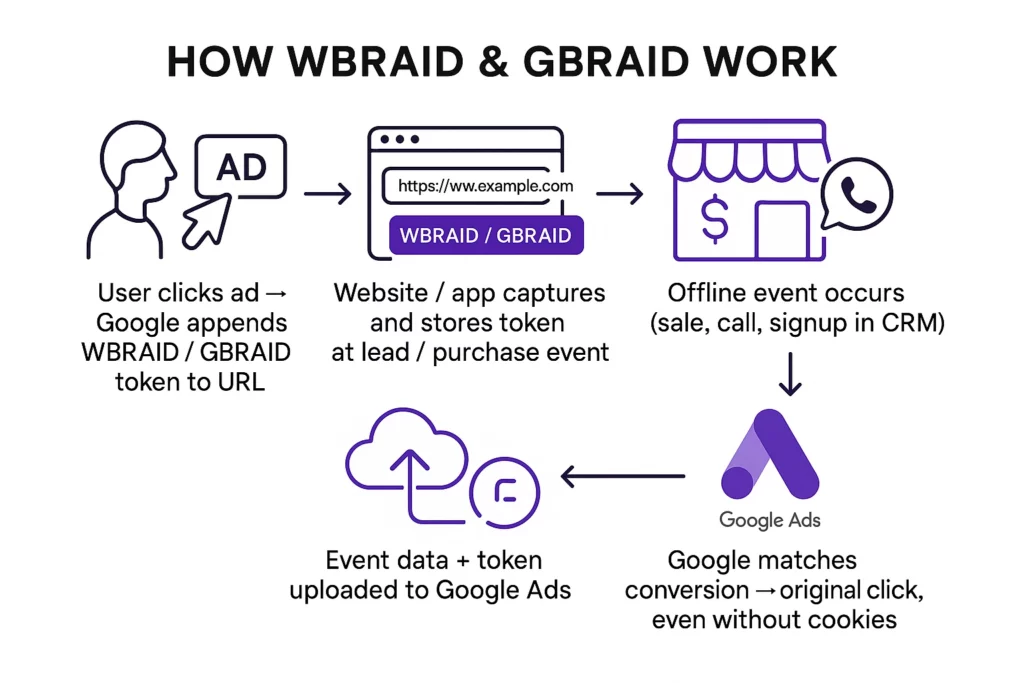
User clicks ad → Google appends WBRAID/GBRAID token to URL.
When someone clicks your Google ad, a unique identifier (WBRAID for web, GBRAID for apps) gets attached to the URL they visit. Think of it as a digital name tag that stays with them.
Website/app captures and stores token at lead/purchase event.
Your website or app grabs this token when the visitor takes action – filling out a form, starting a trial, or adding something to cart. The token gets stored alongside their info.
Offline event occurs (sale, call, signup in CRM).
Days or weeks later, the real magic happens. That prospect calls your sales team, completes payment in person, or finalizes their signup through your CRM system.
Event data + token uploaded to Google Ads.
You gather those conversion details along with the stored token and upload them to Google Ads through API or integration tools.
Google matches conversion → original click, even without cookies.
Google connects the dots between that offline conversion and the original ad click that started it all. No cookies required! This completes the circle, showing which ads drive real business results.
This system works beautifully for businesses with longer sales cycles or offline conversion points: car dealerships, mortgage brokers, B2B companies, you name it.
Let’s get into the implementation checklist right away.
Implementation Checklist (GA4 / GTM / API Steps)
This checklist will walk you through the exact steps to set up WBRAID & GBRAID tracking. No fluff, just actionable steps you can implement today. Follow this guide and you’ll have a solid system for tracking those elusive mobile app conversions—even when they happen offline.
Step 1: Capture WBRAID & GBRAID
In GTM: Create URL variable for wbraid / gbraid.
- Open Google Tag Manager
- Go to Variables > New > URL Variable
- Name it “URL Parameter – wbraid” or “URL Parameter – gbraid”
- Set Component Type to “Query”
- Enter “wbraid” or “gbraid” as the Query Key
- Save your variable
Now store these values where they’ll stick around:
document.cookie = "wbraid=" + {{URL Parameter - wbraid}} + "; path=/; max-age=2592000; SameSite=Strict";Don’t forget to check for consent before storing! If you’re using a CMP, hook into their callbacks.
Step 2: Pass to GA4
Create Custom Dimensions in GA4 for wbraid & gbraid.
- In GA4, navigate to Admin > Custom Definitions
- Click “Create custom dimensions”
- Name: “WBRAID” or “GBRAID”
- Scope: “User”
- Description: “Google Ads click ID for iOS conversion tracking”
Now send these values with your events:
gtag('event', 'form_submit', {
'wbraid': wbraidValue,
'gbraid': gbraidValue
});Step 3: Link with CRM
This is where most setups fail. Don’t be that person.
Modify your forms to capture these IDs:
<input type="hidden" id="wbraid_field" name="wbraid">Then use JavaScript to populate:
document.getElementById('wbraid_field').value = getCookie('wbraid');Your CRM needs dedicated fields for these values. Create them!
Step 4: Offline Conversion Upload
Two options here:
- API Method (recommended)
# Sample Python code for Google Ads API
conversion = {
'conversion_action': 'INSERT_CONVERSION_ID',
'conversion_date_time': datetime.now().strftime("%Y-%m-%d %H:%M:%S%z"),
'conversion_value': 10.0,
'gbraid': gbraid_value,
'wbraid': wbraid_value
}2. CSV Upload
Create a CSV with these headers:
- Google Click ID (wbraid/gbraid)
- Conversion Name
- Conversion Time
- Conversion Value
Upload frequency matters! Daily is ideal.
Step 5: Add Consent Mode + Enhanced Conversions
Consent mode is non-negotiable for European traffic:
gtag('consent', 'default', {
'ad_storage': 'denied',
'analytics_storage': 'denied'
});For enhanced conversions, always hash PII:
const hashedEmail = CryptoJS.SHA256(email.toLowerCase()).toString();Pro tip: Set up automated daily uploads. Most conversion matches fail because people upload too late. Build a simple cron job to pull from your CRM and upload to Google Ads daily.
When these setups are done manually, mistakes happen and leads to inaccurate conversion attribution.
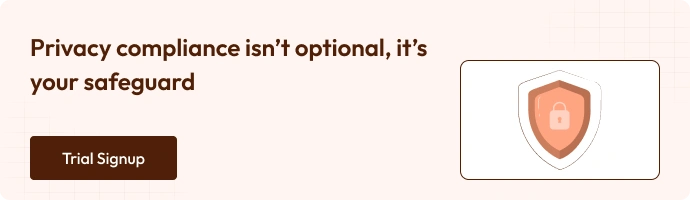
Common Pitfalls in WBRAID & GBRAID Offline Conversion Tracking
- Not Capturing Tokens on First Click: If tokens are only captured on landing pages, you lose them when users bounce. Implement capture on all ad destination pages.
- Data Lost in CRM Transfer: Tokens often vanish between forms and CRM. Create dedicated CRM fields, test end-to-end flow, and verify storage.
- Upload Delays → Missed Match Window: Google’s 72-hour upload window is strict. Weekly uploads kill match rates—schedule daily uploads.
- Ignoring Consent Enforcement: Capture tokens only with proper consent. Ensure your framework covers regional laws like GDPR and CCPA.
So to avoid these pitfalls, there is a one-stop, easy toggle-on solution. Let’s get into it
Setting Up Offline Conversion Tracking with WBRAID & GBRAID using CustomerLabs
1: Create an Offline Conversion Action in Google Ads
- Log in to your Google Ads account and select the account where you want to set up tracking.
- Go to Tools & Settings (top-right corner) → Conversions under “Measurement.”
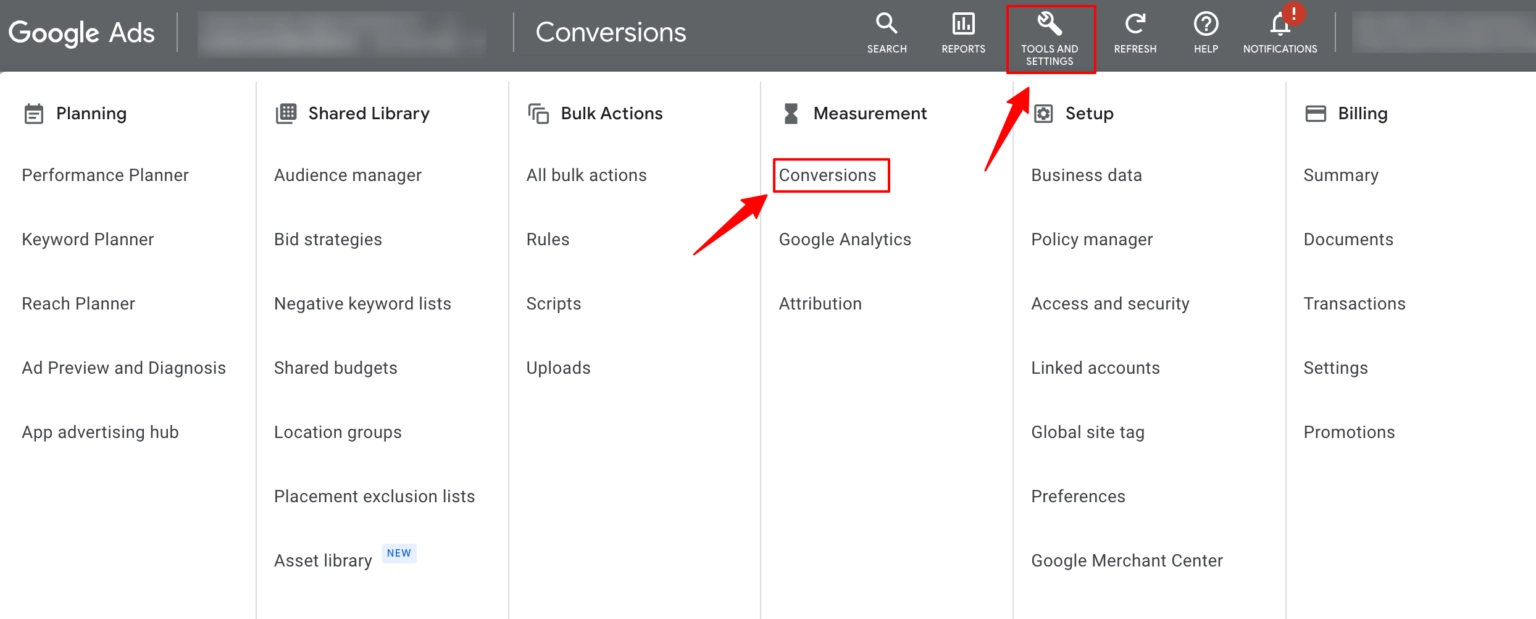
- In the Summary view, click + New Conversion Action.
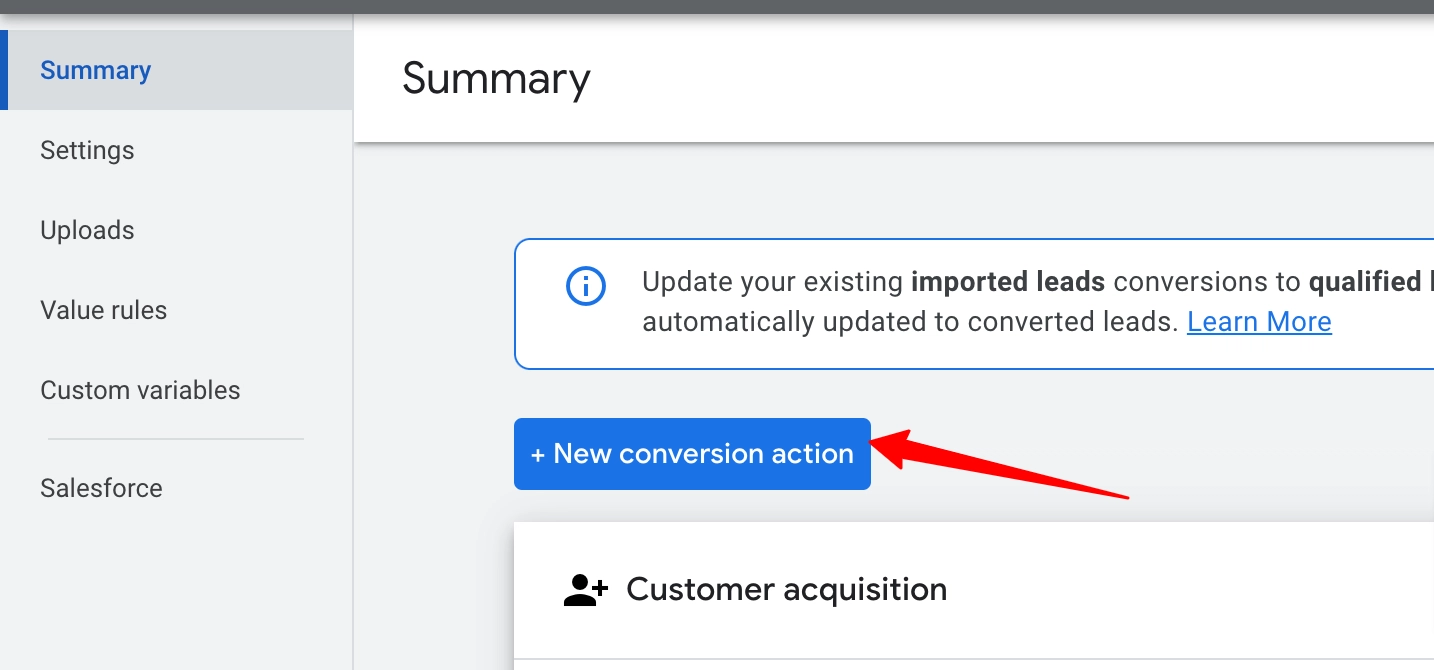
- Choose the source: Import → Other data sources or CRMs → Track conversions from clicks, then click Continue.
- Fill in the conversion action details (goal, name, value, etc.)—refer to Google’s documentation for specifics.
- Click Create and Continue.
- Choose your method for measuring conversions:
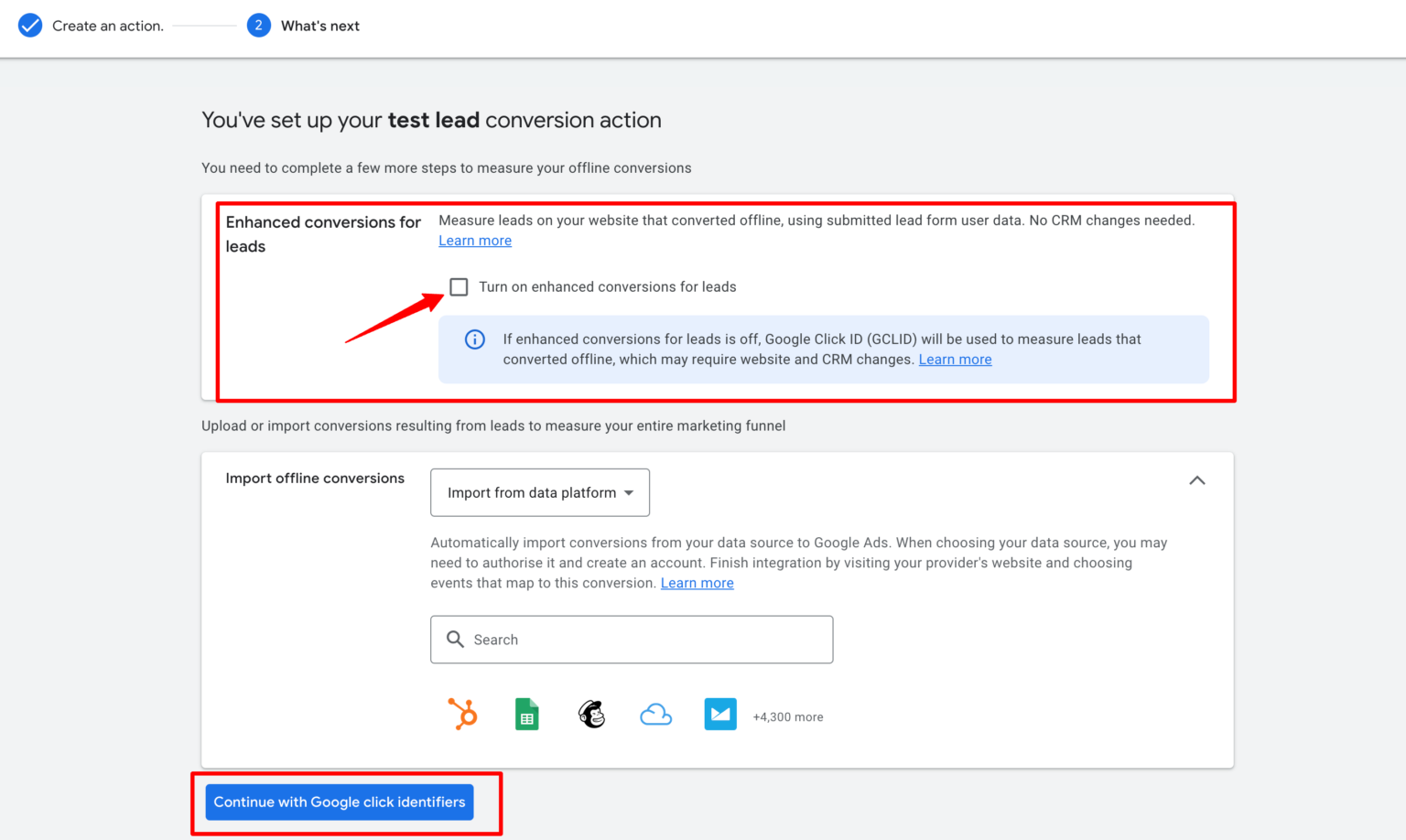
- Enhanced conversion parameters (recommended)
- Google Click Identifier (GCLID)
- Click Done to finish.
2: Map Conversion Actions in CustomerLabs
- In CustomerLabs, go to:
Destinations → Google Adwords → Configuration Settings → Map Actions to Conversion
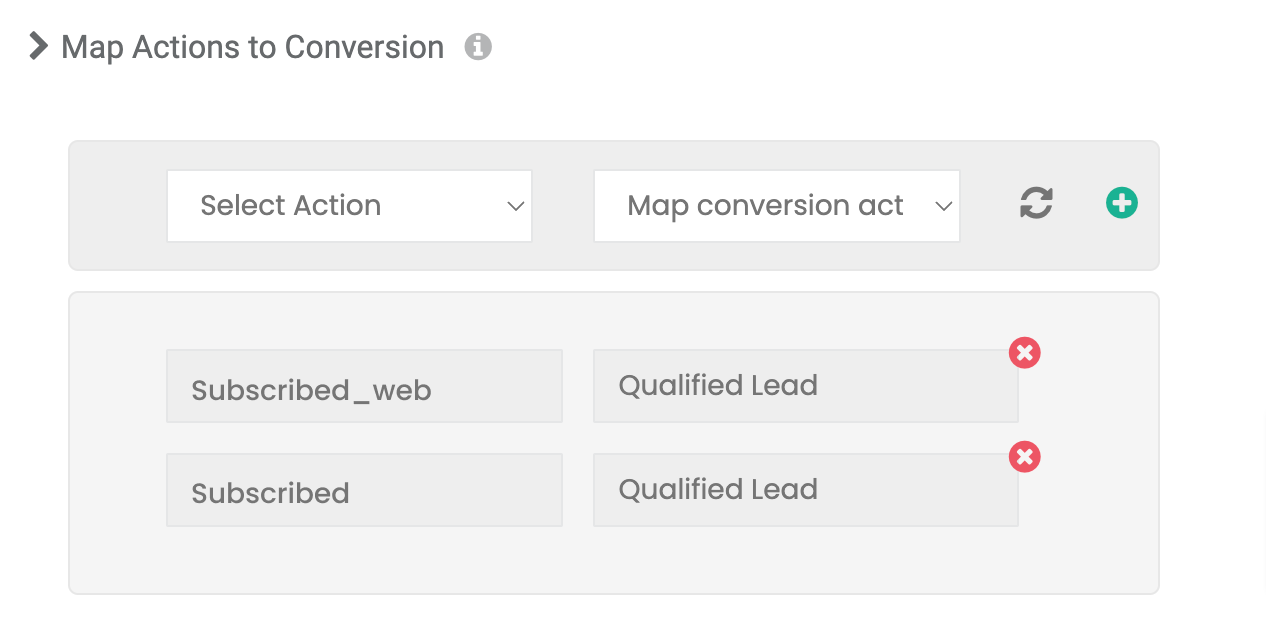
- Match your offline or website events with the correct Google Ads conversion actions.
- Example: Map both the Subscribed (server-side) and Subscribed (website) events to a Qualified Lead conversion action.
- Click the + icon to add each mapping. Save Changes.
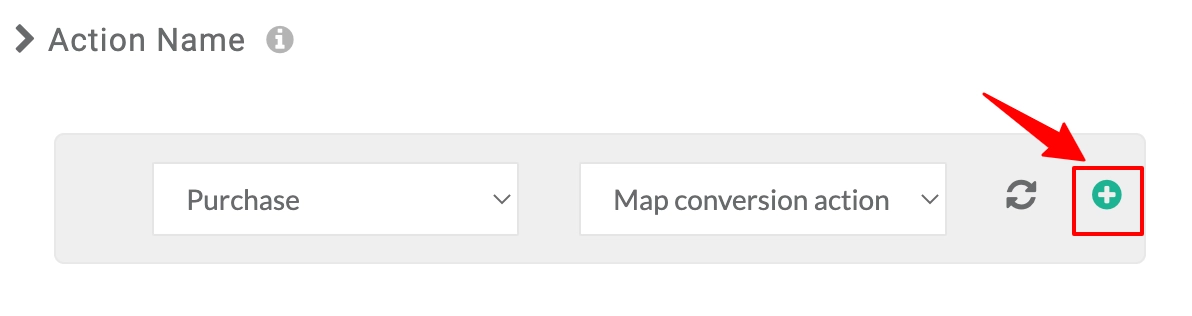
3: Sync Events with Google Ads
- From the Google Adwords Customization screen in CustomerLabs, go to Setup Event Workflow.
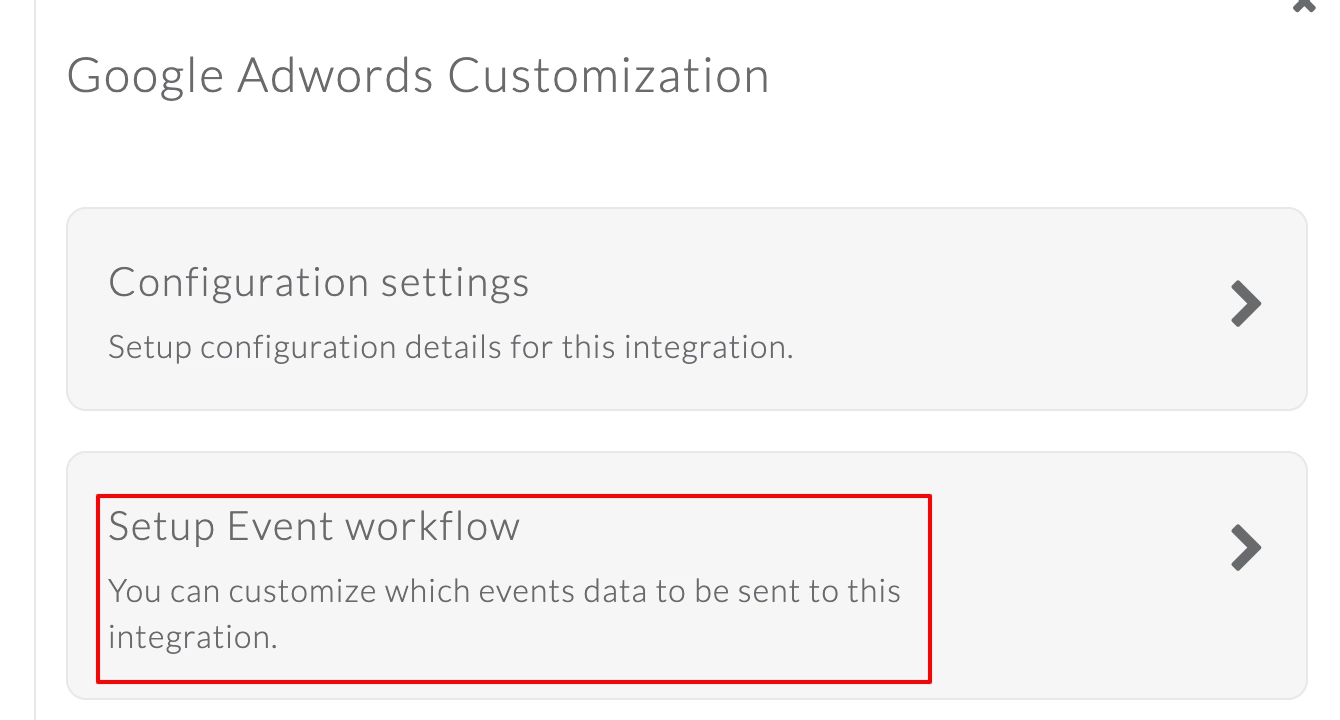
- Turn on the toggles for the mapped events (both server-side and client-side).
- Save Changes.
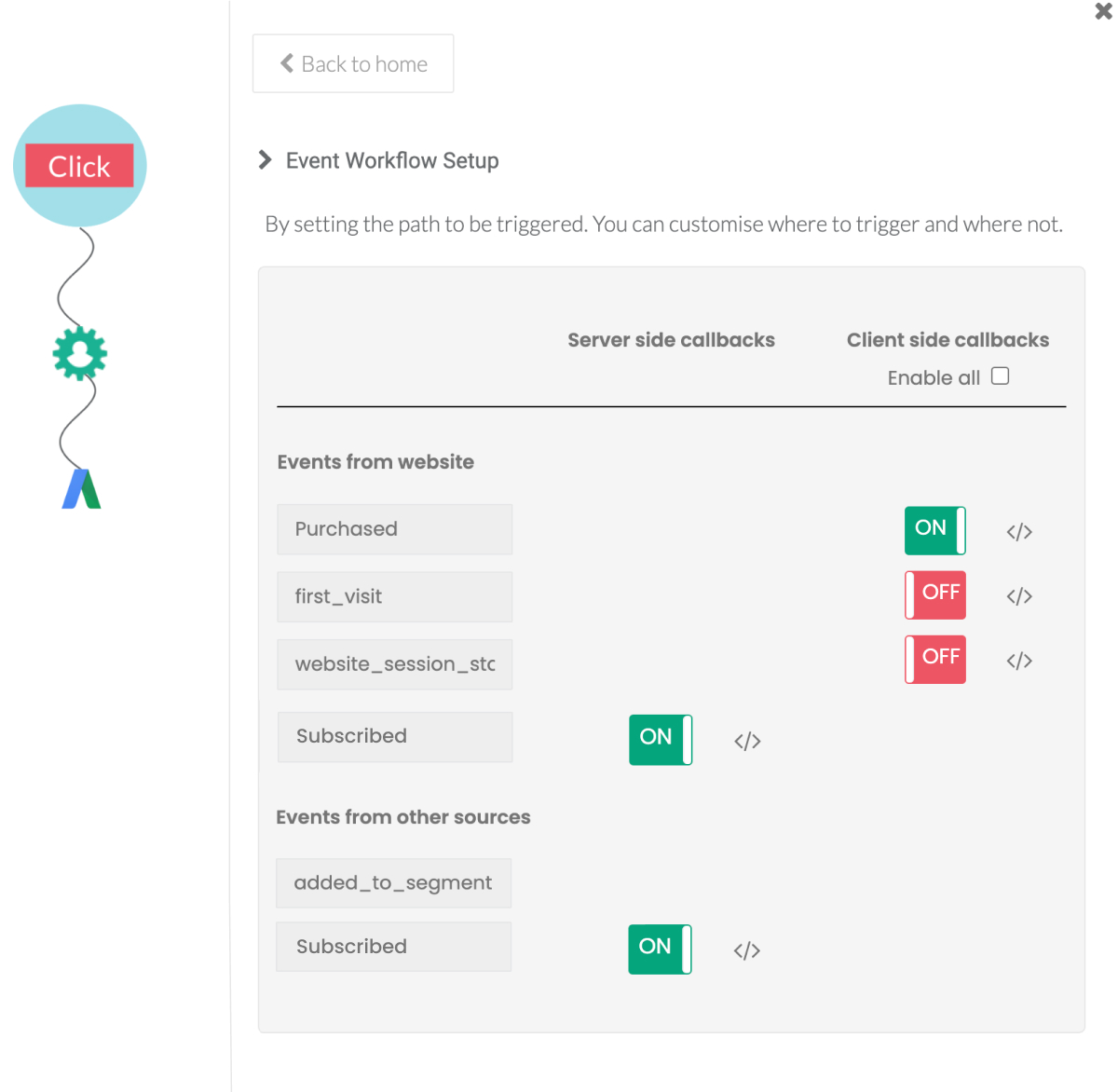
Now your offline conversions will be sent to Google Ads automatically.
4: Enable Enhanced Conversion Tracking (Optional but Recommended)
Enhanced conversion tracking boosts accuracy by sending hashed first-party data (like email, name, or phone number) to Google for better match rates.
To enable in Google Ads:
- Go to Tools & Settings → Conversions → Settings.
- Open Customer Data Terms, tick the checkbox, and save.
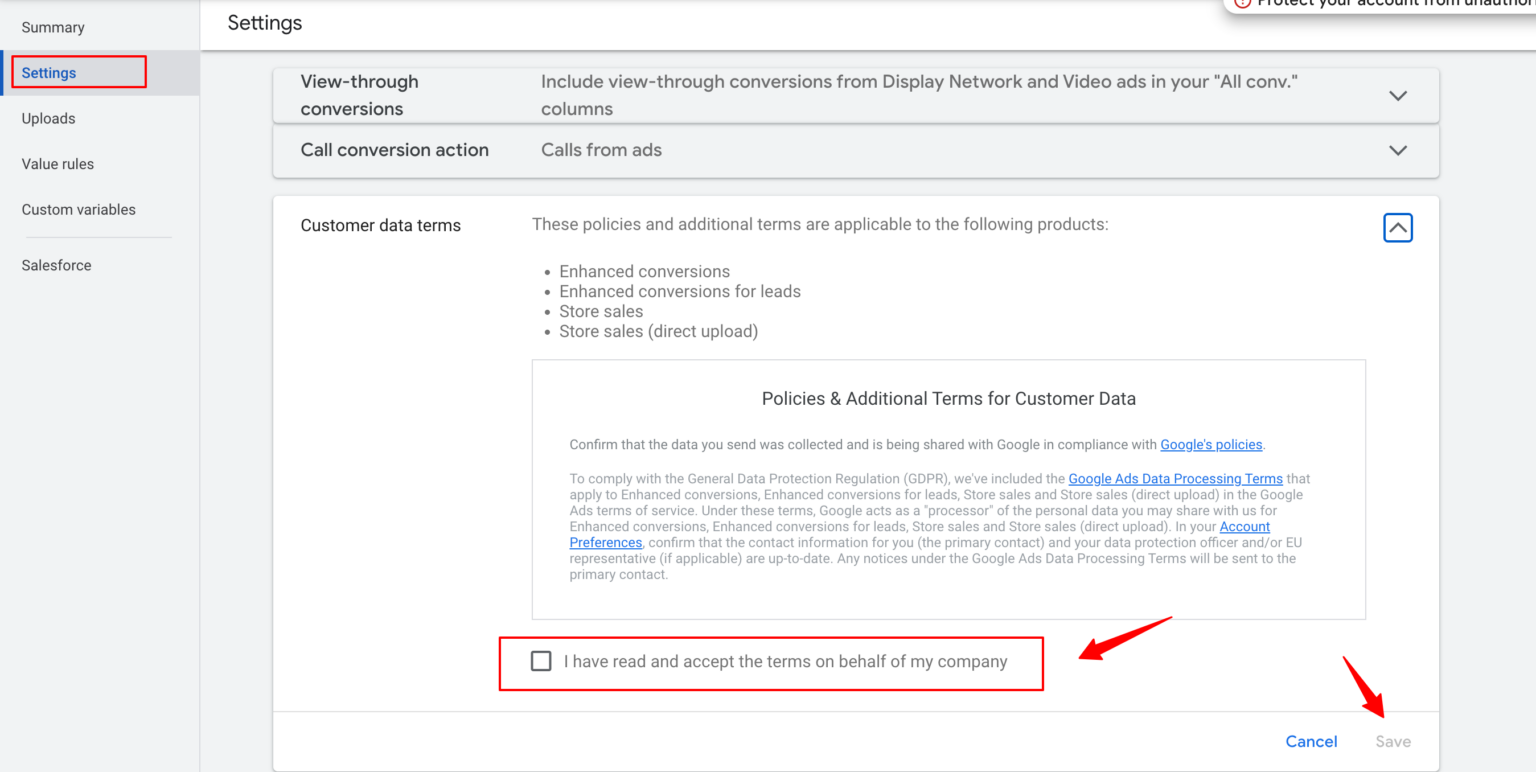
- Under Enhanced conversions for leads, tick the checkbox, select Google tag as the method, and save.
To enable in CustomerLabs:
- Go to Destinations → Google Adwords → Configuration Settings.
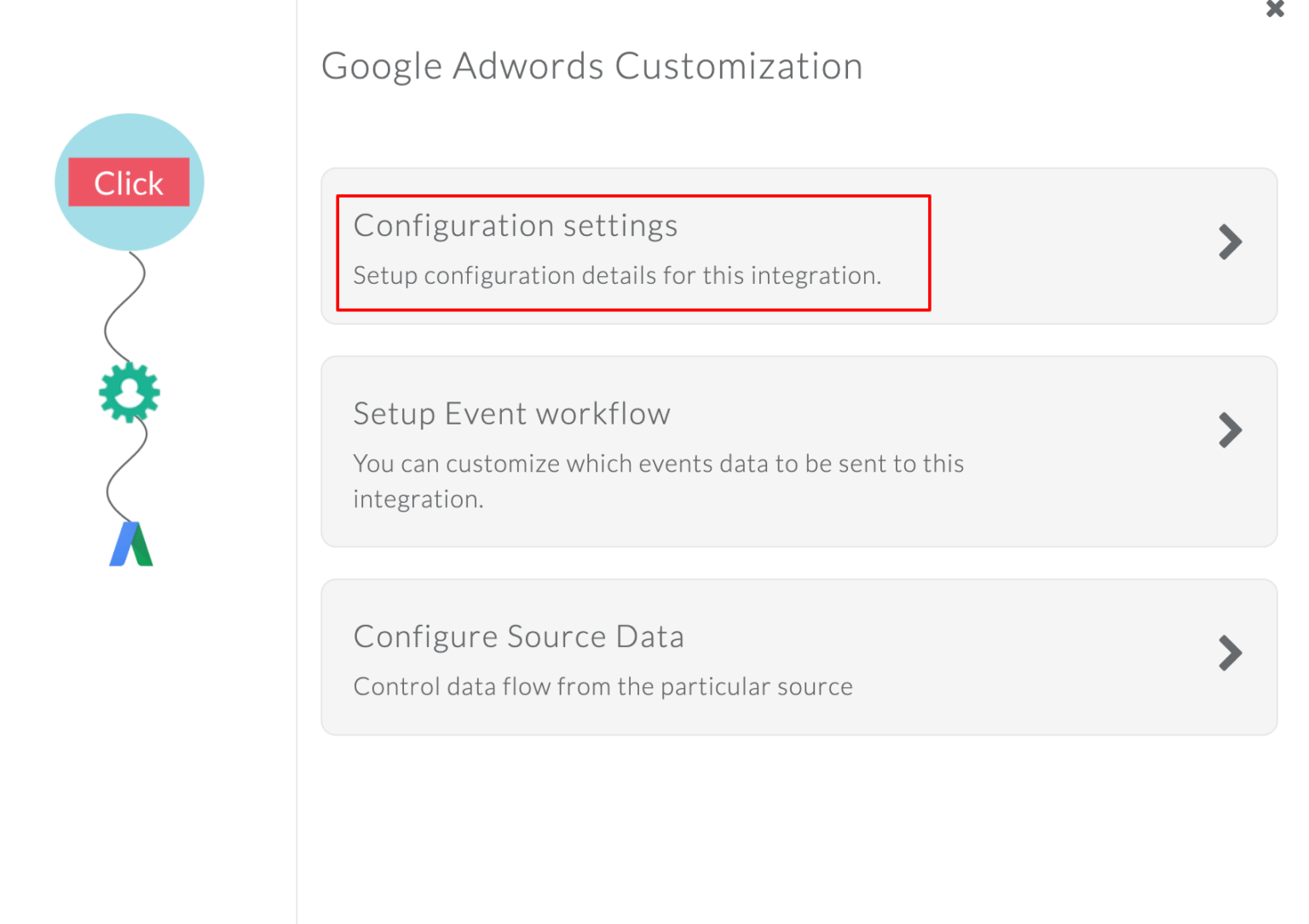
- Under Advanced settings, turn on Enable enhanced conversion tracking.
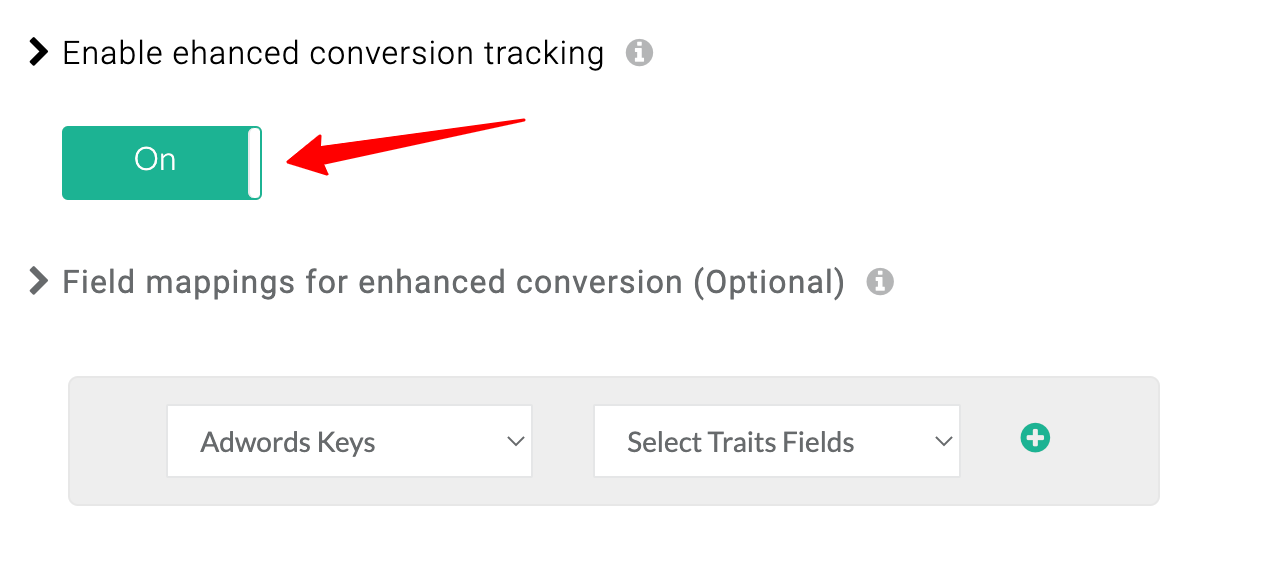
- Map the fields (email, phone, name, etc.) you want to send.
- Save Changes.
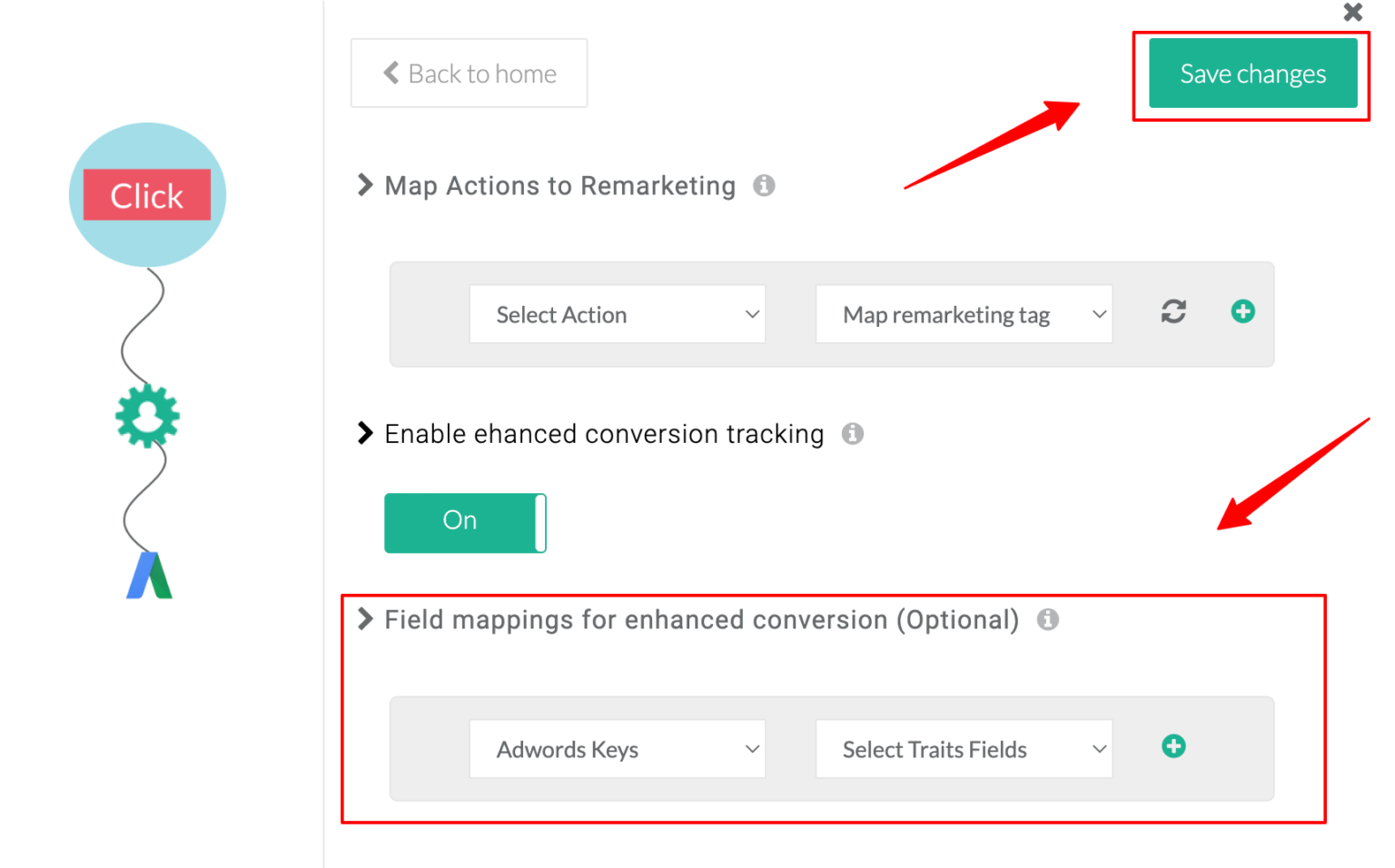
If both GCLID and enhanced conversion parameters are available, CustomerLabs sends both. Google then chooses based on its priority rules.
Pro Tip: Even if GCLID isn’t available, enhanced conversions can help ensure your offline actions still contribute to ad performance insights.
Want to implement this setup today for free? Book a free Consultation Call with our experts to start it right away.
Solution Spotlight: CustomerLabs
Tracking conversions in a privacy-first world doesn’t have to be complicated. While others are busy cobbling together custom solutions, CustomerLabs takes a different approach, making the complex simple.
Think about it: How much time have you wasted trying to set up proper conversion tracking? Hours? Days? Too many.
CustomerLabs cuts through the noise with a streamlined solution that handles WBRAID and GBRAID tracking without the usual headaches.
- One-click simplicity – Track conversions without GTM hacks or custom code.
- Auto-ID capture – WBRAID, GBRAID & GCLID collected instantly from web & app clicks.
- Privacy-first by design – Built-in consent enforcement for GDPR & CCPA compliance.
- Higher match rates – Server-side tracking lifts matches to 70–85%.
- Plug & play integrations – Connect CRM & ad platforms once, track forever.
- No manual uploads – Forget CSVs & API headaches—everything’s automated.
Interesting, right? Then why wait? Get started with a 14-day free trial.
So to Conclude
In a privacy-first world, with regulations tightening and Google shifting toward enhanced conversions, server-side tagging, and privacy-safe APIs, the winners will be marketers who build flexible, future-proof systems now—not after it’s too late.
CustomerLabs has been ahead of this shift from day one. Our privacy-first, server-side infrastructure captures WBRAID, GBRAID, and GCLID automatically, integrates seamlessly with your CRM and ad platforms, and adapts instantly to new rules—no rebuilds, no downtime.
Don’t let privacy changes break your measurement. Book your demo today and future-proof your tracking.