As mentioned in one of the earlier posts, creating lookalikes of the right audience can be one of the most effective demand generation strategies.
However, it also comes with its share of disadvantages. Finding lookalikes means that there is a good chance that you might also get unqualified leads in the process, which not only results in wasted ad spend but also the time & effort involved in the conversion process.
This playbook is all about refraining from targeting those unqualified leads in the first place.
Step 1: Connect your CRM & get your lead data flowing into CustomerLabs CDP
Start by connecting your CRM. CustomerLabs CDP readily integrates with popular CRMs such as HubSpot, Freshsales, Pipedrive and more without writing a single line of code.
All you have to do is,
- Navigate to CustomerLabs CDP Sources & Choose HubSpot from our Sources catalog
- Now authenticate HubSpot by following the steps here
- Post authentication, create separate workflows to bring in your contact, company & deal data from HubSpot
- Filter incoming data to weed out irrelevant information
- Based on the event type, all your CRM data will now be synced with CustomerLabs CDP
Or here’s a quick video on how you can integrate HubSpot with CustomerLabs CDP,
Step 2: Add Facebook as a Destination in CustomerLabs CDP
You will now be able to receive event, user & account data from HubSpot as and when updates are being made. All you have to do now is simply activate Facebook as a Destination in the CDP.
Here’s how you can connect & activate your Facebook ad account,
CustomerLabs CDP will send your CRM event, user & account data to Facebook from HubSpot in real-time. You can even see the quality of the data being sent in the Event Match Quality section.
Step 3: Custom Audience creation on Facebook
Now comes the important part of the playbook – creating a custom audience. Using the CRM data that you’ve just synced, create a custom audience with all your leads marked as junk or unqualified or leads that fall under that category in your CRM.
In your Business Manager, navigate to Audiences > Create Audience > Custom Audience > Website
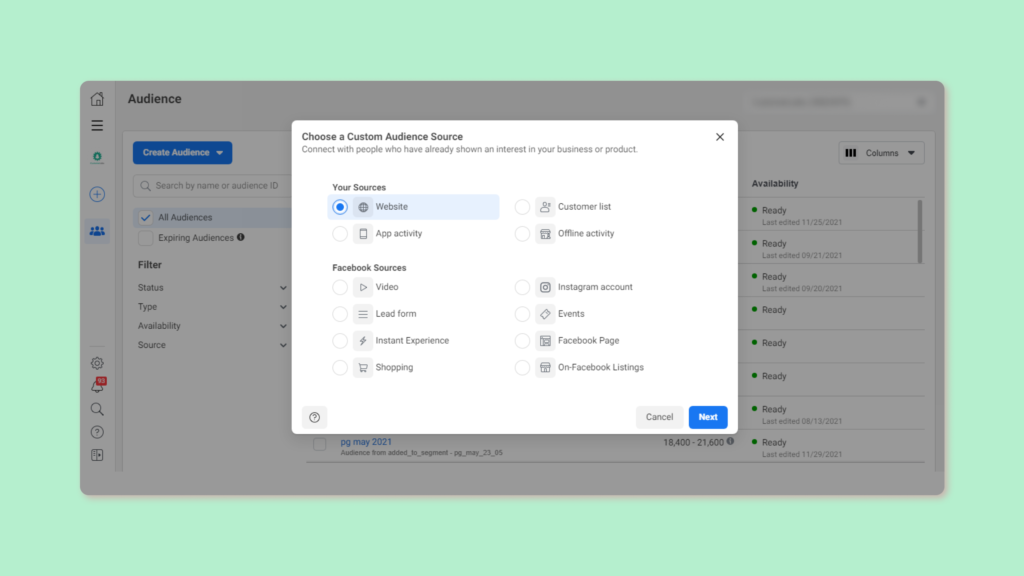
Choose the CRM event name from the list of events,
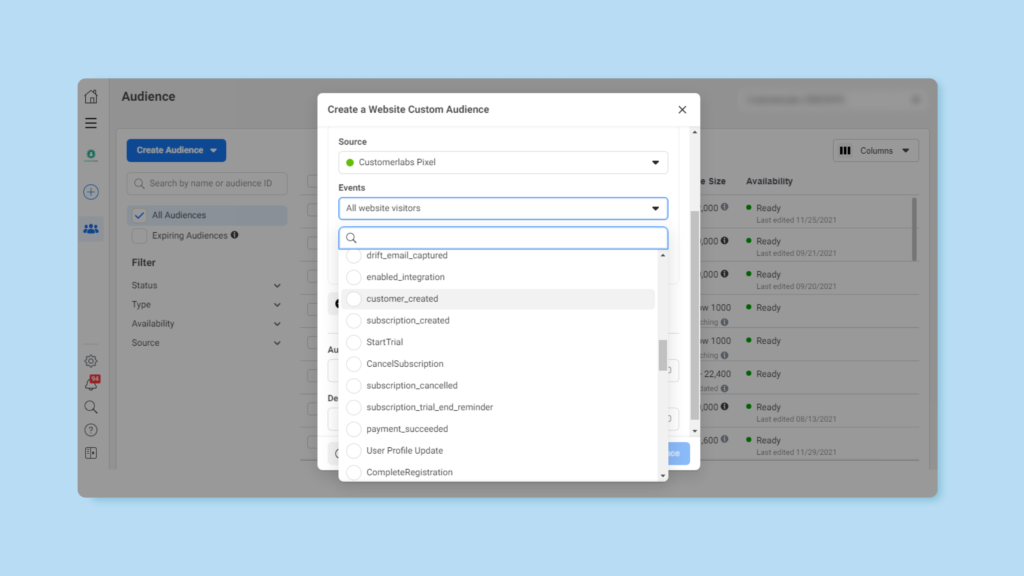
Click on ‘Refine by’ and choose the parameters that you want to include and hit Create Audience.
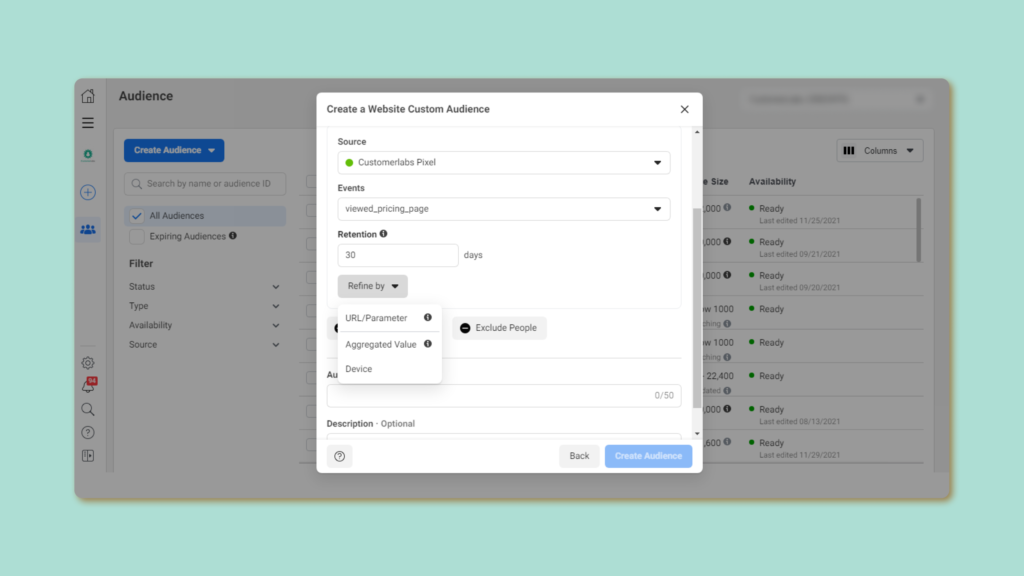
Now go to Ads Manager & start creating your lookalike campaign. In the Audience section click on ‘Exclude’.
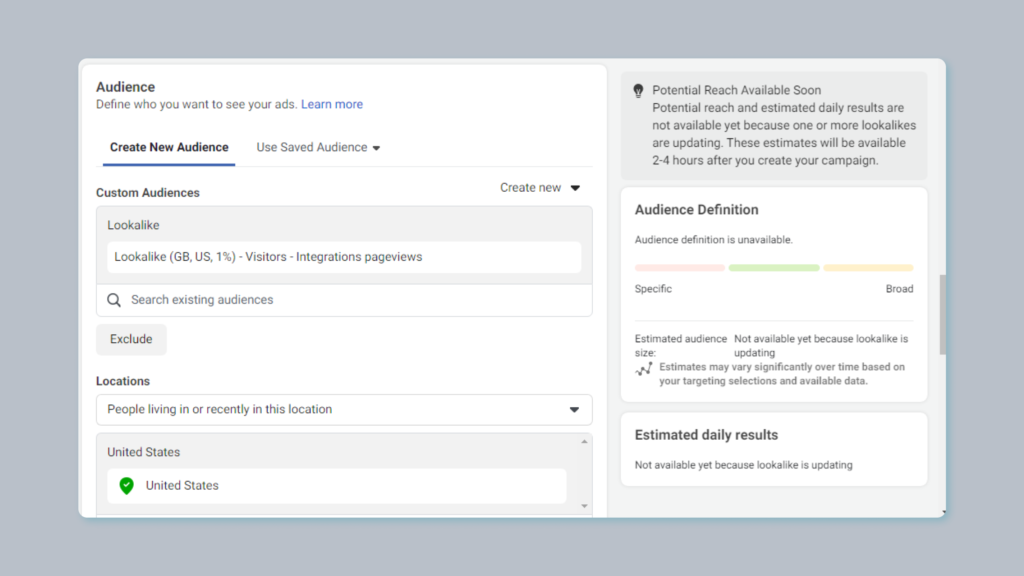
Select the custom audience list that you had just created from the drop-down as an exclusion list and continue setting up your campaign.
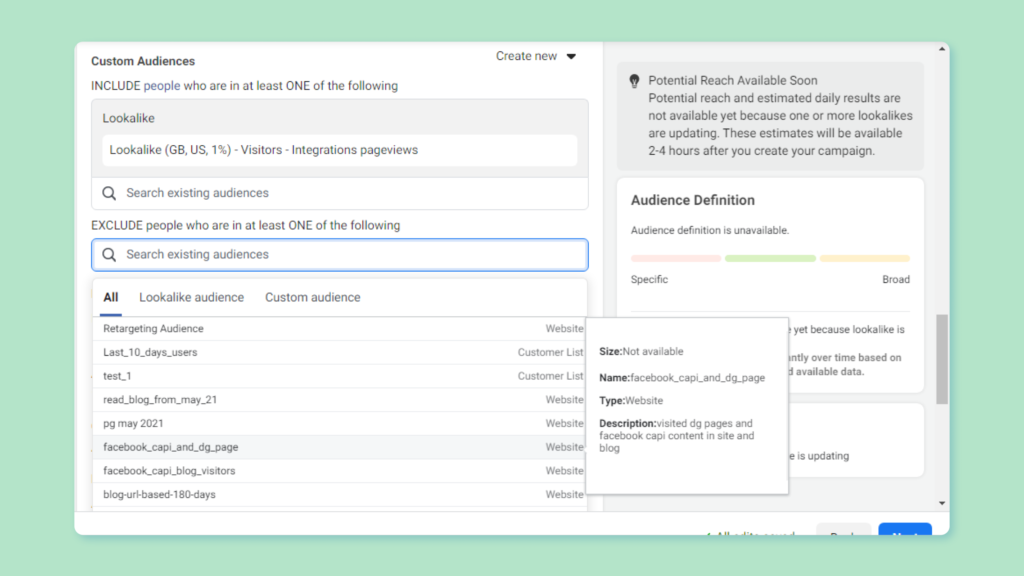
This exclusion list will stop Facebook from targeting those unqualified leads while targeting potential customers.
Implement this playbook in less than 30 minutes by signing up for a trial here. Have questions about this playbook? Feel free to get in touch with one of our product experts


