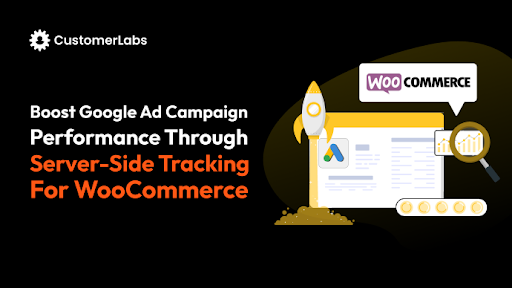As a result, WooCommerce store owners often struggle to understand who their customers are, what they do before buying, and why they drop off.
The problem gets worse because most plugins track only basic events, and platforms like Meta and Google don’t get the rich data they need to optimize your ads.
That’s why WooCommerce user/customer tracking has become essential today. It helps you improve conversions, see accurate attribution, and scale your campaigns with confidence.
In this guide, you’ll learn how to set up user tracking in WooCommerce without using GTM, how CustomerLabs can track everything for you automatically, and how 360° user profiles give you deeper insights about every customer.
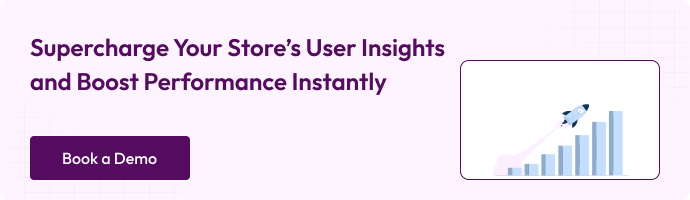
How to Set Up User/Customer Tracking in WooCommerce Without GTM
Connect CustomerLabs with your WooCommerce store to track key user events and capture rich customer attributes. This helps you build unified customer profiles and sync them to any tool in your martech stack for stronger, data-driven marketing.
Follow the steps below to enable WooCommerce server-side event tracking:
- Sign up or log in to your CustomerLabs account.
- From the Home page – under “Connect Website” – enter your website URL – click Save.
Tip: Use URL Management to add additional domains and exclude incorrect or misattributed referral domains.
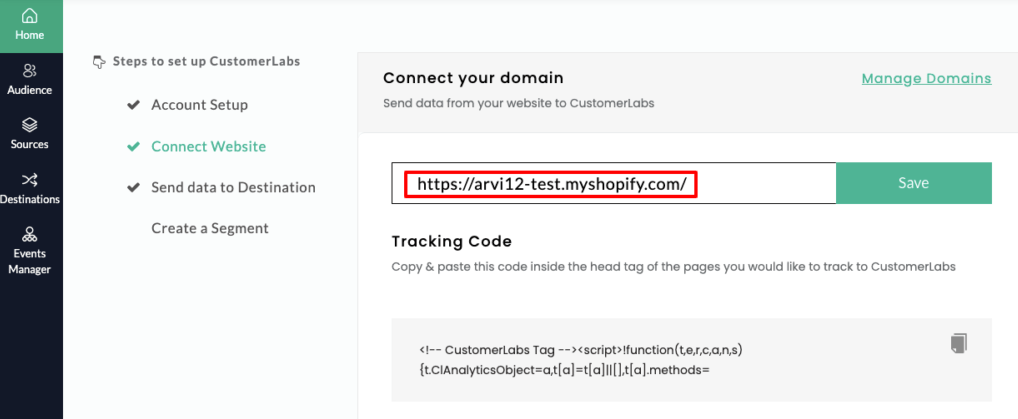
- After saving your website URL, log in to your WooCommerce (WordPress) admin panel.
- In the left sidebar, go to Plugins – click Add New Plugin – search for “CustomerLabs” and install it.
Note: If there’s a new plugin version available, go to Plugins – search for “CustomerLabs” – click Update Now.
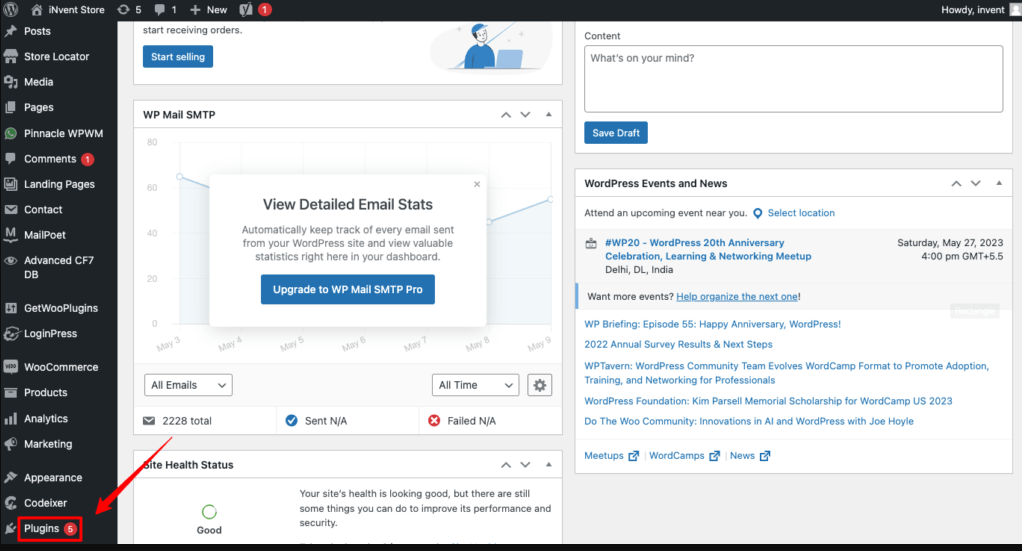
- Click on Install Now
- Next, open your CustomerLabs app and copy your “Account ID” from the section shown in the screenshot.
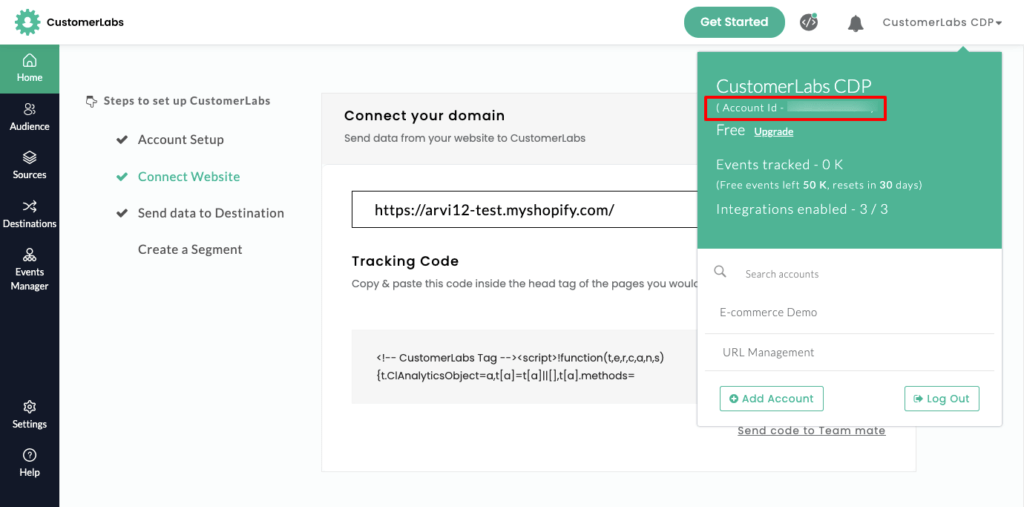
- Open the CustomerLabs plugin you installed – go to Settings – paste the copied “Account ID” into the “CustomerLabs App ID” field as shown in the screenshot.
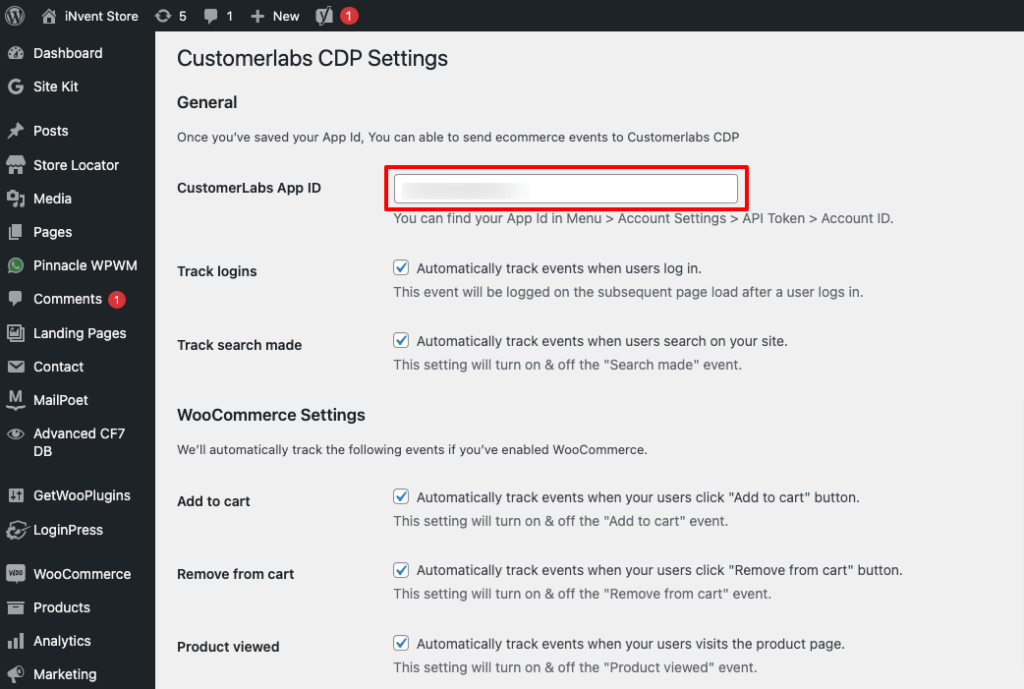
- Select all the conversion events you want CustomerLabs to track. For the best marketing performance, we recommend enabling all available conversions. Once done, make sure to click “Save” as shown in the screenshot.
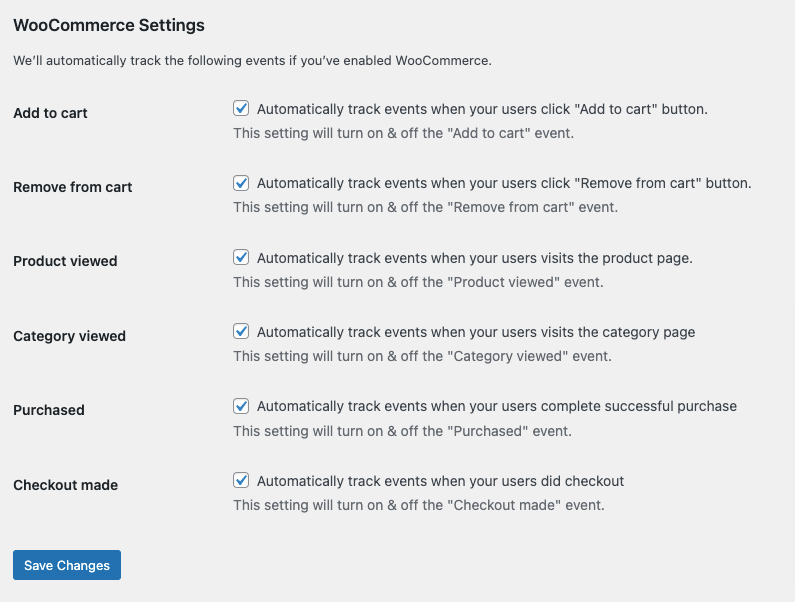
- Your WooCommerce website is now successfully integrated.
- Return to CustomerLabs and open Events Manager to verify that data is flowing correctly into your account.
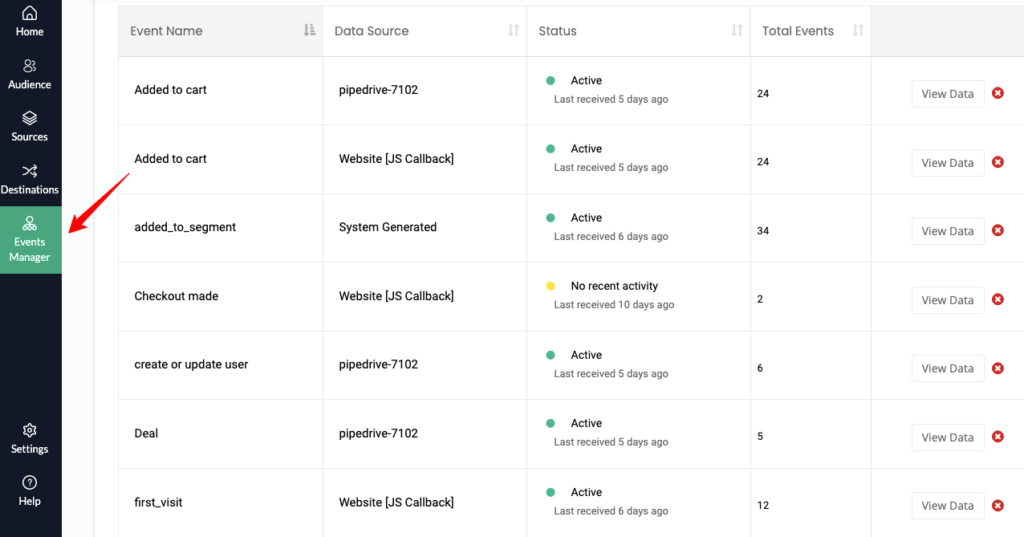
- You can now begin sending these tracked events to ad platforms such as Facebook and Google by connecting them from the Destinations page. In this guide, we’ll proceed with the Facebook configuration.
If you need help or run into any issues, click the chat icon in the bottom-right corner. Our team will assist you and set up all your events for free.
Not only the setup that results in the ROAS improvement, but Customerlabs proudly says that we are the only organizations that track data in a 360-degree view.
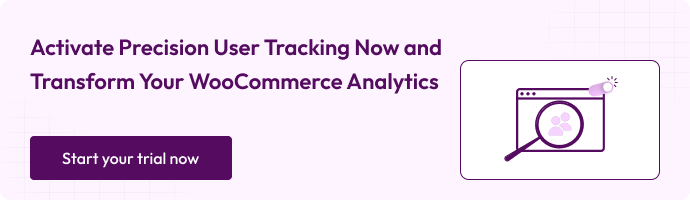
Let’s talk more in detail about the 360-degree view.
How CustomerLabs Builds the 360° View (Identity Resolution, Data Unification & Journey Stitching)
CustomerLabs 1PD Ops uses Stitcher to assemble the full customer identity by connecting all the identifiers a user leaves behind across channels. CustomerLabs builds the 360° view by stitching together identifiers such as:
- GA Client IDs
- Meta External IDs
- Cookie IDs
- Server events
- CRM details
- Form capture data and more
Stitcher intelligently matches these identifiers, resolves anonymous visits into known profiles, and updates attributes in real time.
Once unified, CustomerLabs enriches the profile with core characteristics such as
- Device type
- Location
- Time zone
- Browser
- Company details
- Role,
- Deal stage,
- Email,
- Phone number,
- Ad spend range and other CRM properties.
Acquisition insights landing page, traffic source, and session timestamp give marketers clarity on exactly how every user enters the funnel.
The Channels Overview shows which sources consistently drive engagement. Additional Info reveals deeper contextual data, from postal code and IP address to behavior attributes and business metadata.
This foundation creates a single source of truth where marketers no longer deal with duplicate profiles or missing identifiers. Every click, form submission, demo booking, server signal, and CRM update is merged into one continuous identity.
What Marketers Can Do With the 360° Profile (Activation, Attribution & Personalization)
With the entire journey stitched into one profile, marketers get complete control over how they measure, optimize, and activate their data. The Event Timeline maps every interaction to client events (pageviews, clicks, form submissions) and server events (lead creation, deal updates, added-to-segment triggers).
This deep visibility helps diagnose funnel leaks, validate attribution, and build precise behavioral segments.
Better still, unified identities dramatically increase match rates for Meta CAPI and Google, because CustomerLabs passes all resolved identifiers, emails, phone numbers, external IDs, and device signals back to ad platforms.
The result is stronger event matching, more efficient retargeting, and improved ROAS.
Sales and marketing teams can search for any user using the “Find User” tool to see their full profile instantly, including journey, company information, deal progress, and enriched CRM fields.
This enables lead qualification, personalized outreach, and hyper-targeted campaigns. The 360° View transforms raw first-party data into actionable intelligence, giving teams clarity, precision, and confidence in every decision.
For more clarity and information, visit this YouTube video and get your 14-day free trial.
Now, we have learned how can use a 360-degree view profile, it’s time to look into the dashboard of the 360-degree view.
Let’s look into the dashboard of the 360-degree view
- The 360° Profile View brings together key user insights, location, device, browser, and acquisition details all in one centralized dashboard.
- This gives marketers an instant, unified snapshot of who the user is and how they arrived on your site.
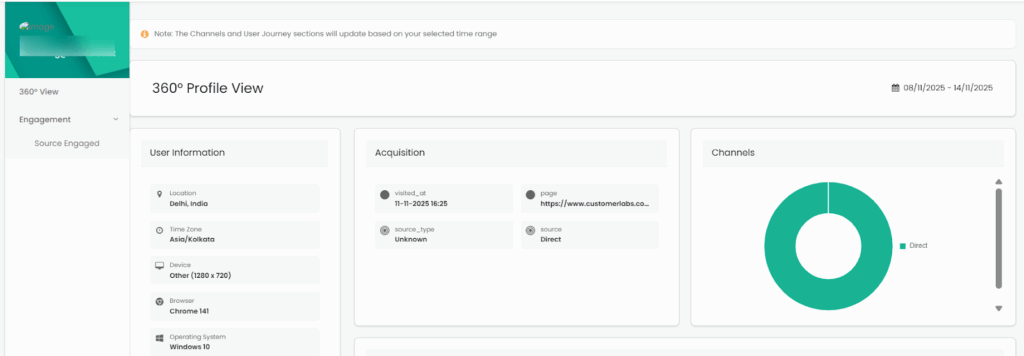
- This view shows the complete event timeline for every user session, capturing both client-side and server-side events in real time.
- It helps marketers trace every action the user takes, understand behavior patterns, and debug journeys with precise event-level detail.
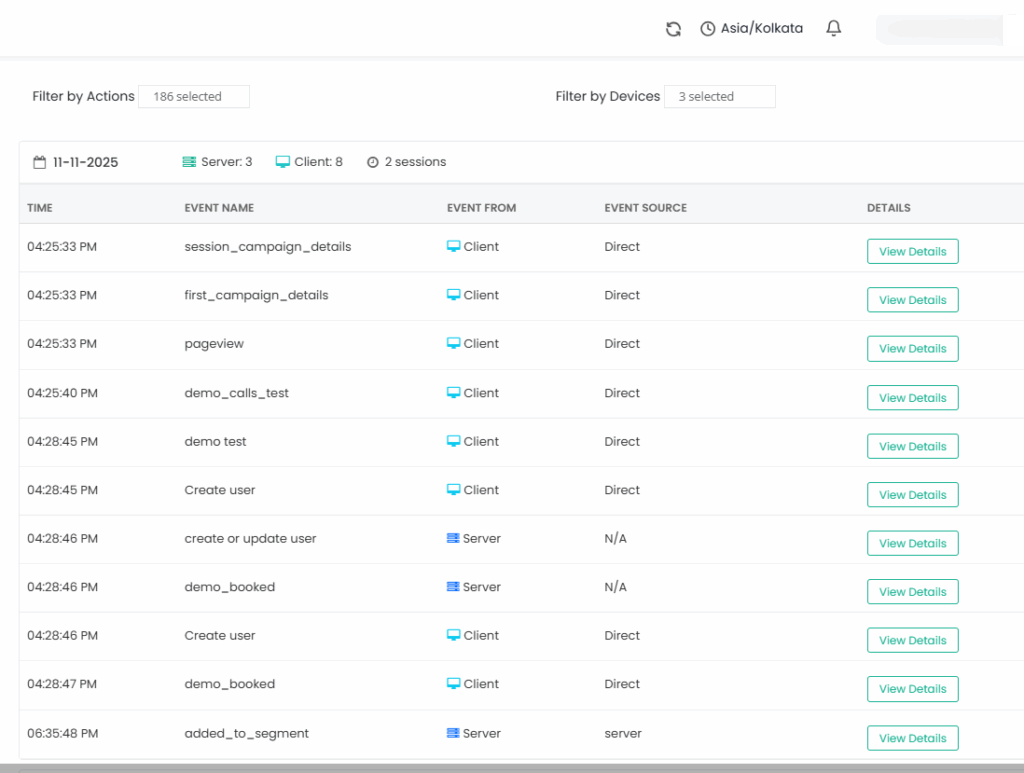
- This section allows you to instantly pull up any user’s unified profile using their email or user ID.
- It displays all enriched attributes, company details, deal stage, role, spend range, and more, giving teams a complete context for personalization and sales follow-ups
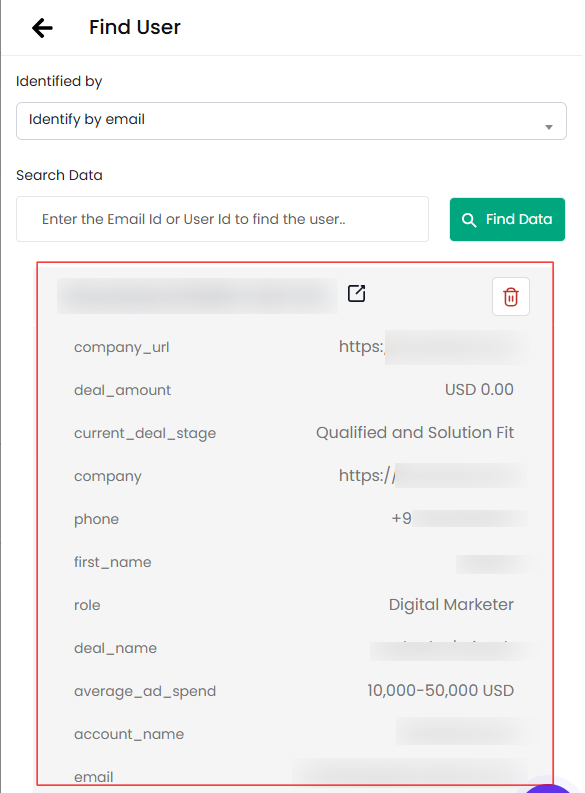
- This section consolidates all external IDs from Google Analytics to Meta, Reddit, and internal systems into a single identity layer for each user.
- By stitching these IDs together, CustomerLabs ensures accurate cross-platform tracking and a unified customer profile.
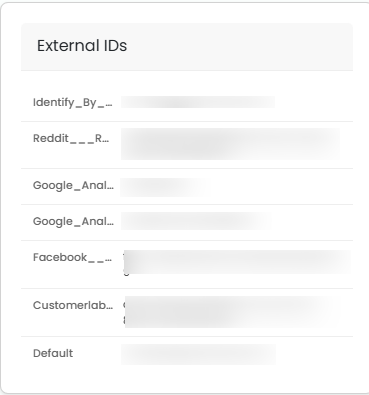
- This section displays rich additional metadata about the user from device, browser, OS, and IP details to company info and deal stage, giving teams a deep contextual understanding.
- These granular attributes help enrich the 360° profile, powering accurate segmentation and personalized journeys.
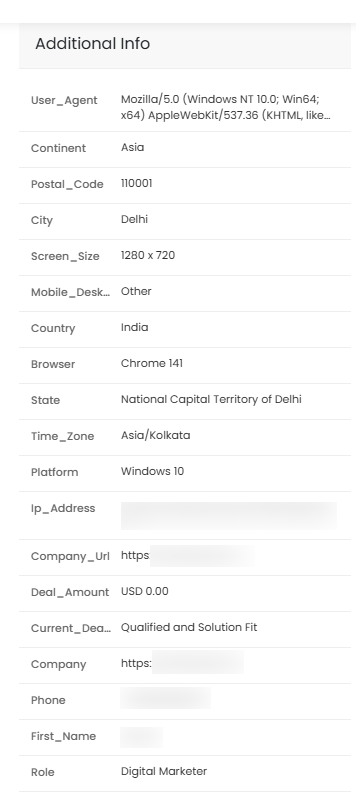
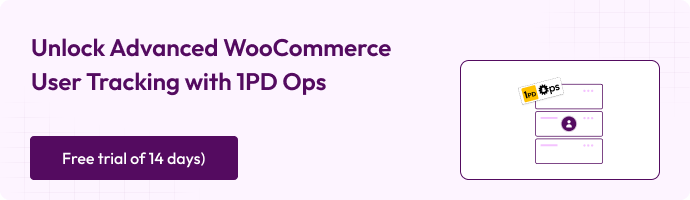
Ok..let’s move forward to the conclusion.
Conclusion
WooCommerce tracking isn’t just about collecting events; it’s about truly understanding your customers. With CustomerLabs, you get effortless setup, clean server-side tracking, and a powerful 360° unified profile that connects every visit, action, device, and identifier into one complete customer story.
This unified view boosts attribution accuracy, improves match rates, strengthens retargeting, and gives your marketing and sales teams one reliable source of truth. Instead of guessing, you finally operate with clarity and data you can trust.
If you want to scale your WooCommerce store confidently and unlock higher ROAS, CustomerLabs gives you the complete foundation. And yes, our team will set it all up for you with our free 14-day trial, and for more consultation, book a demo.