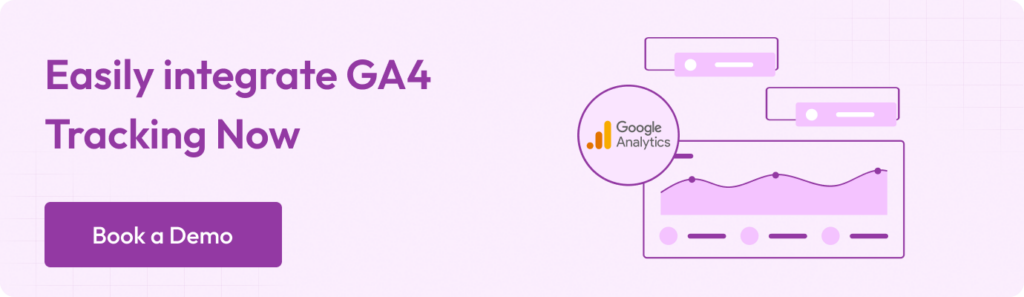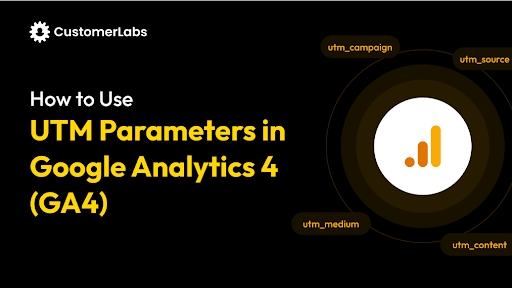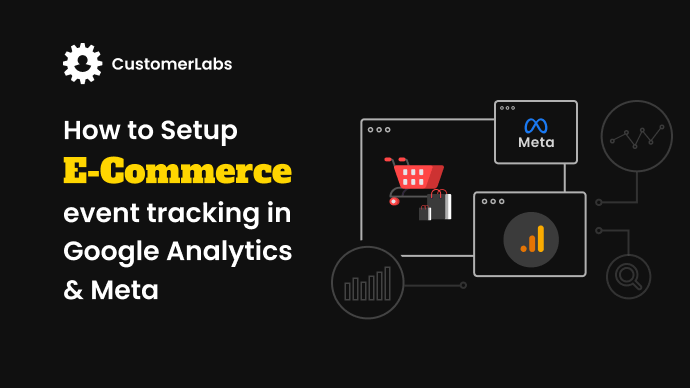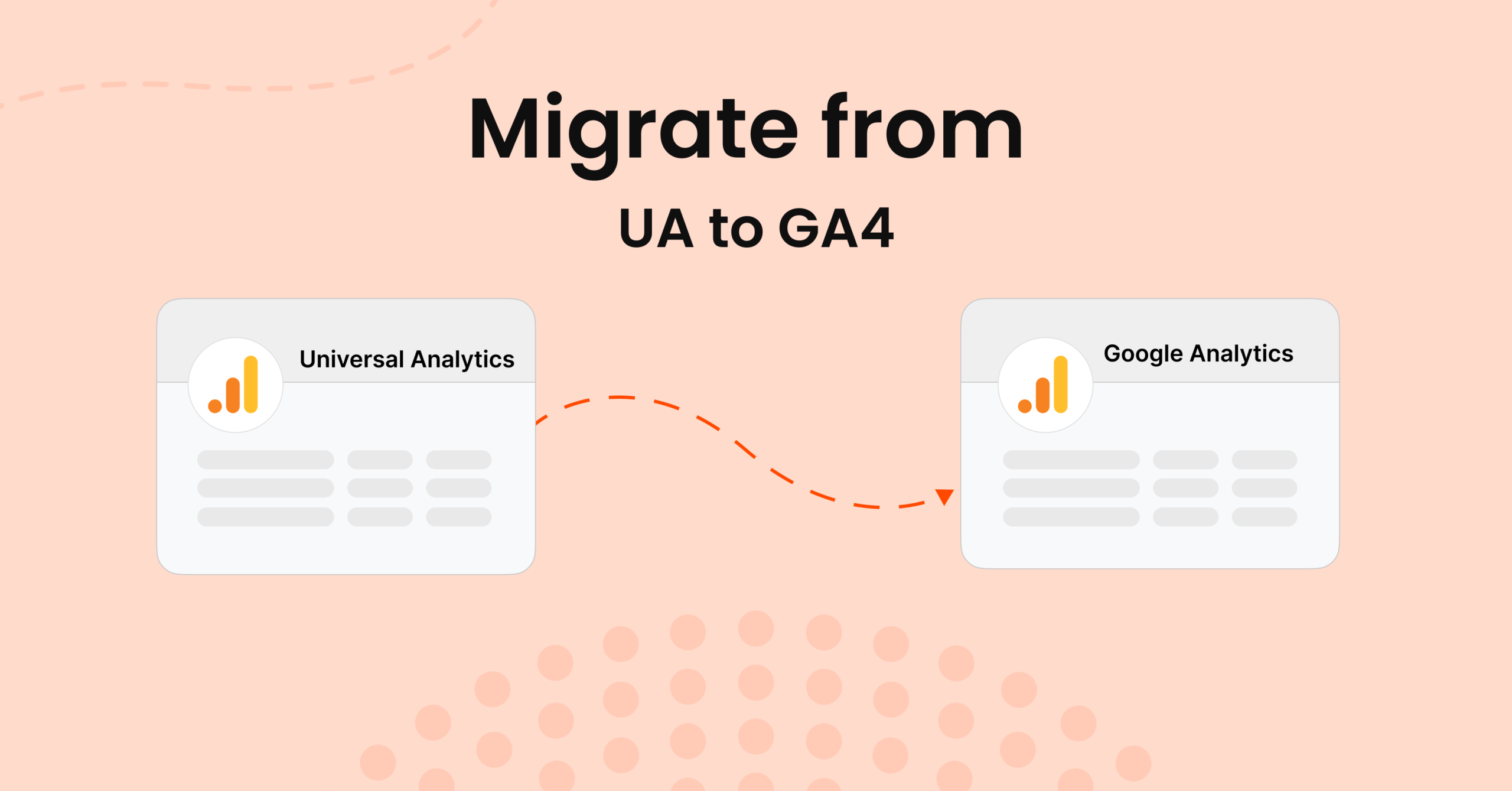Tracking user interactions across websites and apps has always been a complex challenge. In the ever-evolving digital marketing landscape, you need more than just basic metrics—you need real-time insights, deeper segmentation, and the ability to act quickly on customer behavior. But without the right tools, achieving this level of precision is nearly impossible.
That’s where Google Analytics 4 (GA4) and its robust event tracking system come in. They transform the way businesses understand and engage with their audience. With over 14.2 million websites using GA4 and 3.2 million GA4 users in the United States alone, it’s clear that businesses are embracing this new standard.
GA4 offers a leap forward in tracking by allowing businesses to capture data and collect actionable insights in real-time. Marketers gain a detailed understanding of customer behavior by tracking specific user events—like clicks, scrolls, and purchases—enabling faster and more informed decisions.
In this guide, we’ll explore how Google Analytics 4 uses data and events to provide a clearer, more comprehensive view of your audience and optimize your marketing strategy.
Overview of Google Analytics 4 (GA4)
Google Analytics 4 (GA4) is the next-generation platform for analyzing user interactions across websites and apps. Unlike Universal Analytics, which uses a session-based data model, GA4 employs an event-based model, capturing every individual user action. This shift allows businesses to gain deeper insights into customer behavior, making GA4 a powerful tool for data-driven marketing.
Key Features of Google Analytics 4:
- Unified Data Across Platforms: GA4 combines data from both websites and apps into a single property. This unified approach gives businesses a complete view of the customer journey.
- Event-Based Data Model: Every user interaction in GA4 is tracked as an event—such as page views, button clicks, form submissions, and video watches. This provides a granular level of tracking and analysis compared to Universal Analytics.
- Machine Learning and Predictive Insights: GA4 integrates machine learning to offer predictive insights, like forecasting potential revenue from specific user segments, and helping marketers optimize campaigns.
- Privacy-Focused Tracking: GA4 is built with privacy in mind, in light of privacy regulations like GDPR and CCPA. It reduces reliance on third-party cookies and uses aggregated data for insights.
- Cross-Channel Measurement: GA4 tracks user activity across web, app, and offline channels, offering a comprehensive view of customer interactions across all touchpoints.
Why GA4 Stands Out:
- Real-Time Data Processing: GA4 allows marketers to track user actions in real-time, enabling immediate campaign adjustments.
- Advanced Event Tracking: GA4 offers custom event tracking, allowing businesses to monitor specific user interactions and segment audiences based on these behaviors.
- AI-Driven Predictive Insights: GA4 uses machine learning to predict outcomes on likely conversions, helping businesses target high-value users and refine strategies for better ROI.
However, despite GA4’s powerful features, businesses often struggle with managing, integrating, and automating the data it captures. Incorporating a 1PD Ops platform like CustomerLabs simplifies this process by seamlessly integrating with GA4, allowing you to track, analyze, and leverage event data effortlessly across web and app platforms. With this robust 1PD Ops, marketers can automate workflows, generate real-time insights, and optimize campaign performance, all with minimal effort.
With a clear understanding of GA4’s value, let’s dive into one of its most powerful capabilities—event tracking—and see how it drives deeper insights into customer interactions.
What is an Event in Google Analytics 4?
In GA4, events are the primary method for tracking user interactions. Unlike Universal Analytics, where events were one type of data point, GA4 records every interaction—whether it’s a page view, button click, video start, or form submission—making event tracking central to understanding user behavior.
How Does Event Tracking Work?
Event tracking is the backbone of GA4, capturing specific user actions that go beyond simple page views. GA4 automatically tracks a variety of user interactions, and businesses can define custom events to capture any unique actions. This allows marketers to measure and analyze individual elements’ performance, optimizing both marketing strategies and user experience. Here’s how event tracking works in GA4:
- Tracking Code: GA4 relies on a tracking code placed on your website or app. This code captures specific user interactions, such as clicks, form submissions, video views, and other behaviors.
- Event Capture: Every interaction that users have with your website or app is recorded as an event in GA4. For example:
- Button Clicks: This captures when users click a specific button on your page, such as a sign-up or download button.
- Form Submissions: Tracks when a user fills out and submits a form, providing insight into lead generation.
- Video Plays: Records how often a user starts, pauses, or completes a video, allowing you to assess engagement with your content.
- Custom Events: GA4 allows you to define custom events tailored to your needs. For instance, if you want to track how often a visitor interacts with a particular product on your site, you can create a custom event for that interaction.
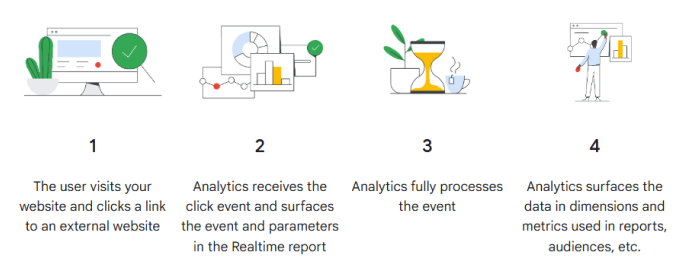
Let’s further understand how event tracking in GA4 can benefit your business effectively.
Key Benefits of Event Tracking in GA4
Event tracking in Google Analytics 4 (GA4) gives businesses a detailed understanding of how users interact with their websites or apps. Unlike basic page view tracking, events capture specific actions, offering valuable insights that help optimize strategies, improve user experience, and refine marketing efforts. Here are the key benefits of using event tracking in GA4:
- Actionable Insights: Event tracking allows businesses to capture specific user interactions, such as clicks, form submissions, or video views. This level of detail helps marketers understand what users are doing on their site, beyond just viewing a page.
- Enhanced User Experience: Businesses can track user interactions with different elements to identify friction or high engagement areas. This data can then be used to optimize landing pages, adjust content, and improve the overall user experience.
- Real-Time Data: GA4’s event tracking provides real-time insights into user behavior, enabling businesses to adjust marketing campaigns, landing pages, or other elements in real-time to improve performance immediately.
- Optimized Campaigns: You can link specific user actions to marketing outcomes with detailed event data. This allows businesses to fine-tune their campaigns based on what works, such as tracking button clicks or form submissions to assess conversion rates and campaign effectiveness.
- Customizable Tracking: Unlike standard tracking methods, event tracking in GA4 is flexible. Marketers can define custom events tailored to their specific business goals. Whether tracking a unique user action or a conversion point, custom events offer targeted insights that can drive better decision-making.
- Improved Attribution: Tracking events gives a clearer picture of how different interactions contribute to conversions. This helps enhance attribution models and better measure the effectiveness of different touchpoints in the user journey.
Also read: Setup and Tracking of GA4 Purchase Event on Shopify
Now that you have understood the benefits of event tracking in GA4, let’s get into some examples on how to use them.
Examples of How to Use Events in GA4
Event tracking in Google Analytics 4 (GA4) allows businesses to capture specific user interactions, offering invaluable insights into how visitors engage with their website or app. Here are some practical examples of how you can leverage events to improve your marketing strategy:
- Measure Button and Link Clicks: Track which buttons and links get the most clicks to understand what drives user interaction and conversion. For example, monitor how often users click on your call-to-action buttons to determine their effectiveness.
- Monitor Form Submissions: Form submissions are one of the most common events tracked. Understanding how users interact with forms allows you to optimize the submission process and track the impact of your campaigns.
- Track Downloads: If your site offers downloadable content (such as eBooks or reports), tracking downloads helps you measure the effectiveness of specific pages and traffic sources in driving conversions.
However, setting up, tracking, and analyzing these events manually can be time-consuming and complex. This is where you need to opt for robust tools like CustomerLabs 1PD Ops in streamlining the process and automating event tracking integration with GA4. CustomerLabs is a 1PD (first-party data) Ops platform that simplifies event tracking, integrates with GA4, and provides automated insights for marketers without requiring technical expertise. With advanced tools like this, marketers can easily manage event tracking and gain instant insights without needing deep technical knowledge.
To further enrich your understanding of GA4’s event tracking, let’s take a look at event parameters and how they provide deeper context to user interactions.
What are Event Parameters in GA4?
In Google Analytics 4 (GA4), event parameters offer additional context to the user interactions tracked as events. These parameters provide more detailed information, helping businesses gain a clearer picture of user behavior and refine their strategies accordingly. Here are some of the important event parameters in GA4:
- page_location: Provides the URL of the page currently being viewed. This parameter helps identify which specific pages users are engaging with.
- page_title: Sends the title of the page being viewed, which helps understand what content is capturing user attention.
- page_referrer: Indicates the URL of the previous page the user visited. This can include pages on your website or third-party sites that refer the user to the current page.
- link_url: For events such as clicks on external links, this parameter captures the specific URL the user clicked on, providing insights into external traffic sources.
- ga_session_id: A unique identifier assigned to each user session by GA4, which helps track user actions during that specific session.
- event_bundle_sequence_id: Tracks events that are part of a sequence, helpful for understanding multi-step actions or interactions within a session.
- event_timestamp: Provides the exact time when the event occurred, which helps analyze user behavior and interaction timing.
- screen_resolution: Tracks the screen resolution of the device being used, offering insights into how content is displayed and interacted with on different devices.
- Custom parameters: GA4 also allows businesses to define custom parameters tailored to their unique needs, like tracking specific product names, categories, or user actions that aren’t automatically tracked.
These parameters enrich the event data in GA4, allowing for a deeper understanding of user interactions and enabling businesses to gather more specific, actionable insights.
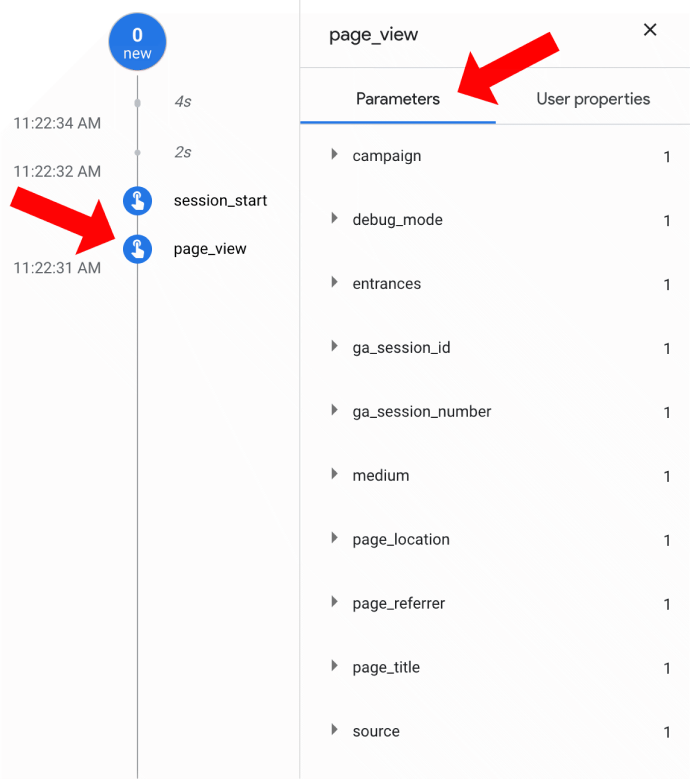
Types of Events in Google Analytics 4
Google Analytics 4 (GA4) offers a flexible and more granular approach to event tracking, which allows businesses to capture and analyze user interactions across websites and apps in a way that’s more aligned with modern measurement standards. With GA4, events are the cornerstone of tracking, moving away from the session-based model of Universal Analytics. There are four primary types of events in GA4, each providing different levels of automation and customization, depending on the tracking needs of your business.
Automatically Collected Events
GA4 automatically tracks these events when the tracking code is installed on your website or app. There is no need for additional configuration, and these events provide basic yet essential insights into user behavior. Automatically collected events are critical for understanding user activity right from the start.
- first_visit: Triggered the first time a user visits your website or app. It’s useful for tracking new users and understanding how they discover your platform.
- session_start: Fires when a user begins a new session. A session in GA4 is defined by user engagement that lasts for more than 30 minutes of inactivity. It’s an essential event for measuring user activity over time.
- user_engagement: This event tracks when a user engages with your site or app for at least one second. It’s particularly useful for measuring users’ time on your site and tracking active engagement with your content.
These automatically collected events provide the fundamental data needed to understand user interactions, such as the first visit, session start, and user engagement, right out of the box without any extra effort.
Enhanced Measurement Events
Enhanced Measurement in GA4 provides a richer level of tracking, offering insights into more specific interactions that are often crucial to business performance. These events are automatically tracked, but unlike automatically collected events, they can be enabled or disabled depending on your tracking preferences. They capture data on user behavior that goes beyond just viewing pages.
- Video Engagement: Triggered when users interact with a video on your website or app. This includes actions like starting a video, completing it, or watching it for a specific amount of time. It’s essential for measuring the effectiveness of video content.
- File Download: Tracks when a user clicks to download a file from your website. You can track popular file types like PDFs, Word documents, and media files, providing insight into which downloadable content is most attractive to your audience.
- Search: Triggered when users perform a search on your website or app. It tracks the specific search terms used, helping you understand user intent and optimize content and product offerings.
- Checkout and Purchase: These events track when users start the checkout process or make a purchase, respectively. Tracking these events is vital for e-commerce websites, providing insights into conversion rates and helping identify friction points in the purchasing process.
Enhanced Measurement events expand your data tracking beyond just page views, capturing deeper insights into user interactions, such as video views, file downloads, and search behavior, without requiring additional configuration.
Recommended Events
Google recommends certain events for different business types to help standardize tracking and improve data reporting. These events are designed to provide insights that are especially useful for specific business goals, such as lead generation or e-commerce.
- generate_lead: Used to track the number of leads captured, such as form submissions, registrations, or contact requests. This is an important event for businesses focused on lead generation.
- view_item: Tracks when users view specific products or items, which is essential for understanding which products are attracting attention on e-commerce sites.
- add_to_cart: Monitors when items are added to a shopping cart, helping businesses track engagement with their product listings and identify potential drop-off points.
- purchase: Tracks when a user completes a purchase, providing direct insights into sales conversions and ROI from advertising efforts.
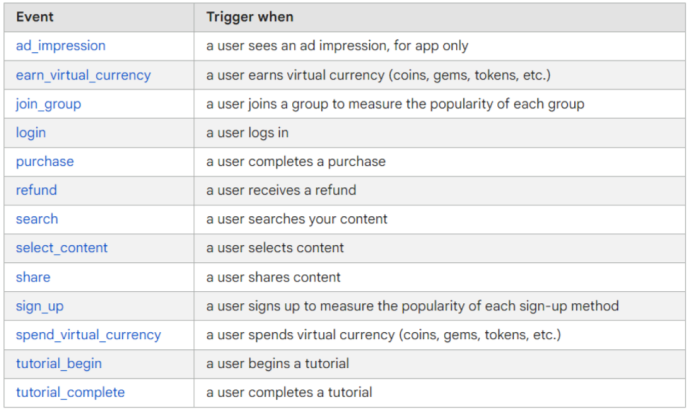
For Online Sales:
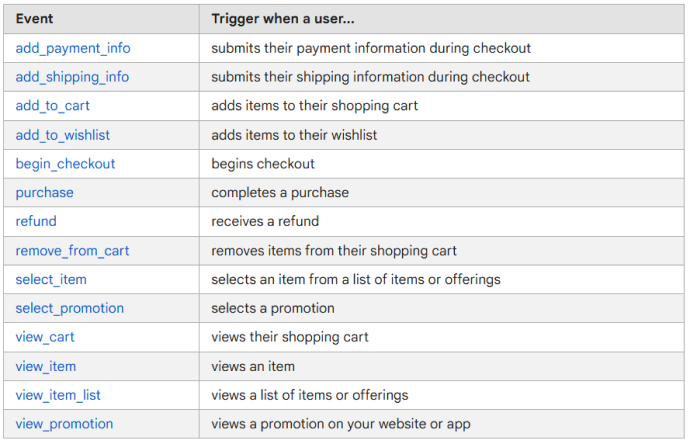
These recommended events ensure that your business is tracking the right user interactions, whether you’re tracking product views, lead generation, or completed purchases.
Custom Events
Custom events offer the highest level of flexibility, allowing businesses to track user interactions that GA4 doesn’t automatically capture. These events are user-defined and can be set up according to your specific needs. While custom events require manual setup, they provide the ability to track unique actions that are critical to your business objectives.
- Example: If you have a rating feature on your website, you might create a custom event called product-rating to track how users rate products.
- Example: Tracking custom interactions like “sign-up” when users complete a registration form.
Custom events can be used for anything from tracking user actions on a specific page to monitoring non-standard interactions, such as custom interactions on a widget or app. These events allow you to capture any behavior that’s relevant to your business, providing in-depth insights.
Also read: Meta Conversion API Setup with Google Tag Manager
Now that we’ve covered the theory behind GA4’s event tracking, let’s get into the practicalities of setting up event tracking and configuring it within your Google Analytics property.
Setting Up GA4 the Easy Way with CustomerLabs
Understanding your event data is key to improving your marketing efforts, but sifting through this data can be overwhelming without the right tools. Google Analytics 4 (GA4) provides great insights into user interactions, but integrating it with CustomerLabs allows you to simplify data tracking, automate conversions, and enhance reporting—without needing developers. Here’s how to set up the integration between GA4 and CustomerLabs:
Browser Side Integration Steps
- Log in to your Google Analytics Account: Start by accessing your GA4 property.
- Select the Property to Integrate: Choose the property that you want to connect with CustomerLabs.
- Create a New Data Stream: Under the “Admin” section, click on “Data Streams,” then “Add Stream” and choose “Web.”
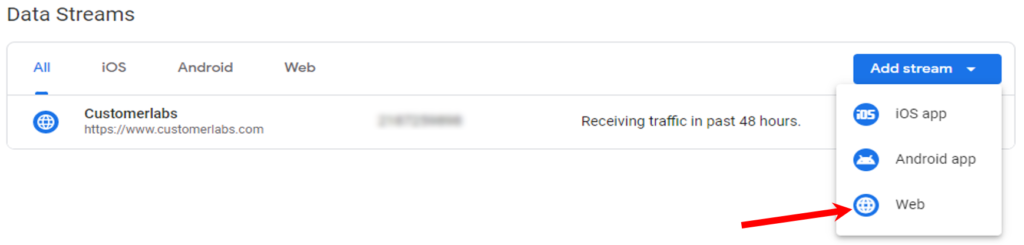
4. Copy the Measurement ID: Once the stream is created, copy the “Measurement ID” provided by GA4.

5. Log in to CustomerLabs: Next, head to your CustomerLabs account.
6. Navigate to Destinations: In the CustomerLabs menu, go to the “Destinations” section and select Google Analytics gtag.
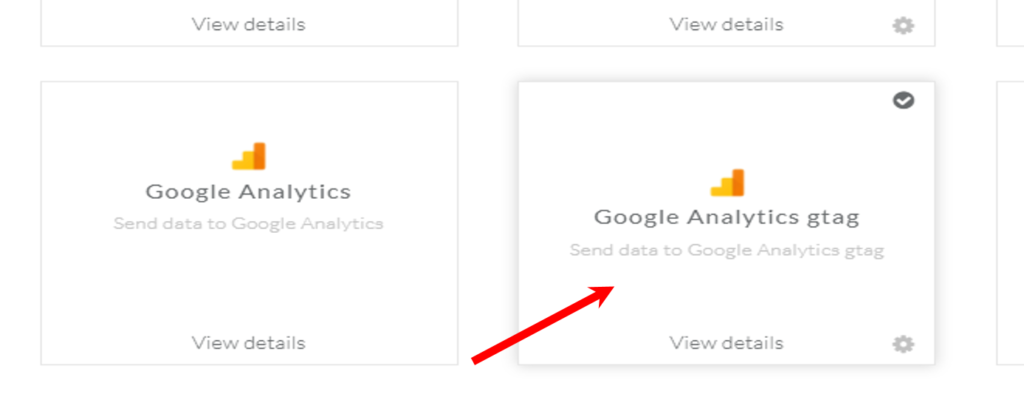
7. Subscribe and Configure: Click “Subscribe” and then proceed to the “Configuration Settings” page.
8. Paste the Measurement ID: Paste the copied Measurement ID into the “Website Tracking ID” field and save the changes.
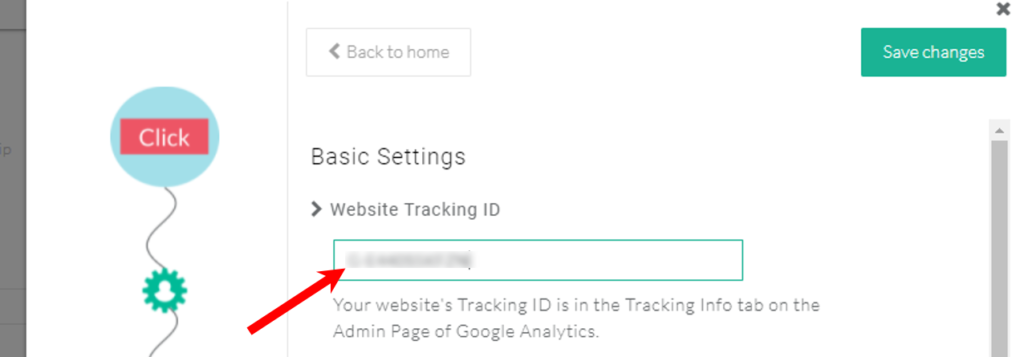
Server-Side Integration Steps
- Create a Secret in GA4: Go to “Measurement Protocol API Secrets” in GA4, and create a new secret.
- Copy the API Secret: Copy the “secret value” generated.
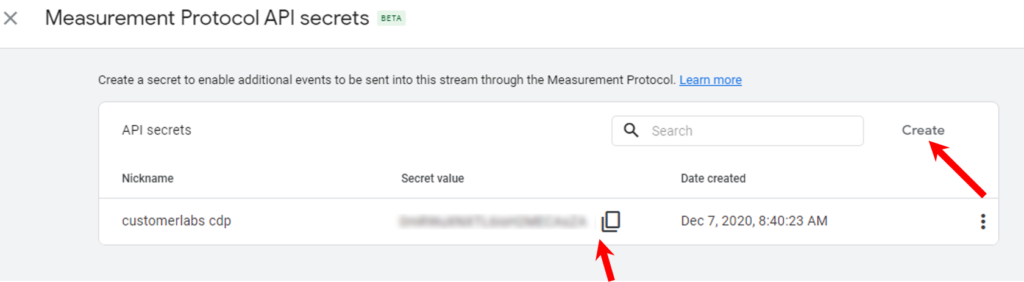
3. Enable GA4 Measurement Protocol in CustomerLabs: In your CustomerLabs account, turn on the toggle for “Enable GA4 Measurement Protocol” under the advanced settings.
4. Paste the Secret Value: Paste the API secret into the appropriate box and save the changes.
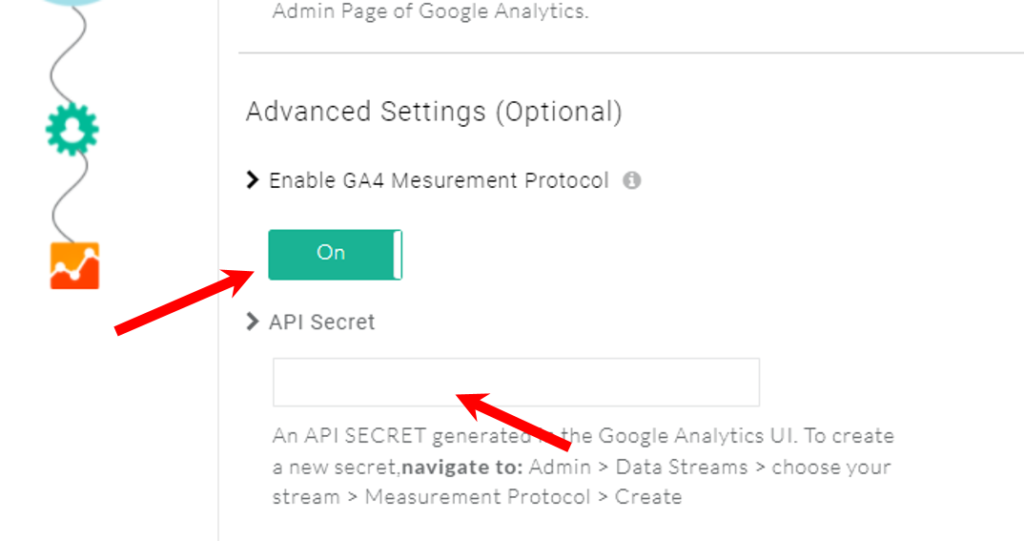
Consent Mode Setup
- Navigate to Consent Mode Configuration: Go to Destinations → Google Analytics gtag → Configuration Settings → Consent Mode Configuration.
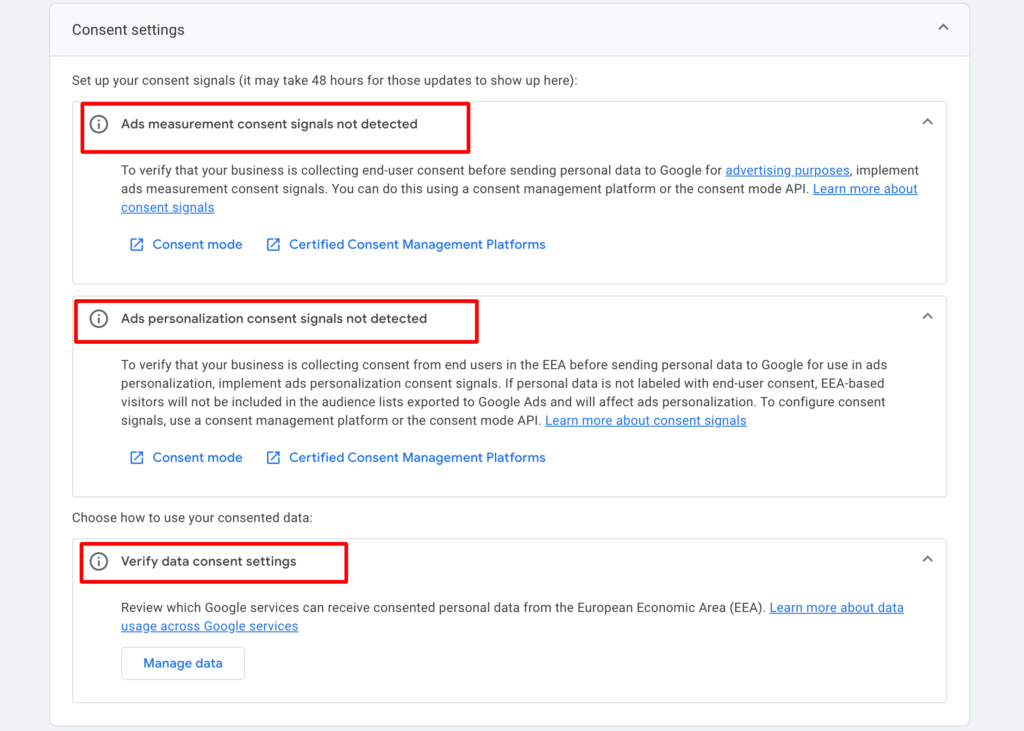
2. Enable and Customize: Toggle the switch to enable consent mode, ensuring GDPR compliance and user privacy.
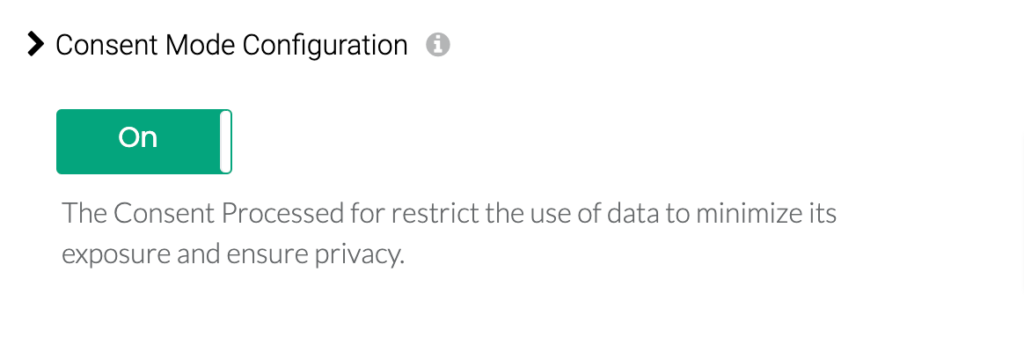
3. Configure Parameters: Customize the consent parameters, specifying what type of data you will collect (e.g., ad personalization, analytics storage).
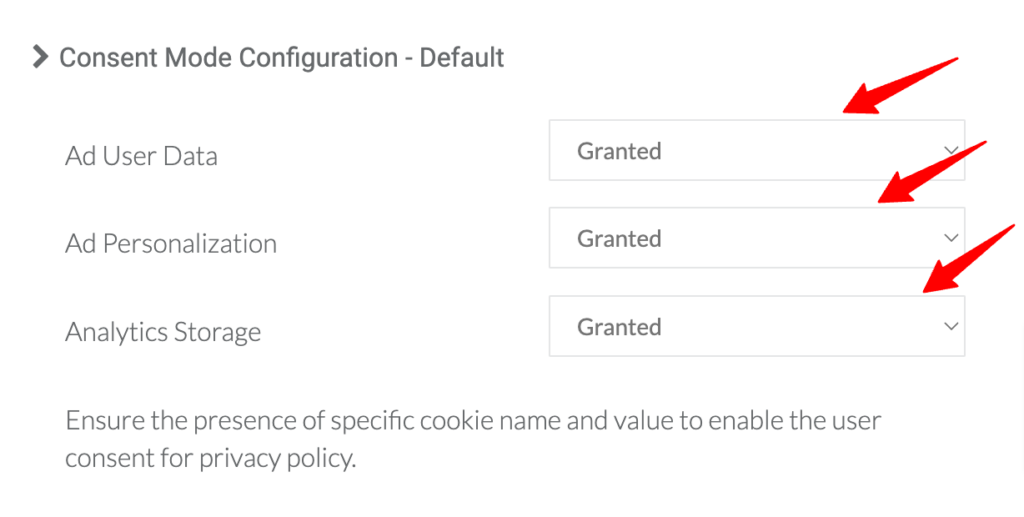
User ID Tracking Setup
- Enable User ID: Turn on the toggle for “Enable User-ID Tracking for anonymous users” in the GA4 advanced settings.
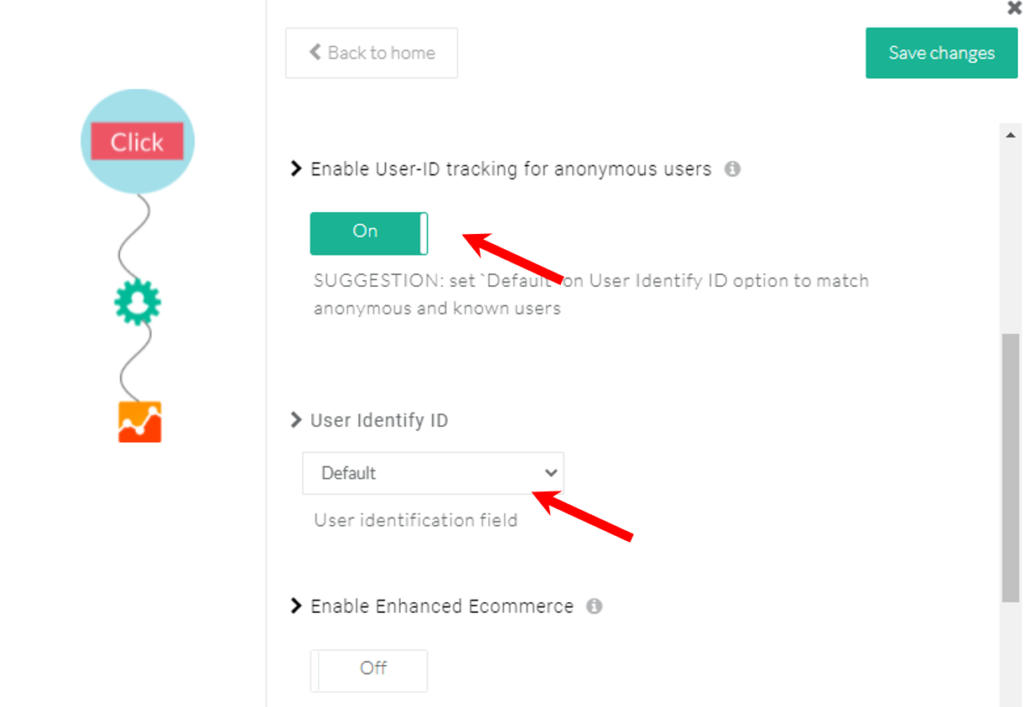
- Save Changes: Click “Save Changes” once you have set up User ID tracking.
By following the above-mentioned steps, you will be able to finish the setup within a few minutes. But if you wish to know the traditional setup, then continue reading.
Setting Up Event Tracking in Google Analytics 4: A Step-by-Step Guide
Setting up event tracking in Google Analytics 4 (GA4) is essential for gaining deeper insights into how users interact with your website or app. The process begins with creating a GA4 property and setting up data streams, followed by configuring and tracking specific events. Here’s how to do it from the very beginning:
Step 1: Create a Google Analytics Account (If You Haven’t Already)
If you don’t have a Google Analytics account yet, start by creating one. Here’s how:
- Visit Google Analytics.
- In the Admin section, click Create Account.
- Provide your account name and set up the necessary details.
- Click Next and choose your property name.
- Set your time zone and currency.
- Select your industry and business size.
- Choose how you plan to use Google Analytics (e.g., to track a website or app).
- Click Create to finalize your account.

Step 2: Add a Data Stream
Once your property is created, the next step is to add a data stream. A data stream is the source of the data you’ll track—whether it’s a website or mobile app.
- After creating your property, Google Analytics will prompt you to add a data stream.
- Choose the platform: Web, iOS App, or Android App.
- If you’re adding a website, enter the URL and give your stream a name.
- Google will guide you through the setup, and you’ll be provided with a measurement ID or tag that you need to install on your website or app to start collecting data.
Step 3: Create an Event in GA4
Once you’ve set up your property and data stream, it’s time to configure your first event. Events track specific user interactions, such as clicks, form submissions, or page views. Follow these steps to create an event directly in GA4:
- Access Your GA4 Property: First, log in to your Google Analytics account and select the GA4 property where you want to set up event tracking.
- Navigate to the Admin Panel: In the left sidebar of your GA4 interface, click on Admin. Under the “Property” column, click on Events to see your existing events and the option to create new ones.
- Create a New Event: Click the Create Event button. This will open a list of any existing events you’ve already set up. To create a new one, click Create again.
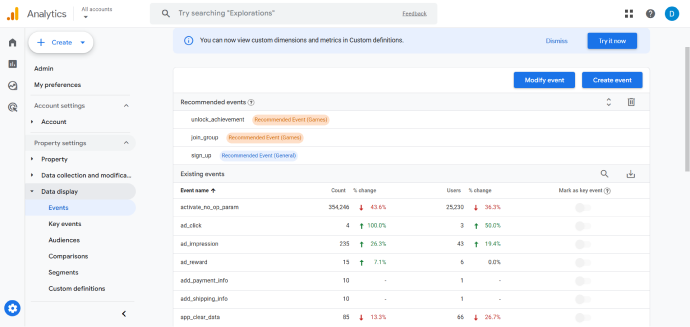
- Configure the Event: Now, you’ll need to configure your event:
- Name your Event: Choose a name that reflects the action you’re tracking. For example, if you’re tracking form submissions on a “thank you” page, name the event something like form_submission_thank_you.
- Set Triggering Conditions: Specify the conditions that will trigger the event. For example, if you want to track users who visit a page after completing a form, you can set the trigger to track a page view where the URL contains /thank-you.
- To do this, click Add Condition, select the parameter (e.g., page_location), choose “contains” from the dropdown, and enter the URL part, such as /thank-you.
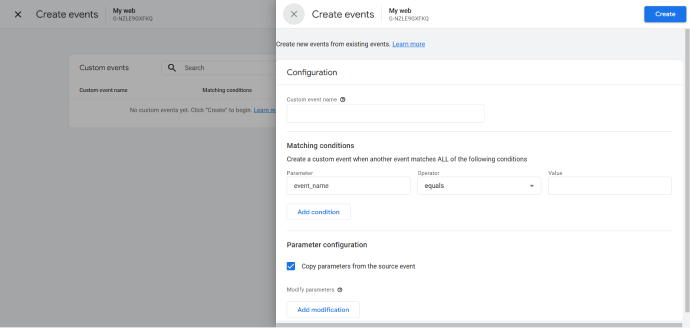
- Copy Parameters from the Source Event (Optional): You can choose to copy parameters from the source event (e.g., the page_view event) to ensure all relevant information is included in your new event. This step is usually recommended for consistency and accuracy in data collection.
- Save and Publish: Once you’ve configured the event, click Save to store the event setup. It will start collecting data based on the conditions you’ve specified.
- Test Your Event: Testing is crucial to ensure your event is firing correctly. Use tools like Google Tag Assistant or GA4 DebugView to test whether your new event is being triggered as expected. It is also important to verify the setup before relying on the data for insights.
- Mark the Event as Key (Optional): If the event is important for your reports, toggle it as a Key Event in the Key Events section under Data Display. This will highlight the event for more prominent tracking.
- Wait for Data to Appear: After saving and publishing, it may take up to 24 hours for the new event to appear in your reports, so don’t worry if it doesn’t show up immediately.
It is a very lengthy and draggy process, isn’t it? Incorporating effective tools like CustomerLabs can make your job easy. Let’s understand the benefits of using CustomerLabs for GA4 integration.
Benefits of Using CustomerLabs for GA4 Event Tracking
Integrating CustomerLabs with Google Analytics 4 streamlines your event tracking and data analysis. Here are some benefits of using CustomerLabs for your GA4 event tracking:
- No-Code Setup: Easily integrate GA4 without needing developers. CustomerLabs enables marketers to set up events, track conversions, and manage data flows with just a few clicks.
- Automated Data Handling: Automatically sync events between GA4 and your CRM or advertising platforms. With CustomerLabs, you can track user interactions across multiple channels seamlessly.
- Enhanced Reporting: CustomerLabs provides detailed conversion tracking and attribution insights that GA4 alone may not capture. This makes it easier to analyze customer behaviors and optimize campaigns.
- Simplified Campaign Management: Build audiences and refine segments with the clean, unified data from CustomerLabs. Create more personalized, data-driven campaigns.
- Easier Compliance: With built-in consent management and privacy features, CustomerLabs helps ensure that you adhere to GDPR and other privacy laws while tracking customer events.
Integrating Google Analytics 4 with CustomerLabs gives you the tools to track more than just pageviews—it allows you to capture a wide range of user interactions, providing the data you need to make informed, actionable decisions.
Conclusion
Google Analytics 4 (GA4) revolutionizes the way marketers track and analyze user interactions across websites and apps. Its event-based data model provides in-depth insights into user behavior, enabling marketers to understand customer journeys better and optimize their strategies accordingly. Event tracking in GA4 allows you to capture key interactions like clicks, form submissions, and video plays, enhancing your ability to personalize campaigns and improve customer engagement.
Integrating GA4 with CustomerLabs takes your event data analysis to the next level. By automating data collection and syncing it seamlessly across various platforms, CustomerLabs eliminates the complexity of managing multiple tools and coding requirements. This integration empowers marketers to act on insights with greater ease, drive personalized customer experiences, and maintain compliance with privacy regulations like GDPR—all without needing extensive developer resources.
Leverage the power of Google Analytics 4 with CustomerLabs for smarter event tracking and actionable insights. Schedule a demo today!